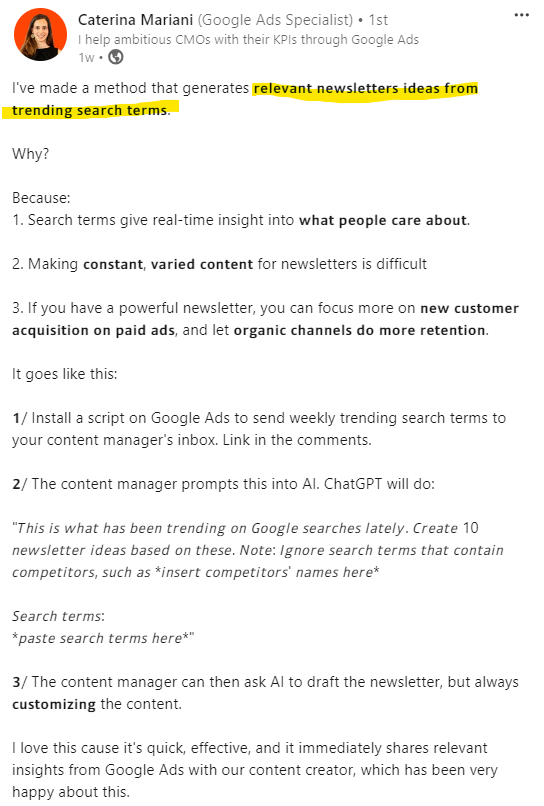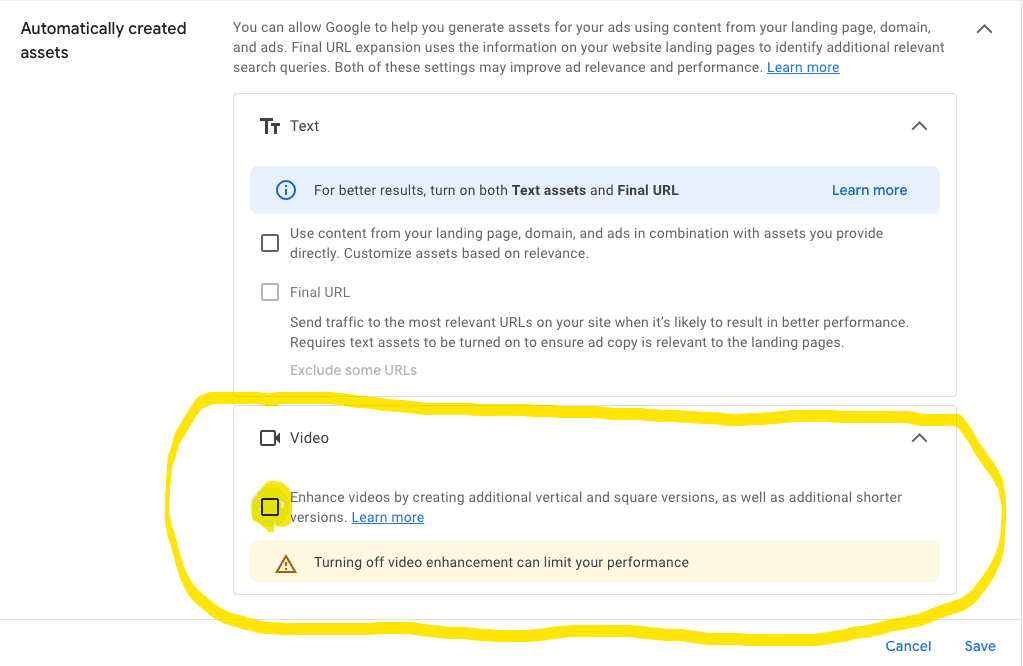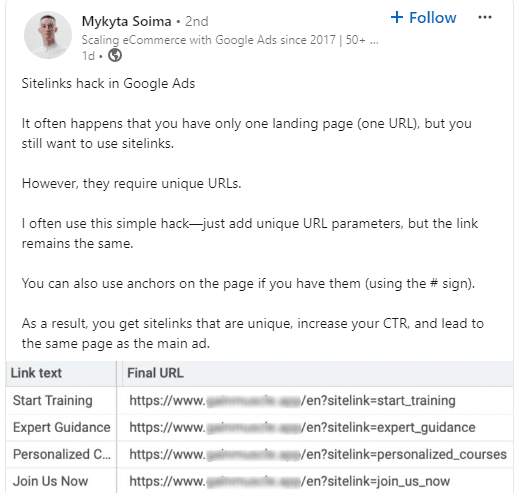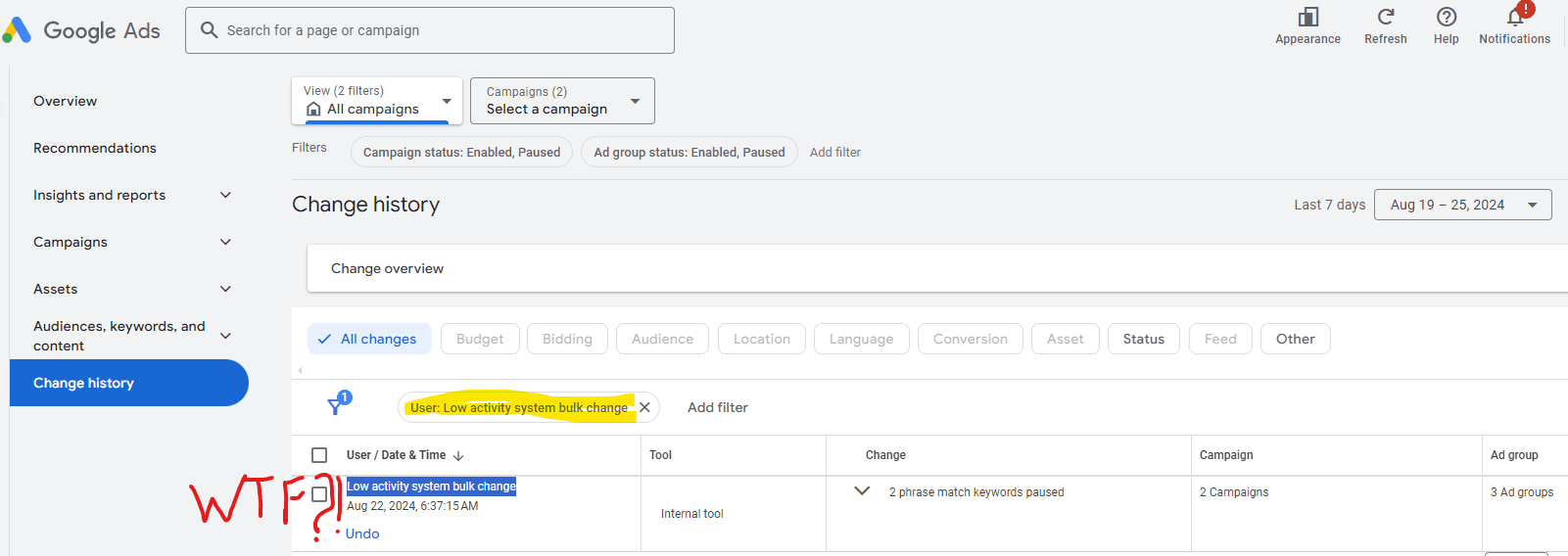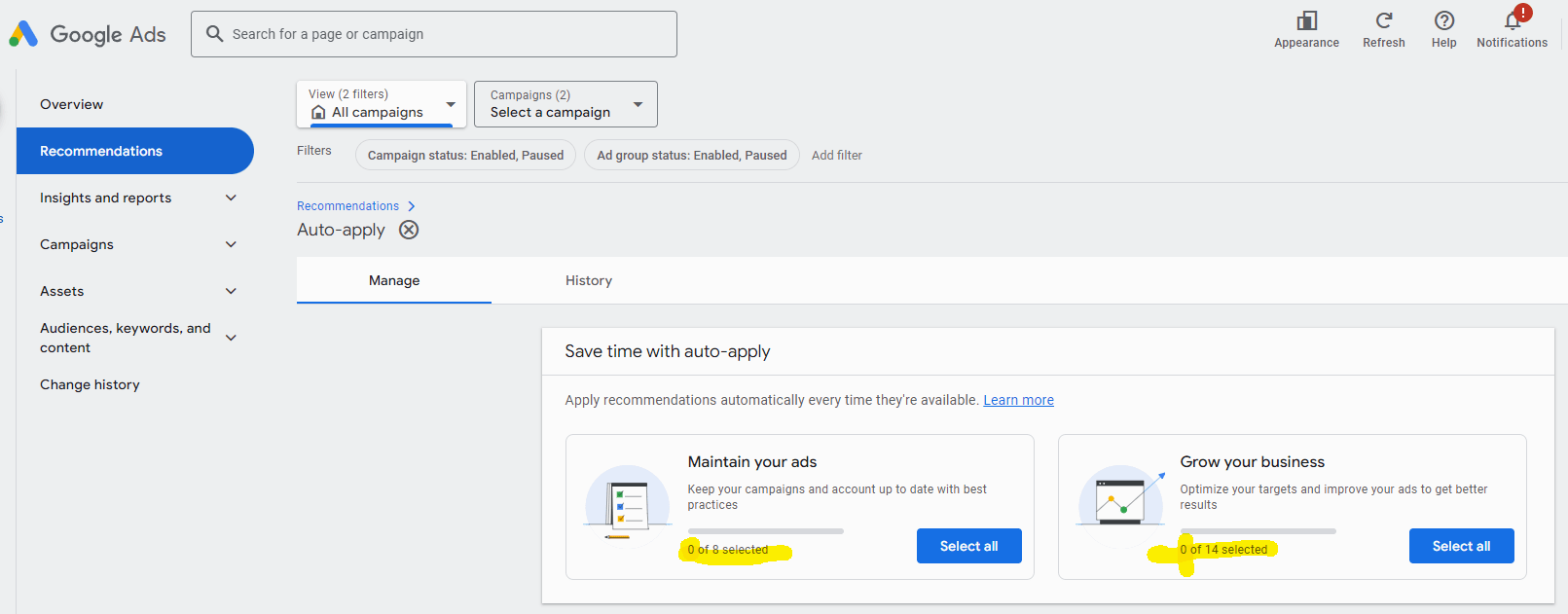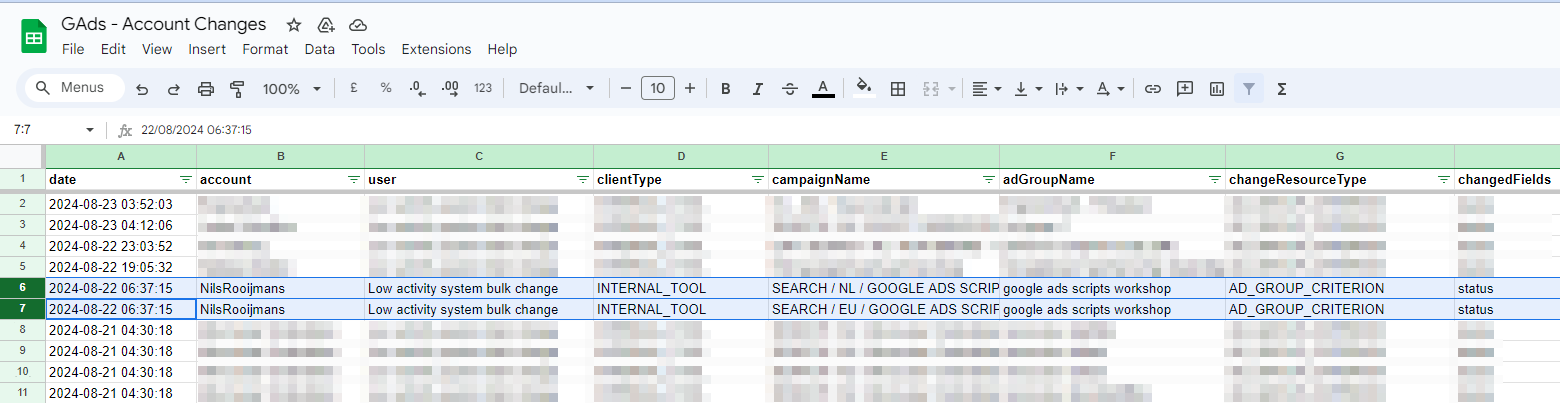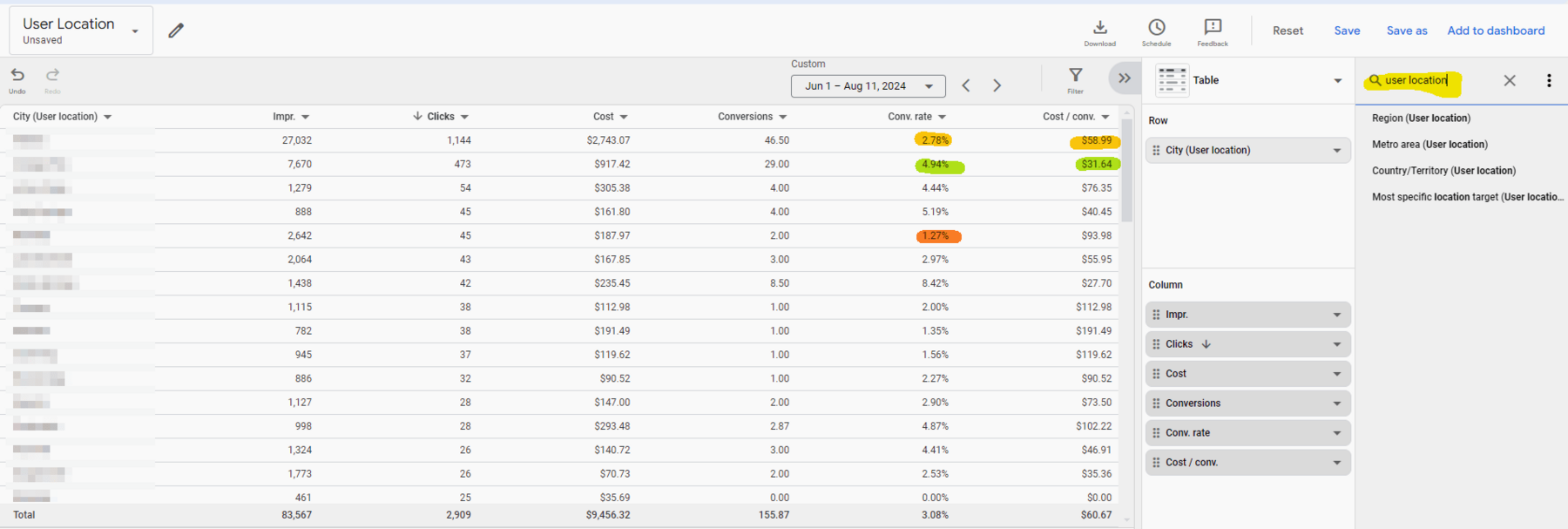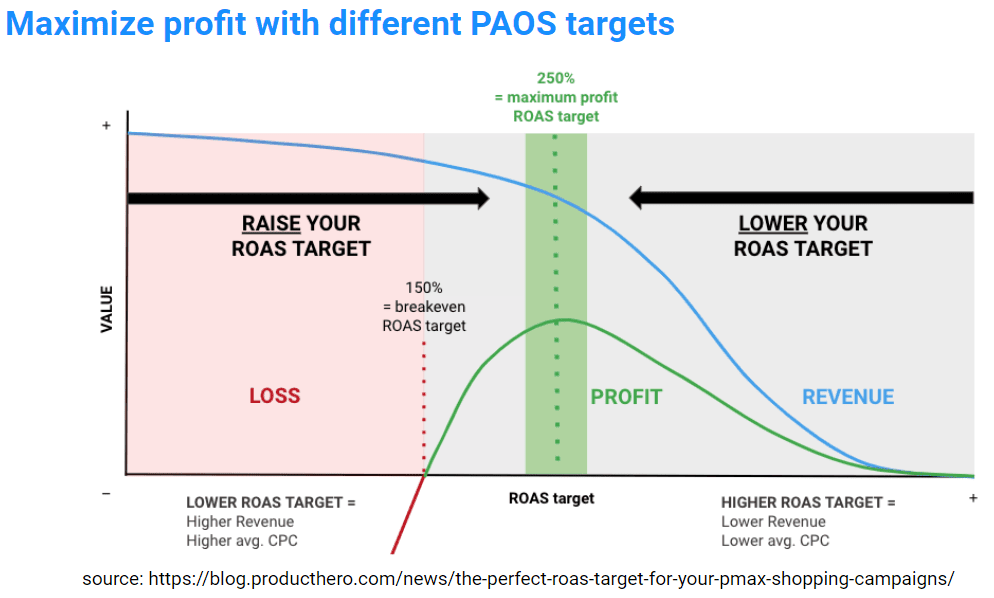Once upon a time, PPC Peter worked at an agency that served 100+ clients with a team of three PPC specialists.
Every day, Peter worked his PPC magic: routinely adjusting budgets, tinkering with some CPC bids, putting in one or two (negative) keywords here and there, adding a few exclamation marks in headlines, and throwing in some audience targeting where suits fit.
His tasks took little time, and little energy.
And even when he skipped a beat, no one ever noticed.
His salary was decent.
Life was good!
That is, until his boss added this extra task: “Send out detailed monthly reports to all of our clients, on day 1 of every month!”
Suddenly, Peter’s life changed.
No more 1.5-hour lunch breaks.
No more stress-free evenings with the 5-year-olds.
No more practical jokes in the coffee corner.
Life was work!
At least, until Peter took “my” advice below.
In PPC, question everything (especially when it comes to reporting).
1. “Why do we need to send reports?”
2. “Why do we report these things we report?”
3. “Why do we manually create these reports?”
I love asking these kinds of questions (and they are easy to ask).
Answering them is not that easy.
However, based on many, many question-answering first-second-and-third dates, I can tell you:
Almost, almost, never is spending your time on creating reports the best use of your time.
The reporting itself doesn’t change anything in the accounts.
As for new insights gained from reporting… that’s a different story.
And conversations about these insights? Yes, they create value for sure!
Here’s the thing: if you truly need to send out reports, you want to spend as little time as possible on the task of creating the report.
You want to spend time on the new insights.
If you agree, here’s your go-to solution: Swydo.
I’ve found Swydo to offer me huge time savings when it comes to automated reporting:
- it aggregates data from all the major platforms
- it has a very small learning curve (and is easier to implement than Looker Studio)
- it offers a free plan with great onboarding service (you can get your specific report running in 20 minutes)
- it allows for copy-paste templates you can use for each new client
- it’s the cheapest solution out there unless you want to spend a lot of time on the plumbing and client setups
- it is reliable and robust (reports go out on time, every time)
Don’t get me wrong, I still think you should question the purpose (the “Why”) of reporting first.
However, if you decide there is a purpose, Swydo is a great tool to get it done for you. Quickly, and easily.
– Nils
PS: If you want a reliable and affordable solution to automate your performance reporting -> sign up for a free trial at https://www.swydo.com/
When you are happy with the tool and ready to upgrade, mention “NilsRooijmans” during the upgrade to get a $100 discount.
Note: I’d still share these tips without the kickback, but a few extra bucks is nice!
Here’s the link again: https://www.swydo.com/