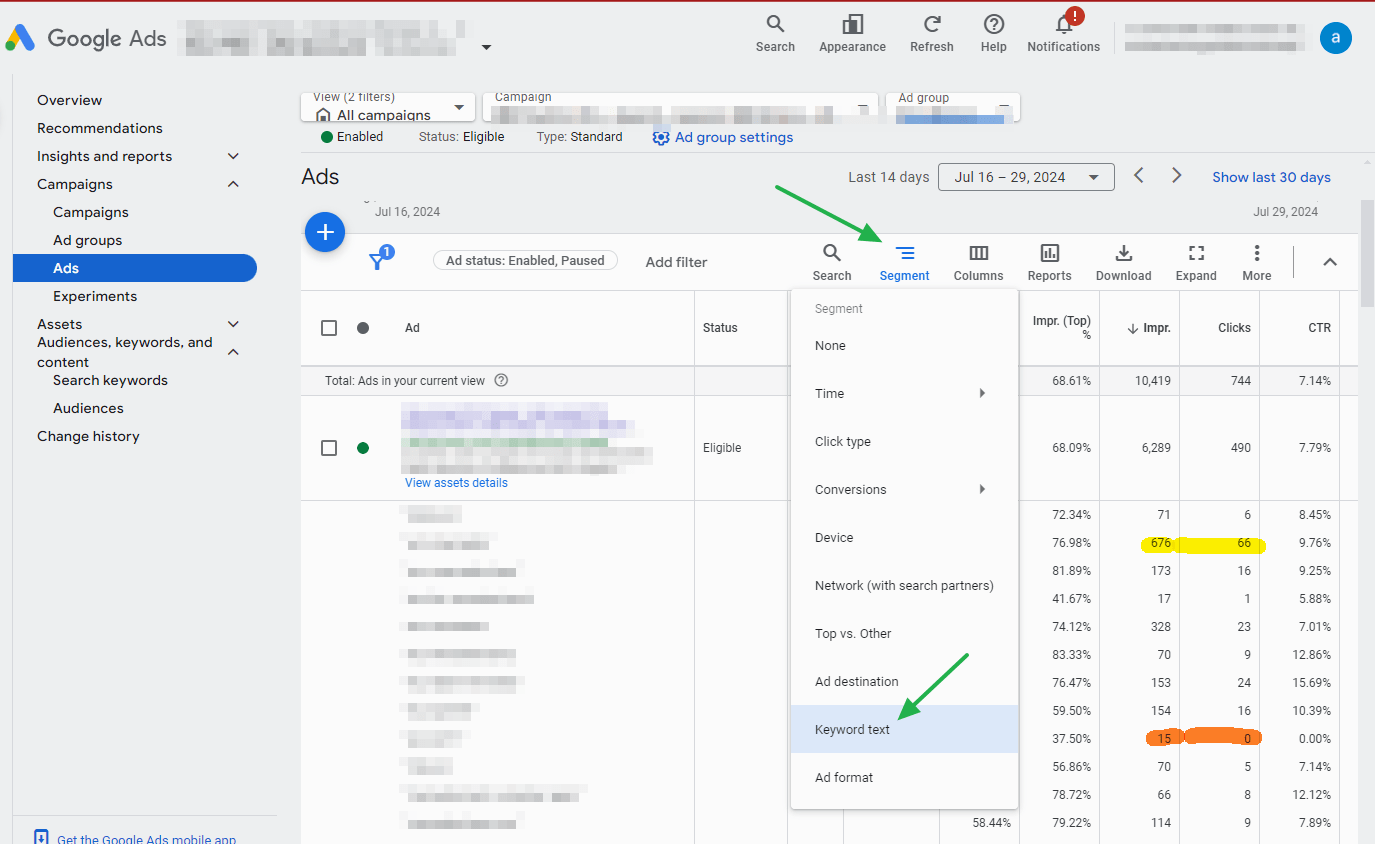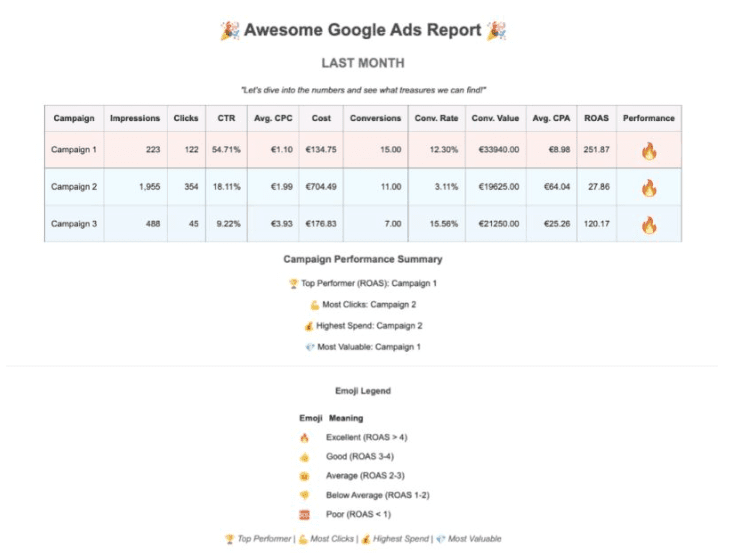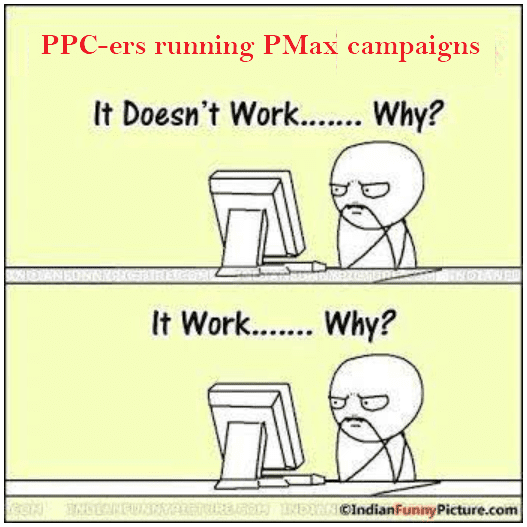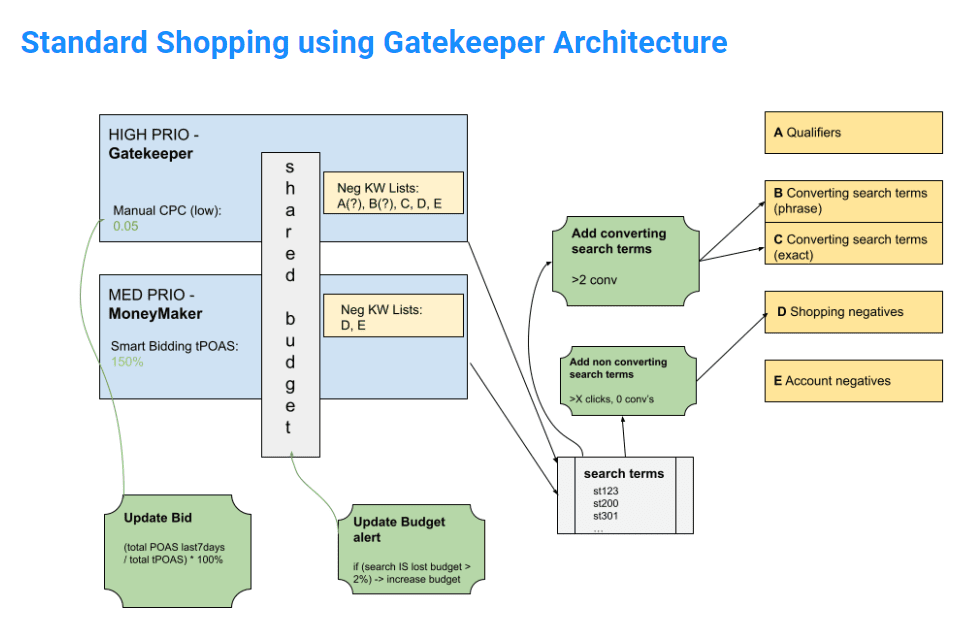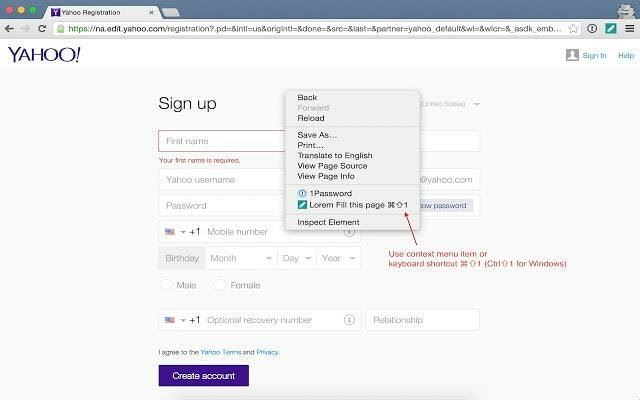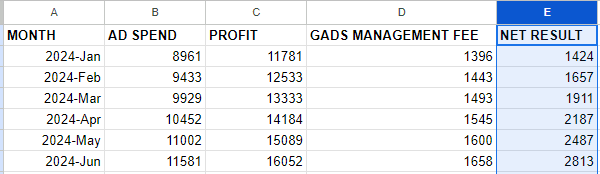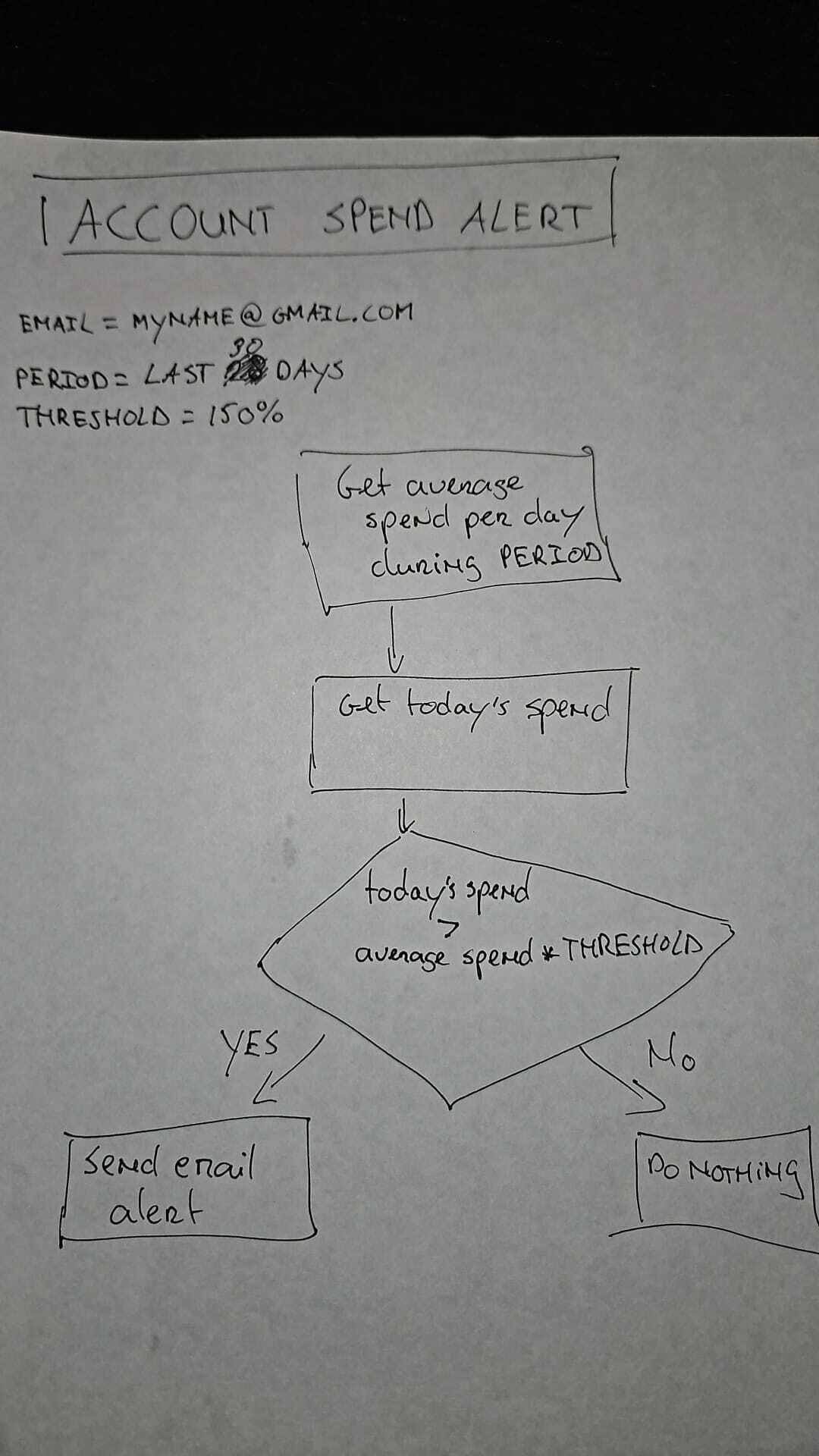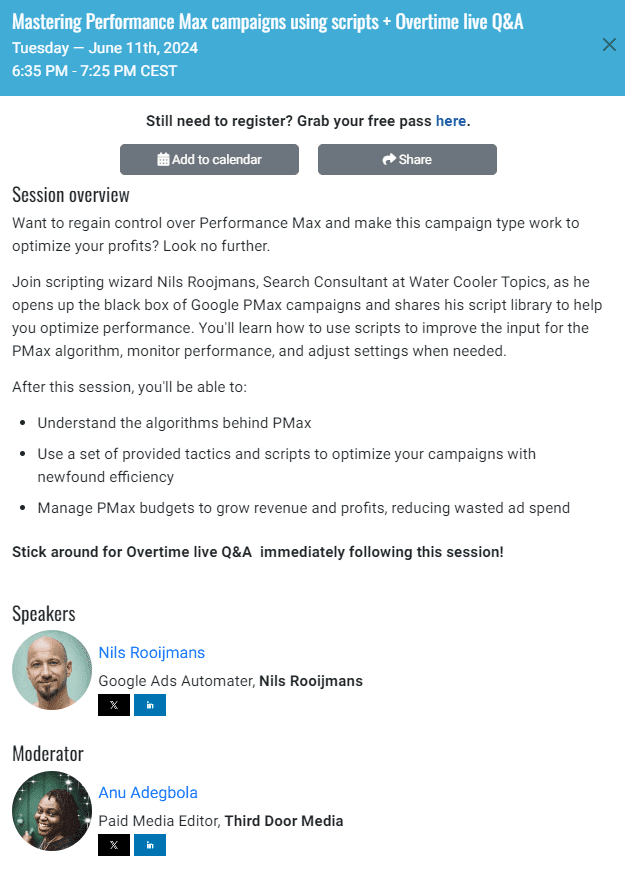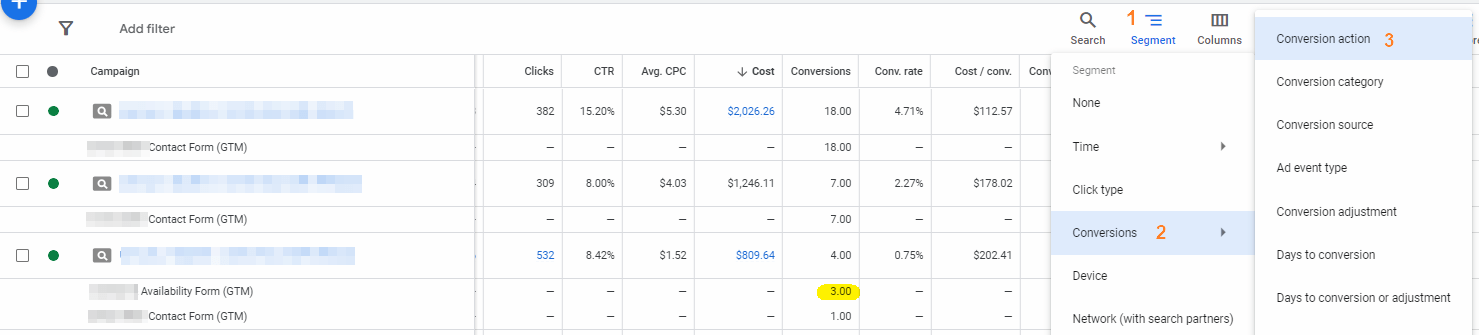Last week, one of my coaching clients asked how they could improve impression share for good-performing keywords.
Here’s my answer:
I am not sure if a “better impression share” is really what you are after; sometimes “worse” impression share leads to more profits.
The reason for this is that Impression Share (IS) includes all auctions where your ad showed (impressions), and all auctions where your ad is competitive enough to enter the auction (total eligible impressions).
NOTE: The total volume of searches out there might be much higher than your number of total eligible impressions because of your targeting and/or budget and bidding settings preventing you from entering the auction.
Impression share (IS) is the percentage of impressions that your ads receive compared to the total number of impressions that your ads could receive. Here’s an example:
Impression share = impressions (47) / total eligible impressions (100)
Thus, IS = 47%
It might very well be that with a CPC bid that is 200% of your current bid, you achieve an IS of 72%. However, your CPA might increase drastically because of your higher spend on acquisition.
That being said, there are some cases where it makes sense to try to increase your IS. Here’s how:
1) If you are happy with the current CPA, AND your campaign is limited by budget, meaning ‘Search lost IS (Budget)’ > 0% —> simply increase budget (I recommend steps of 20%)
2) If your current CPA is below your targets, AND your campaign is NOT limited by budget —> try increasing your CPA target (again, I recommend steps of 20%)
3) If your current CPA is around your target or higher —>
3.1) improve your targeting (add negatives, exclude low-perf placements, exclude low-perf locations, exclude low-perf audiences, exclude low-perf demographics)
3.2) improve your ad quality. Also see: https://support.google.com/google-ads/answer/6167130?visit_id=638516356303037699-3656695430&rd=1
– Nils