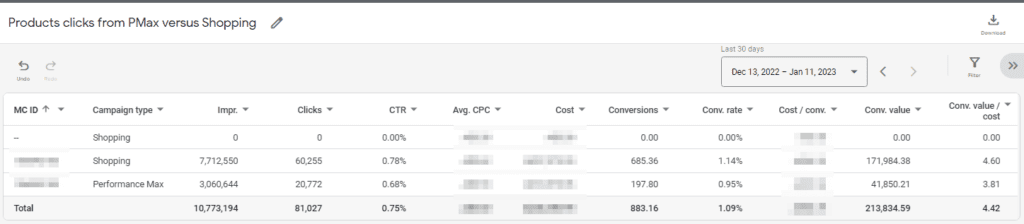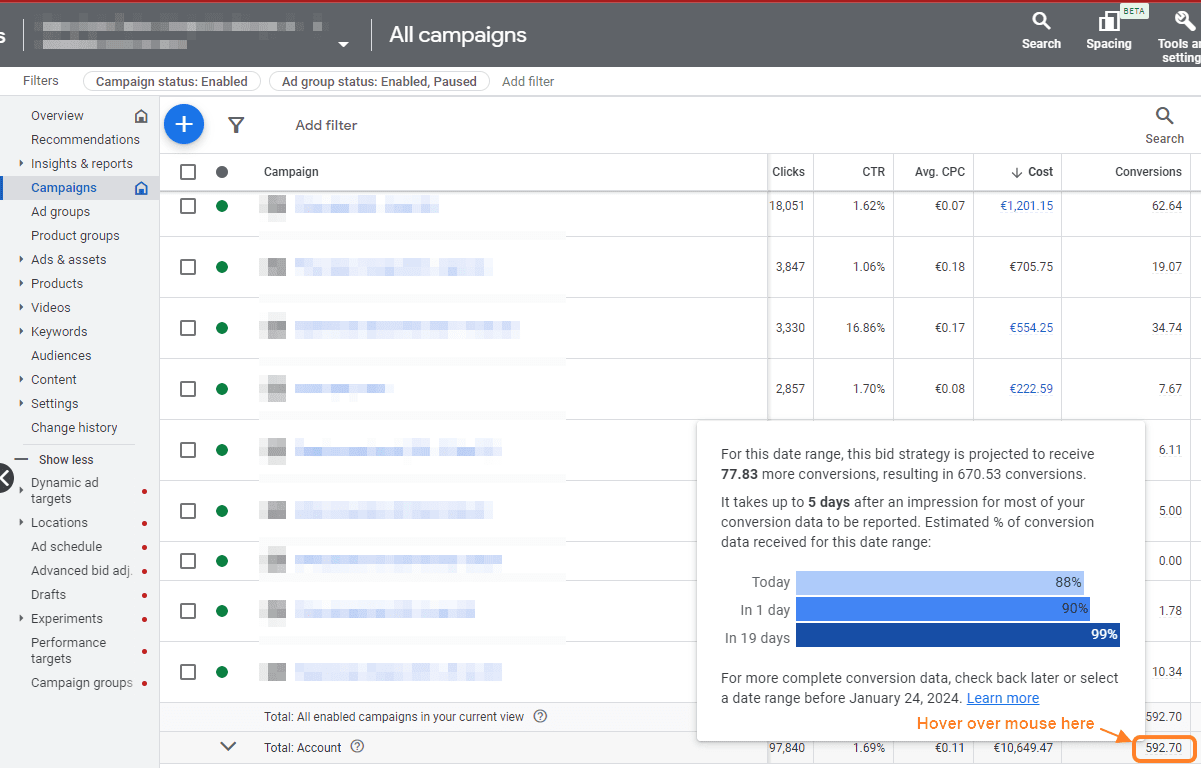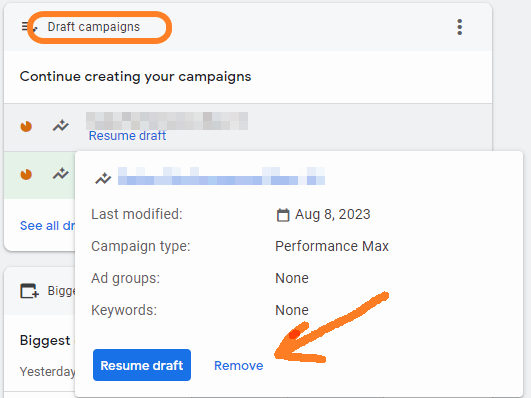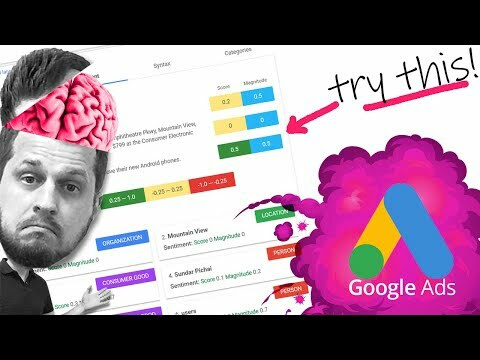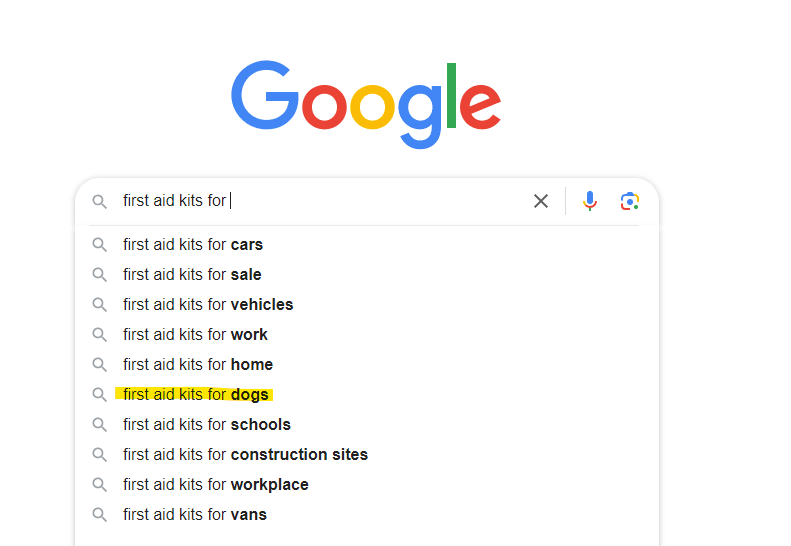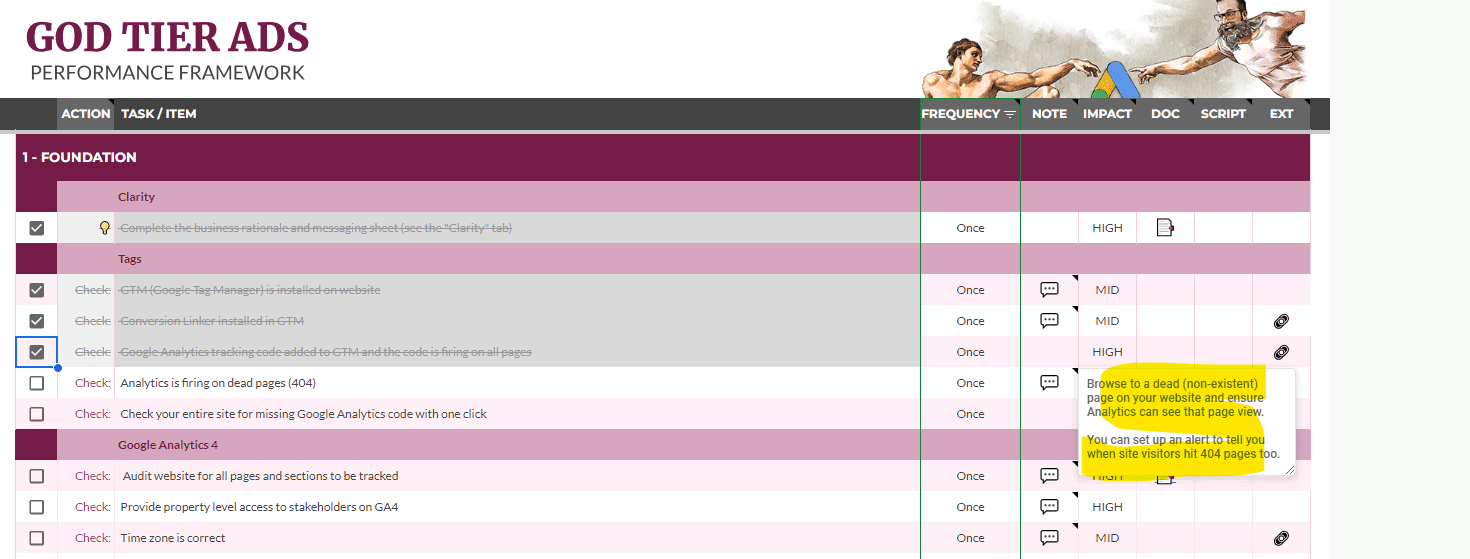Last week, I shared a write-up listing some tools that can help you consistently use UTM parameters in your tracking efforts. (I’ve provided a link for it below for your convenience.)
Today, I am here to tell you: PPC minds think alike!
Fellow member of the list Omru Levi and I both came up with a solution to easily check all the UTM parameters in your landing page URLs.
Let’s use Google Sheets to parse these parameters from the URLs!
Here’s what that looks like:
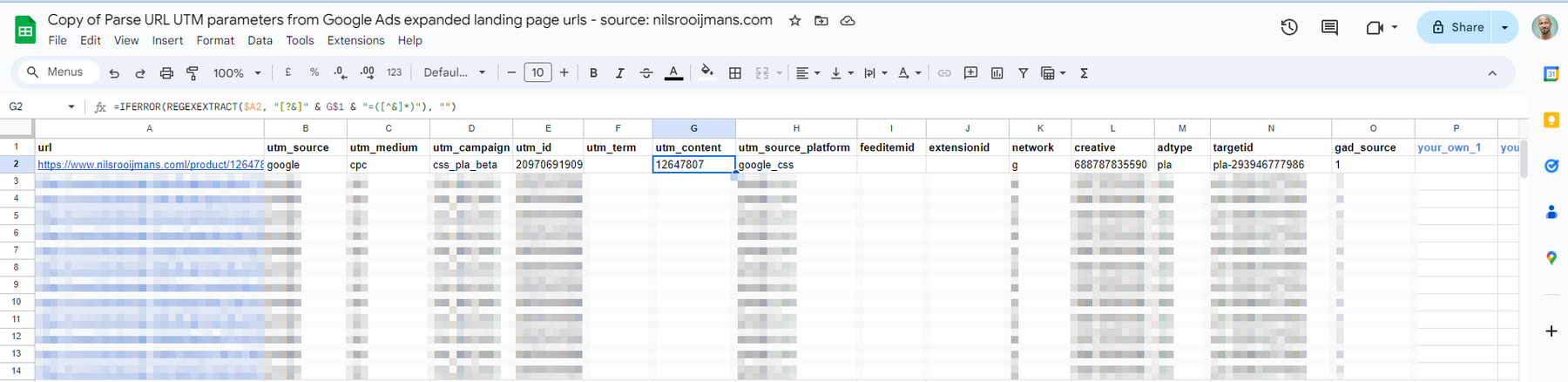
And here’s how you can do it:
1) Download your expanded landing pages report from the Google Ads UI
2) Make a copy of this Google Sheet
3) Copy and paste URLs from your report into the Google Sheet column A
4) Add the UTM parameters you want to extract in columns P, Q, and R
Et voilà!
Here’s a link to my Google Sheet: https://docs.google.com/spreadsheets/d/1BBFcrKVsxNnAoY97TteqiZnF8Xpe3ySiYuu8tbZ5H_o/copy
And here’s a link to Omru Levi’s solution -> https://www.mediaflowzz.com/google-sheets-utm-extractor/
– Nils
PS: As promised, here’s a link to the earlier write-up -> https://nilsrooijmans.com/daily/lets-fix-these-utm-parameters-part-1