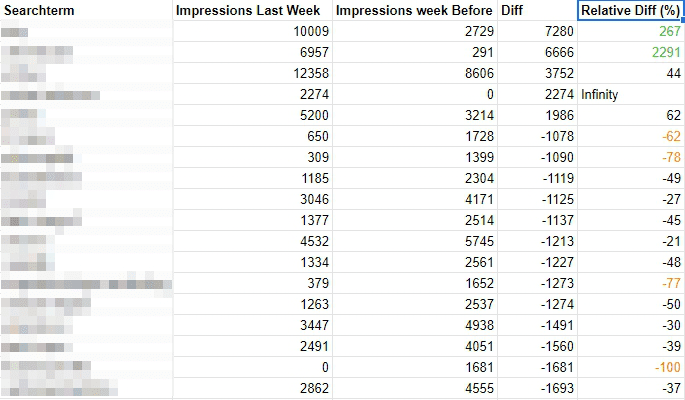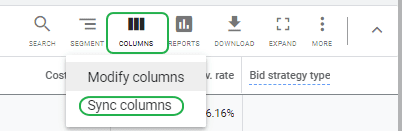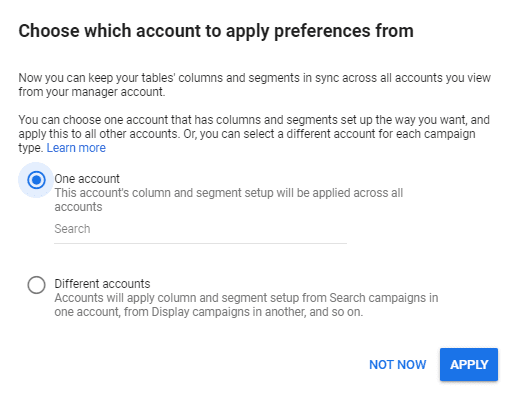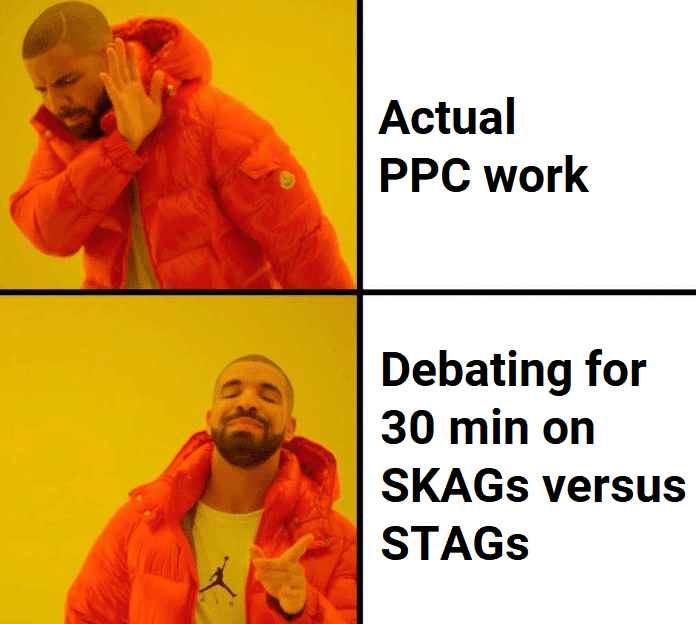It looked all too promising.
My new retail client wanted to grow revenue as much as possible.
The only constraint was a POAS target of 1; gross profits should not decrease below the level of the ad spend.
Given that the actual POAS of the account was almost at 3 and my monthly fee is a percentage of ad spend, this felt like my ticket to the FED’s money printer.
It should be very, VERY easy to grow ad spend while meeting both revenue and profit goals. Especially since some of the bigger search campaigns were showing amazing profits, were having conversion rates above 5%, were limited by budget, AND were running Maximize Clicks.
My reasoning at that time:
- Since the campaign is limited by budget, and a POAS of 4.3 is waaay above the target, I can safely increase the budget by 50% for starters and get more clicks and conversions.
- CPCs might increase a little bit because the budget allows for it, but this will also allow me to enter auctions for clicks that show higher conversion rates.
The assumption here is that Max Clicks will try to find as many cheap clicks as possible, thus increasing clicks from less competitive auctions with lower CPCs — auctions where the conversion value is relatively low. These are the auctions where other advertisers (and their Smart Bidding) predict low conversion values for the clicks -> low CPC bids -> little competition.
I thought increasing the budget would allow me to enter more competitive auctions with a higher conversion value per click, resulting in more clicks with higher conversion rates. More revenue!
The cost per conversion might go up a little due to increased CPCs, but probably POAS would not suffer greatly because of the increase in conversion rates and/or conversion value.
Right?
Here’s what happened:
- Ad spend grew by 40%. (As expected)
- Number of clicks only grew by 20%. (Also, sort of to be expected)
- Number of conversions increased by 10%. (Not really what I was hoping for)
- Conversion value roughly stayed the same. (Definitely not what I expected)
- Profit (-6%) and POAS (-32%) decrease…
HORROR!
My assumptions on how Max Clicks bidding operated on this campaign were completely wrong.
Tomorrow, I am going to share my thoughts on what happened and how I proceeded with this particular case.
In the meantime, I urge you to question your assumptions.
Especially about Smart Bidding.
Always Be Testing
Always Be Testing
Always Be Testing
– Nils