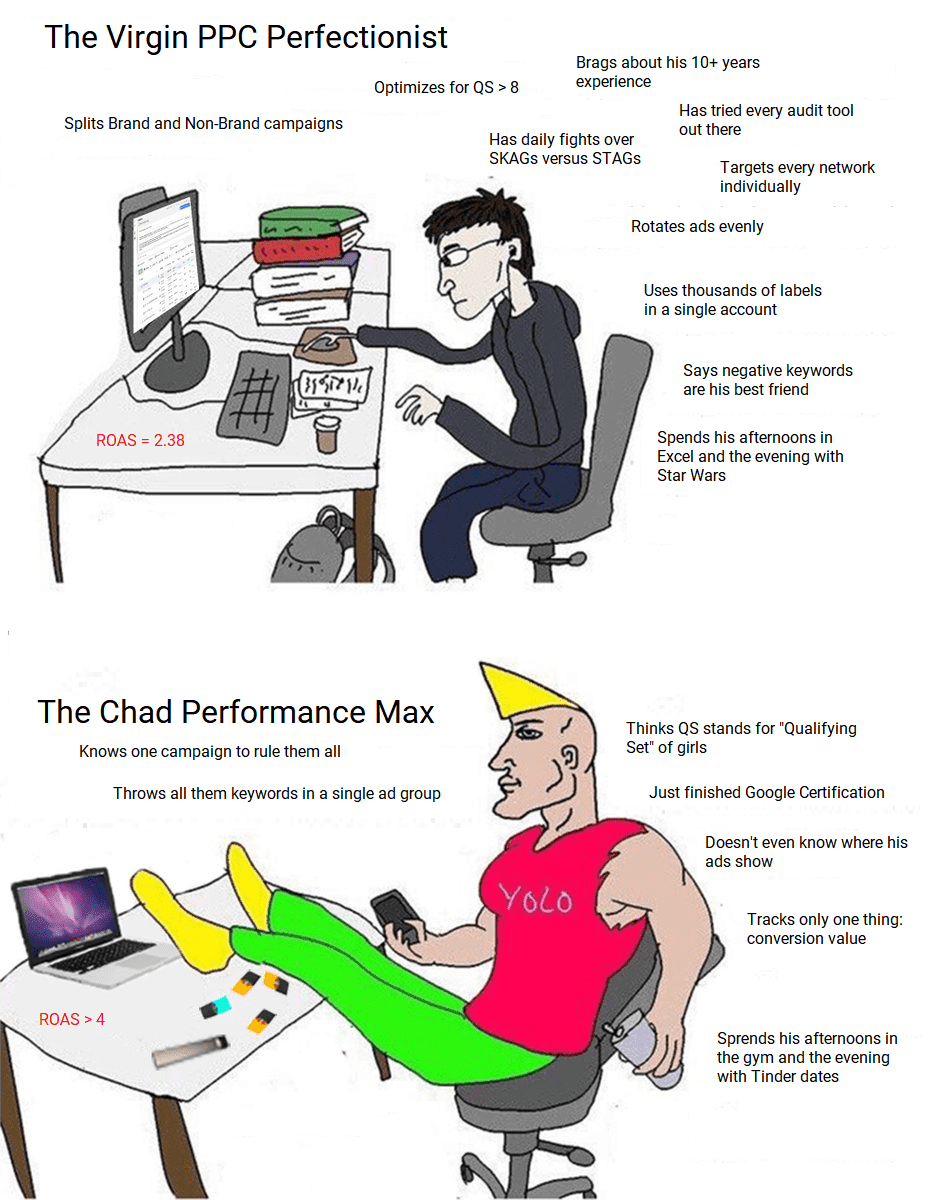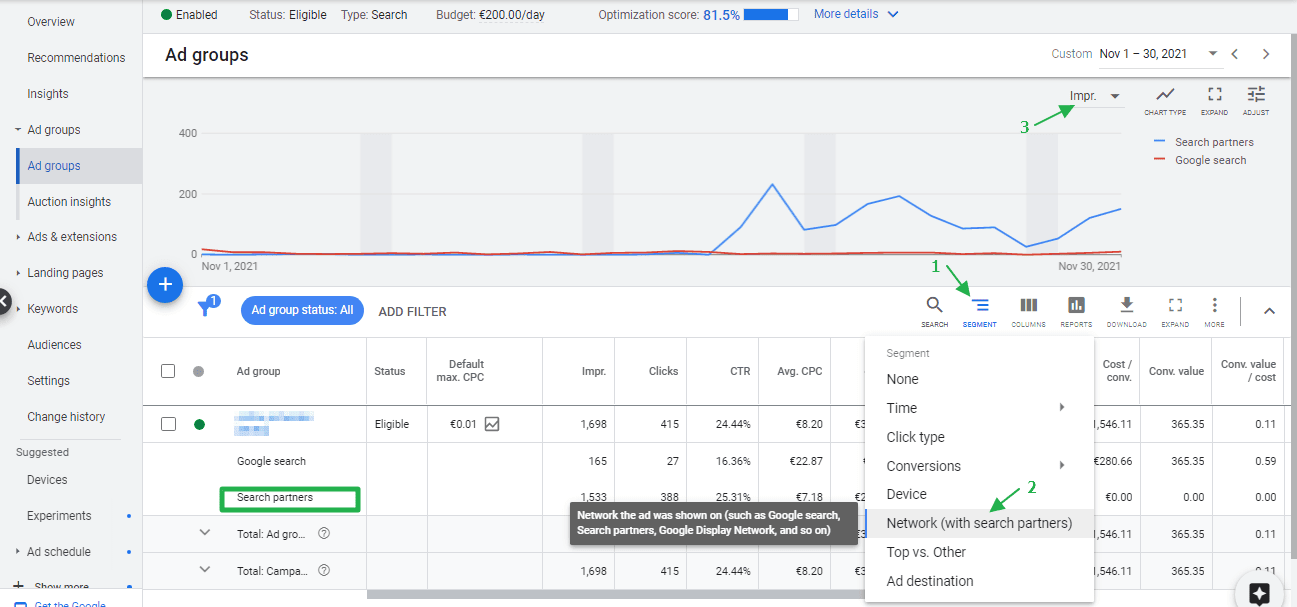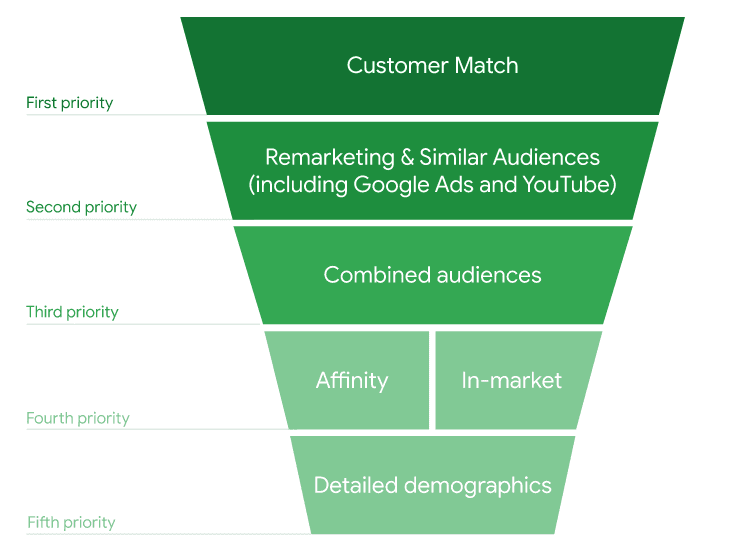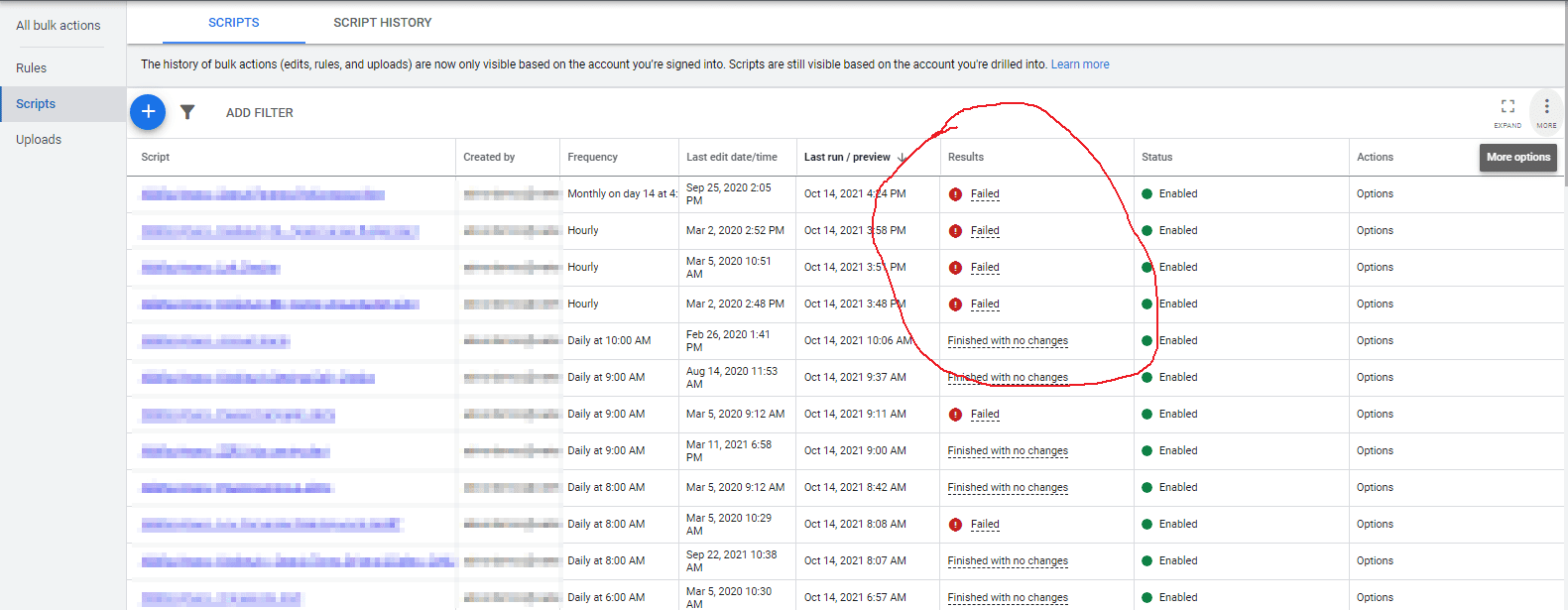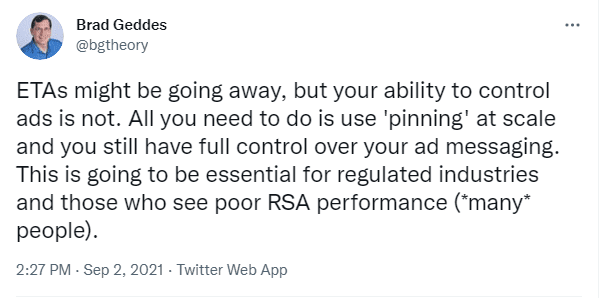What would you think about someone who wanted to become a world-class surfer BUT without ever having an epic wipeout that beats all air out of their lungs?
That’d be unrealistic, right?
Part of the deal with becoming a world-class surfer is that you’re absolutely definitely for sure going to massively wipeout.
Repeatedly.
I myself have sort of been unrealistic the last few weeks.
Trying to maneuver my foil like a pro while wing foiling WITHOUT having my board crush my skull, my wing ripping my tendons is beyond reasonable.
Here’s what I’m aiming for: https://www.youtube.com/watch?v=GJUlf0588Xk
Wish me luck 😉
So, I learned the hard way… crashing and getting all parts of my body hurt is part of the deal.
Expecting otherwise would be foolish.
Here’s the thing: if you want to be at the top of your PPC game or make a difference to your client or really matter much at all, you DEFINITELY ARE going to wipeout.
Repeatedly.
There’s no reason to worry that it MIGHT happen once you realize that it MUST happen for you to get to where you want to go (beat competition, make more profits).
Sure, you’re going to make mistakes.
Yes, it’s going to hurt.
Even worse: your boss or client might temporarily hate you for it.
But that’s part of the deal.
Expecting otherwise would be foolish.
– Nils