Recognize this?
Every time you start with a new client, you spend the first hours setting and rearranging the columns in the different tables.
- For campaigns, you click Modify columns, check the columns you want in your table, and re-arrange the order of columns.
- Then for ad groups, you click Modify columns, check the columns you want in your table, and re-arrange the order of columns.
- Again for keyword view, you click Modify columns, check the columns you want in your table, and re-arrange the order of columns.
- Rinse and repeat for each and every table.
Horrible hassle.
Now, imagine you could set all this once at your manager account level (MCC) and be done with it!
Well, you can.
“If you use a Google Ads manager account, your viewing preferences are synchronized across the accounts within your manager account. For example, if you update the date range in one account, the same date range will be applied to all accounts within your manager account. Google Ads started saving these preferences at the manager account level since October 2019.
The following account viewing preferences are synchronized across accounts within your manager account:
– Date range
– Page size
– Home page
– Synchronized across accounts by table and campaign type:
– Columns in the table and their relative order
– Segments in the table
– Sort order of the table
– Metrics selected in Charts“
Source: https://support.google.com/google-ads/answer/9758020?hl=en
I like to keep all my sub-account views consistent and this feature has been a major time saver for me.
Here’s where to click to sync your columns:
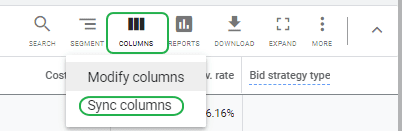
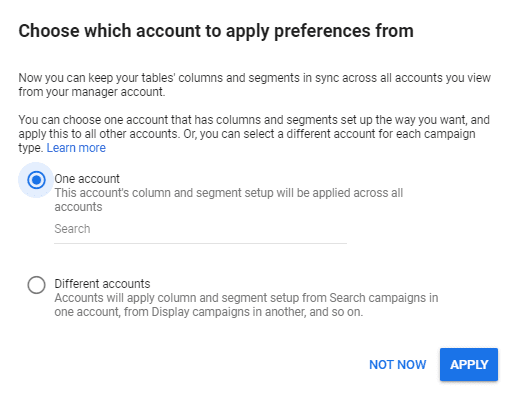
NOTE: It seems you only get to use this option once — before you make changes to the default columns in a client account. Once you’ve made a change, the sync opt-in does not appear anymore (at least not in my experience).
– Nils