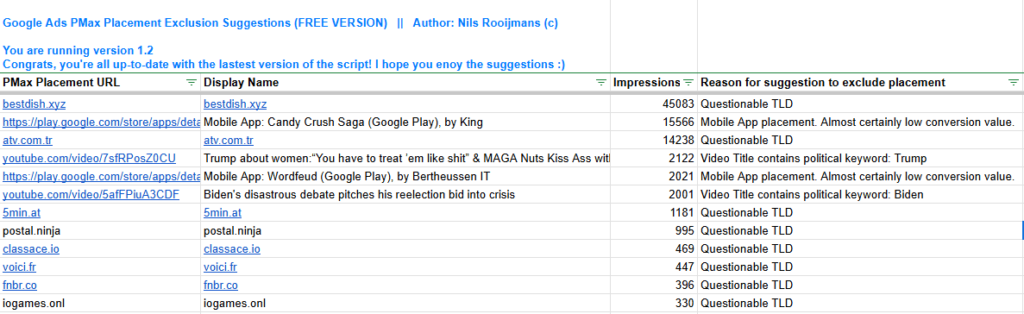GRRRRR…
One of my clients F#$KED-up his conversion tracking. In the last 3 days, roughly 40% of conversions reported a conversion value that was roughly 135% of the real conversion value.
Don’t ask me who, why, or how. He doesn’t know. I don’t know.
But, as we all do know, Google Ads Smart Bidding uses conversions and conversion value data to “help meet your goals.” Meaning, it needs accurate conversion data to predict the conversion value of a potential click and place your CPC bid.
Wrong conversion data -> wrong bid!
Wrong bid -> either too much traffic at a cost that will ruin our ROAS, or we get too little traffic because of CPC bids that are too low.
Luckily, Google offers an advanced tool to help with the kind of situation I was in these last few days. It’s called ‘Data exclusions‘ and it saved my client’s account from a dramatic drop in return on ad spend.
Google says: “You can use data exclusions to help reduce the impact that conversion tracking issues may have on Smart Bidding Performance.”
Here’s info about it from the horse’s mouth:
https://support.google.com/google-ads/answer/10370710?hl=en
The important part for you to realize is this: data exclusions apply to CLICKS. Your data exclusions must exclude clicks that could have had the affected conversions attributed to them.
When these clicks are excluded, the associated conversions are also excluded.
So, here’s the thing: make sure to consider your conversion delay and exclude any days of clicks that may have been impacted.
It’s a best practice to exclude 90% of clicks associated with impacted conversion data.
For example: if there was a conversion value tracking issue from Dec 9 to Dec 11, and 90% of conversions usually happen in 2 days, apply the exclusion as quickly as possible, including ALL days with impacted clicks. (In this case, you would exclude Dec 7 to Dec 11.)
Not obvious at all, if you ask me. However, smart bidding needs smart fixes.
Don’t hesitate to use data exclusions when your conversion tracking shows issues!
– Nils
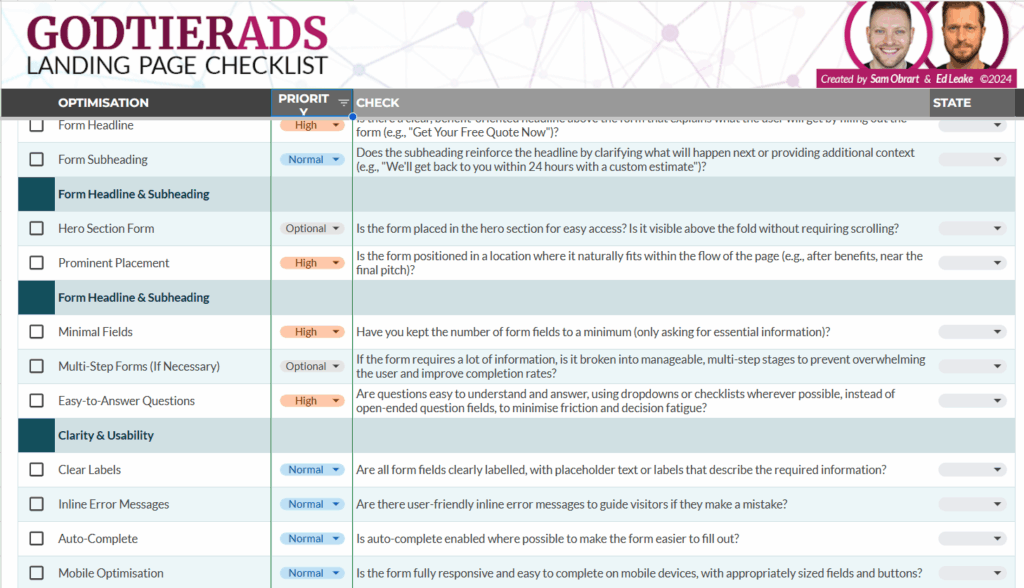

 Fill out
Fill out  Sit tight until January 6 at 4:00 pm CET.
Sit tight until January 6 at 4:00 pm CET. Cross your fingers.
Cross your fingers.