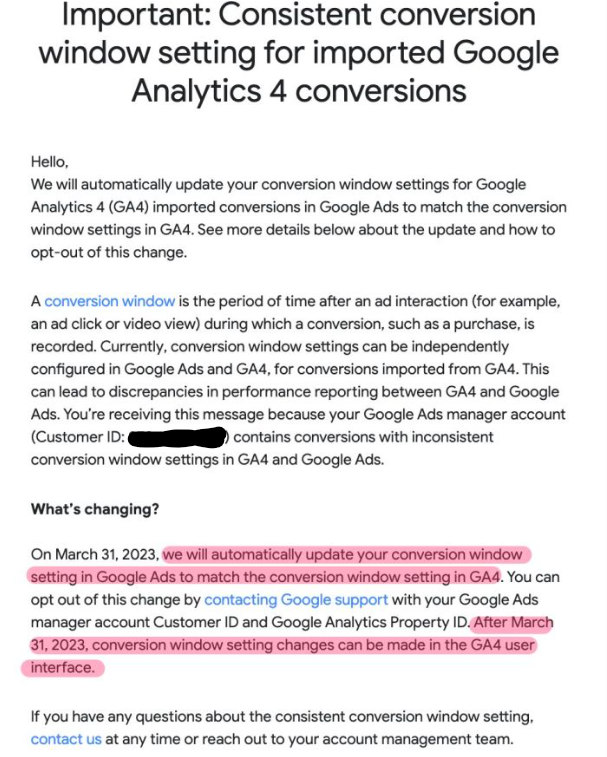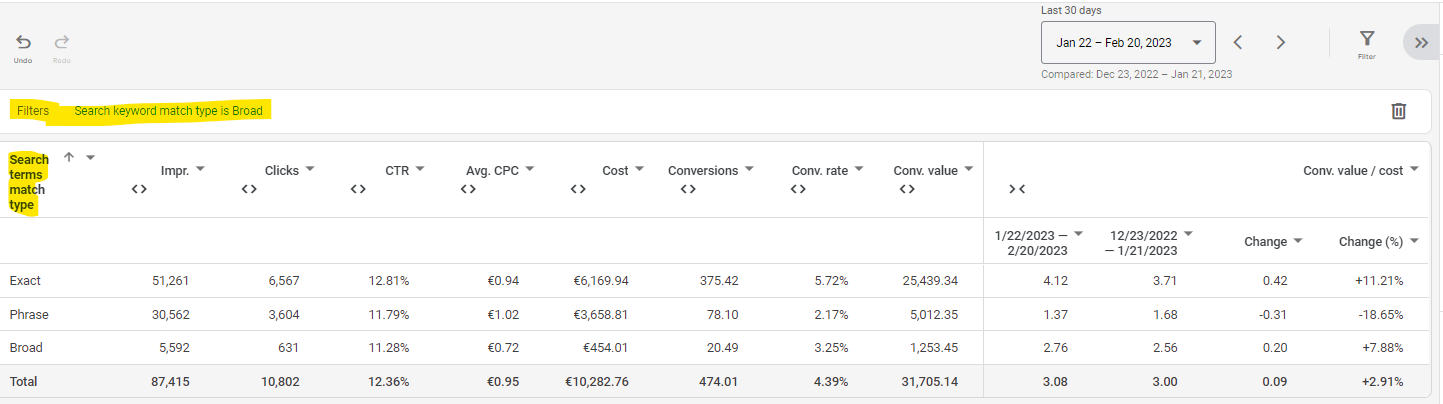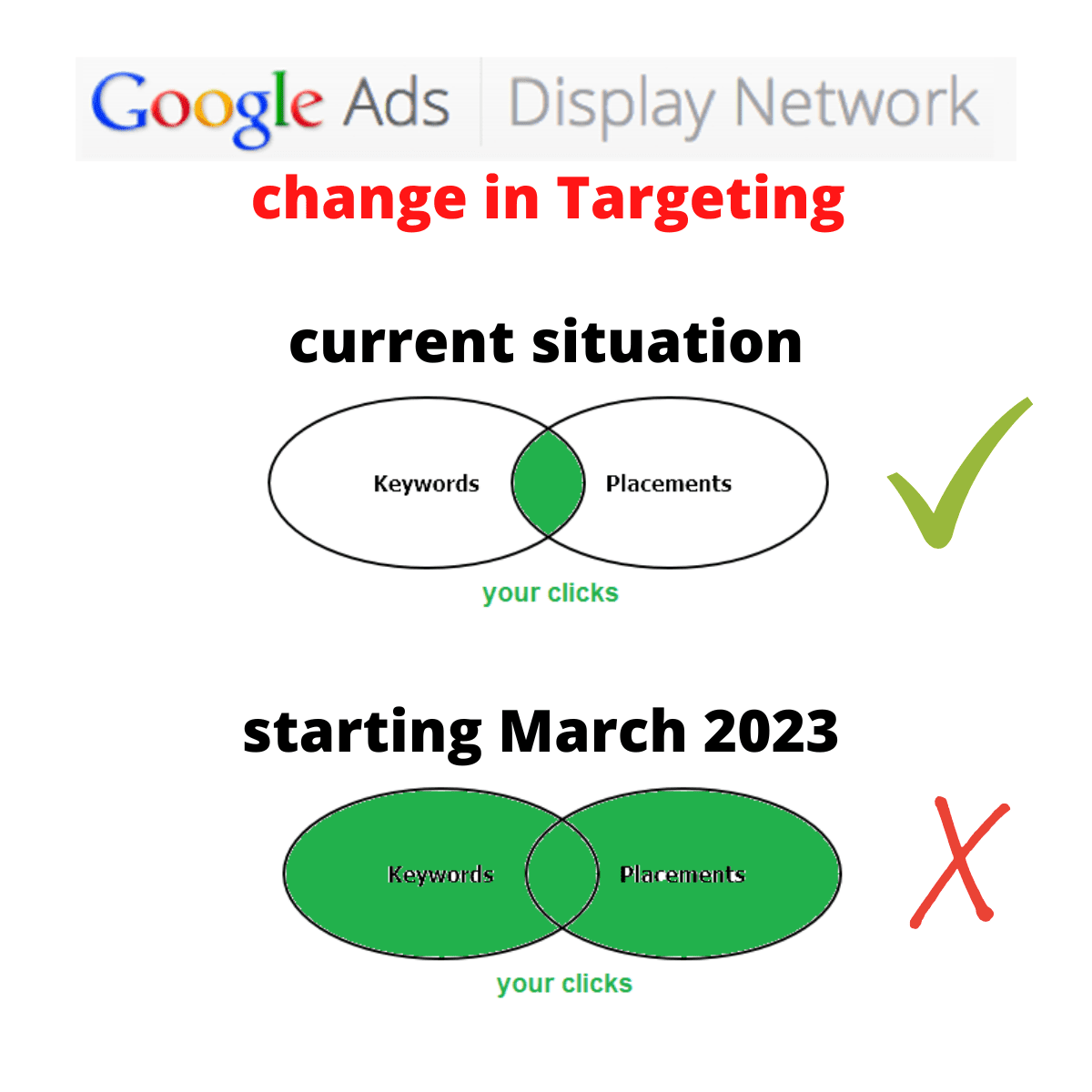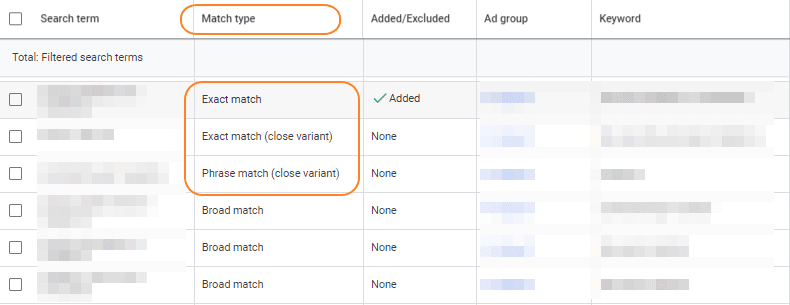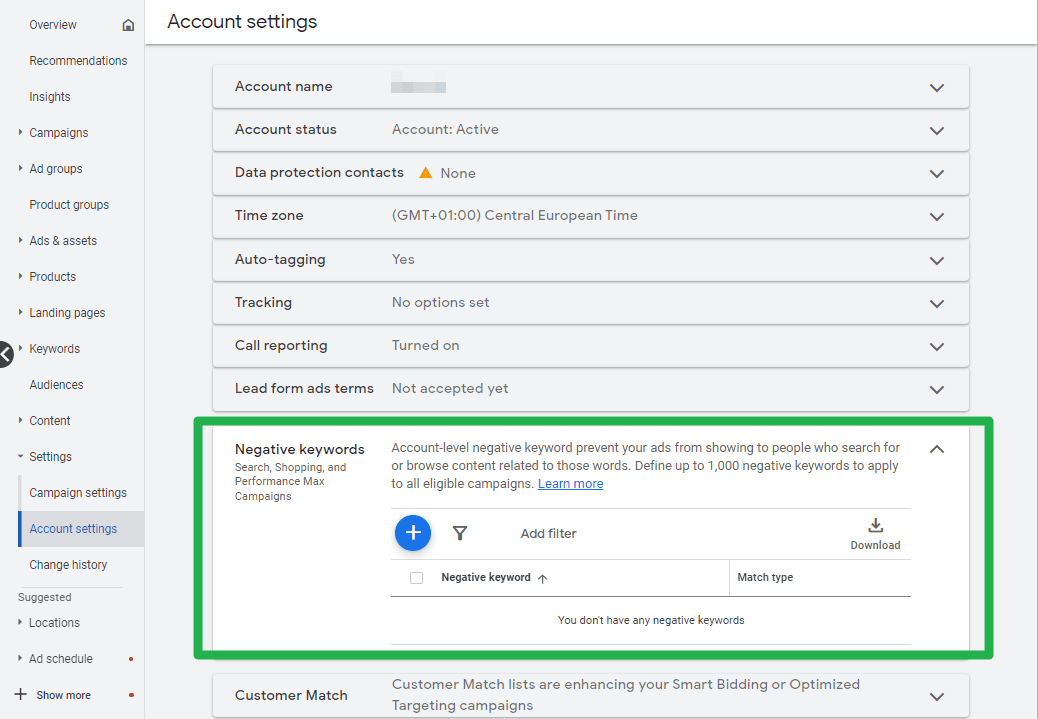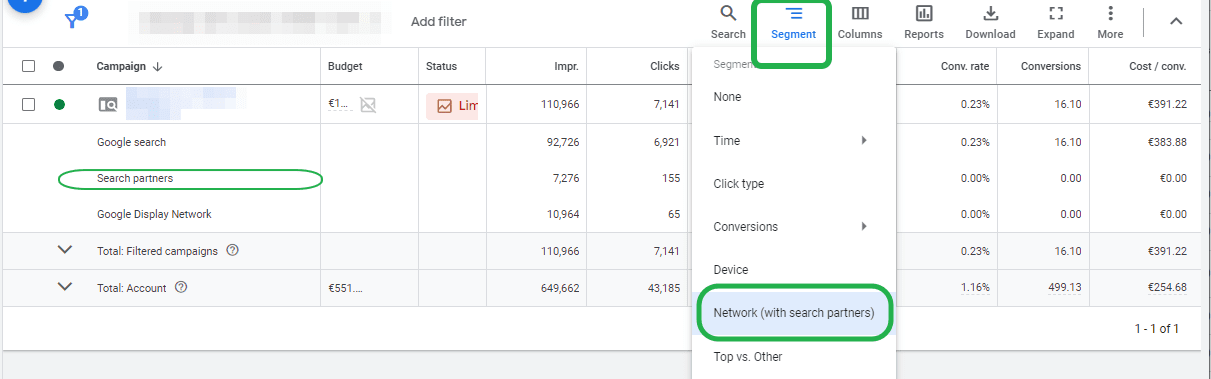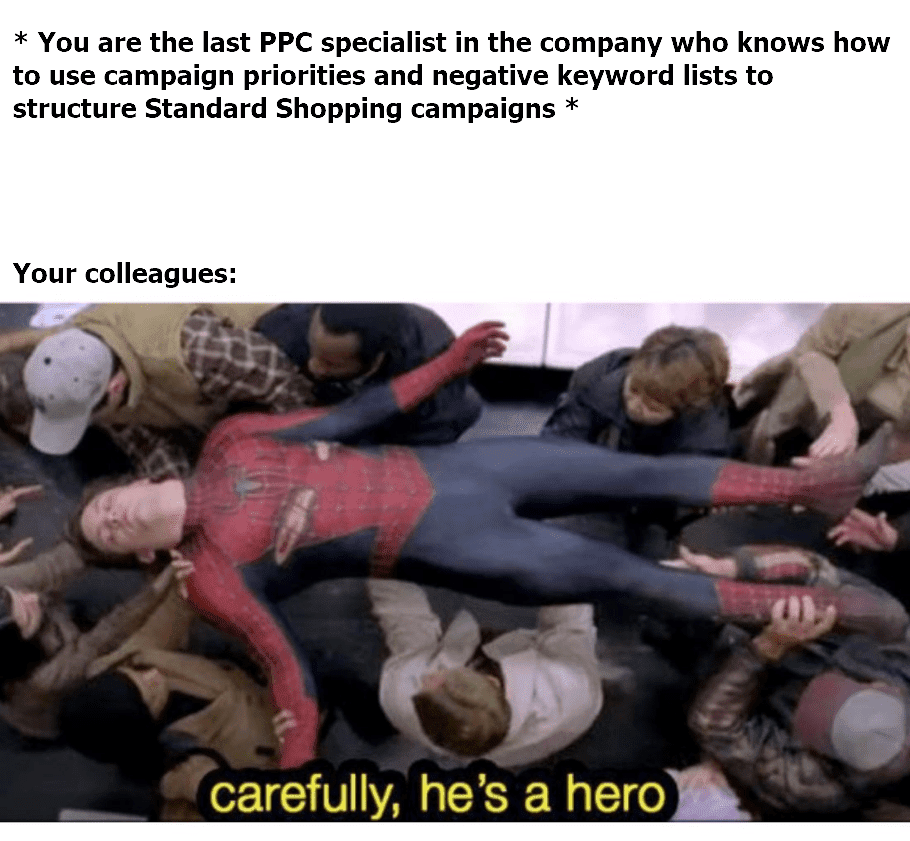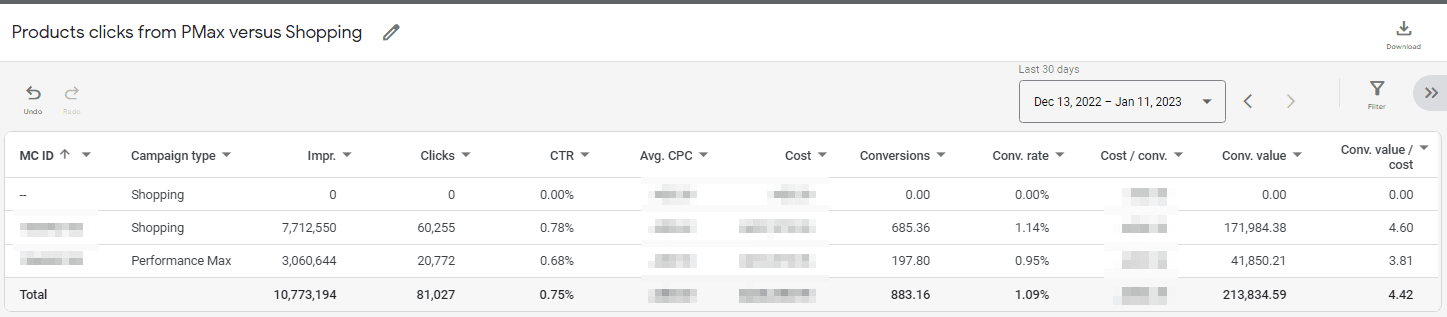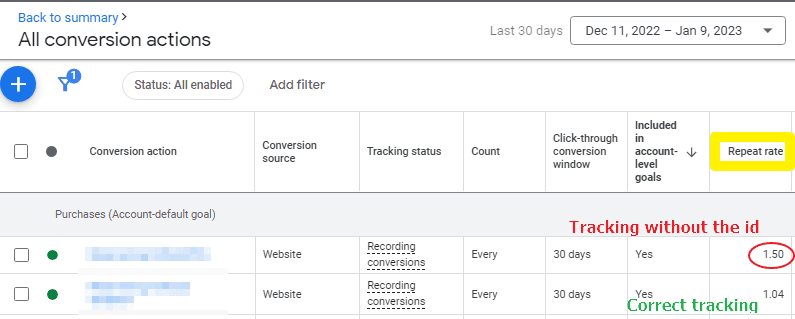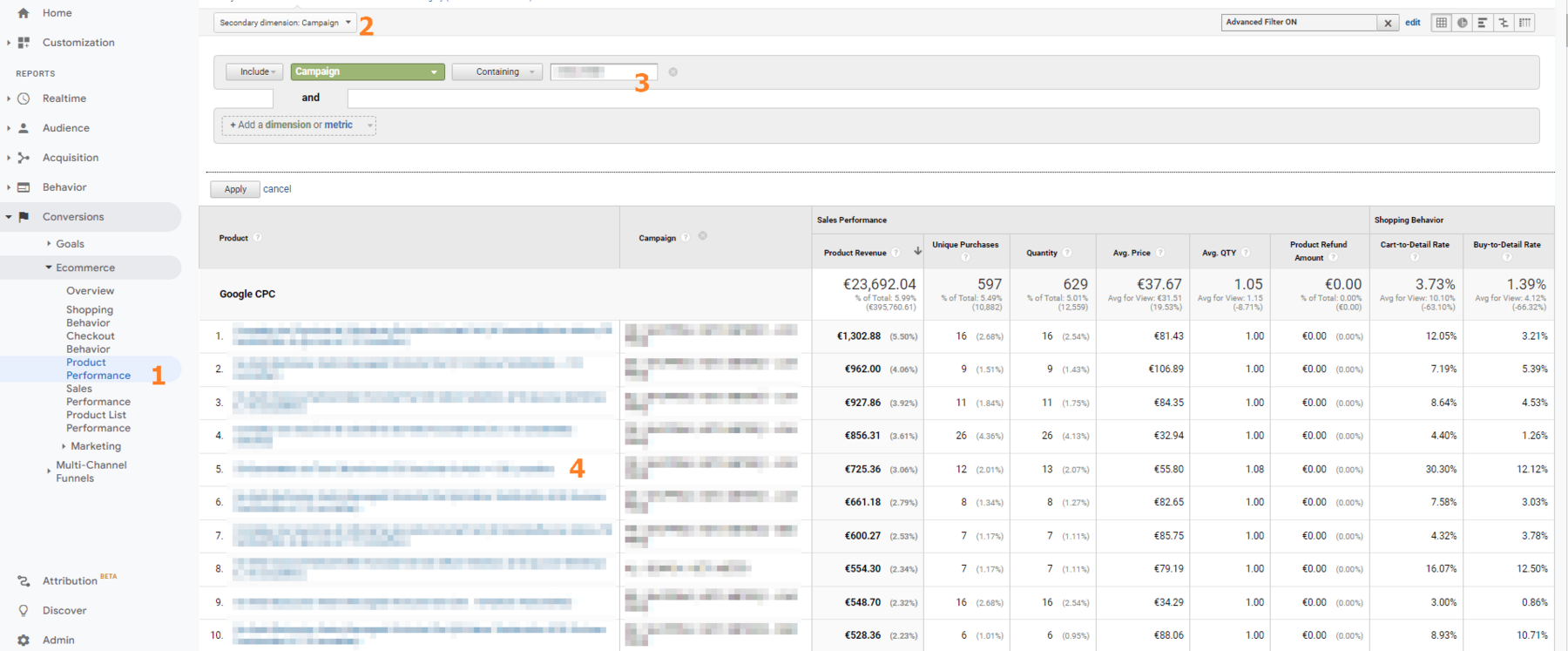Did you know?
Google may decide to “optimize” your title in your product feed:
“To provide an optimal user experience, Google may promote key product attributes in the front of your title to best match your offer to a customer’s search.
For titles that use the product’s brand name as the first word in the title, other product attributes will be added after the brand name.
Separators such as dash (“-“) may be added for readability.“
Here are some examples:
1. A king size mattress
– Search query: “King size mattress”
– Merchant-provided title*: “Memory foam medium firm mattress king…”
– Dynamic title: “King – Memory foam medium firm…”
2. A king size memory foam mattress from brand XYZ
– Search query: “XYZ King Memory foam mattress”
– Merchant-provided title*: “Memory foam medium firm mattress king…”
– Dynamic title: “XYZ – King – memory foam king size…”
*The merchant-provided title is the value that you submit for a product using the title [title] attribute. In cases where the title provided is already the best fit to a customer’s search query, no changes will be made.
SOURCE:
https://support.google.com/merchants/answer/6324415?hl=en#zippy=%2Coptimized-titles
– Nils