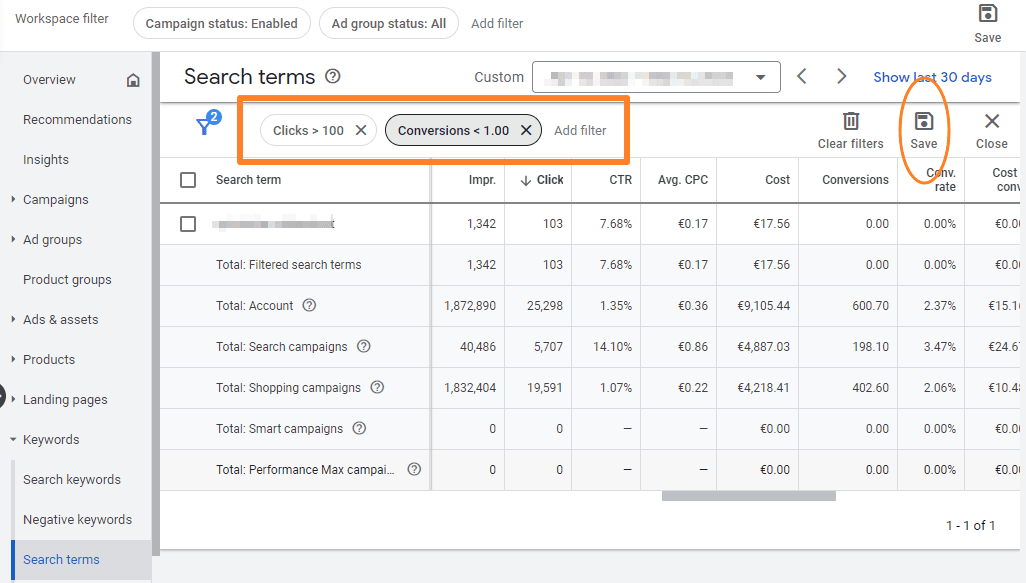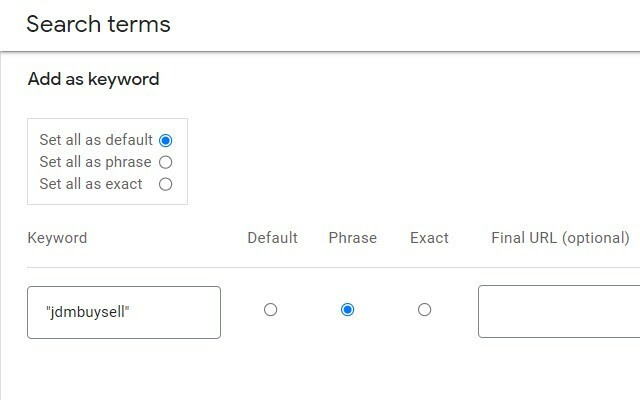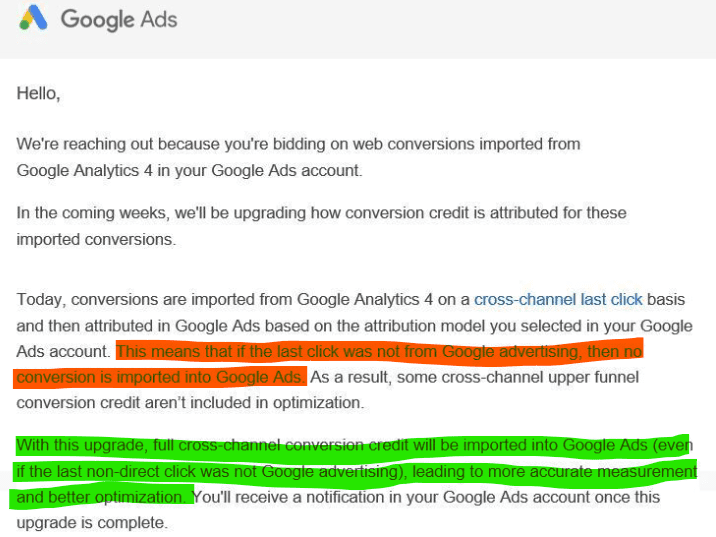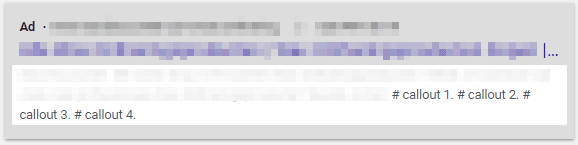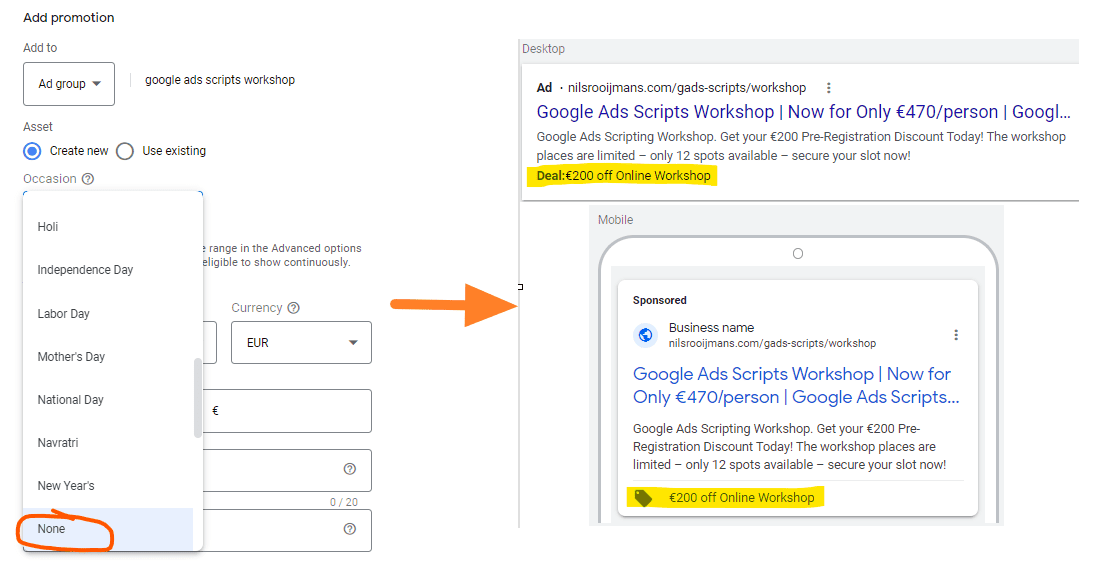Yesterday, I ranted about Google Recommendations. (A copy of it is provided below for your convenience.)
I also asked my subscribers to think about what happened and why. The response has been crazy (thanks for your enthusiasm!). Many of you wanted to know the details, so with your permission, today, the rant continues.
Here we go.
The new client is leadgen for SaaS business.
Sort of Salesforce, but different (and much smaller).
Let’s say the brand name is PowerDeals. (In reality, it’s a hard-to-remember, impossible-to-spell, crazy-web2.0-startuppish name that doesn’t have any meaning whatsoever.)
Now, in the before situation, my client had a brand campaign with a few exact match keywords on manual bidding.
Think:
[powerdeals], CPC bid: 1
[power deals], CPC bid: 1
[powerdealz], CPC bid: 1
Then, the friendly Google Rep came along with his wisdom straight from the big G Oracle’s mouth.
After implementing the Google recommendation, my client had a brand campaign with broad keywords on smart bidding (target impression share).
Here’s _what_ happened:
Ad spend for the brand campaign tripled, cost per lead increased 80%. Ad spend for the total account increased by roughly 10%.
And the worst part? The overall number of leads in the CRM system didn’t increase _at all_.
Here’s _why_ that happened:
The combination of broad match and smart bidding opened up the campaign to a whole bunch of user queries that were either:
A. completely irrelevant for lead generation (thus low conversion rates),
B. very competitive (thus high CPCs), or
C: already generating most potential clicks via organic listings (most important)
This is best illustrated with some examples from new search terms in the SQR:
1) powerdeals login, avg CPC: 1.03
2) powerdeals support, avg CPC: 1.68
3) powerdeals crm demo, avg CPC: 12.62
Number 1 and 2 explain why the cost went up, but number of conversions did not. These types of queries generally do not generate new leads.
Number 3 explains why the avg CPC of the campaign, and the cost, went through the roof. The auction for this user query is probably bursting at the seams, with competitors bidding like crazy for the “crm demo” keyword. But hey, we told the smart bidding to target a 100% impressions share, right?
The broad match keyword combined with high CPC bid from the target impression share bidding made this new brand campaign eligible to show ads for “powerdeals crm demo”, whereas before the old brand campaign could not.
NOTE: Before implementing Google’s suggestion, people would click on organic search listings, not on the paid ads. Our client wasn’t paying for this kind of traffic (very warm clicks with high conversion rates).
(To be fair, there were competitors showing ads where my client was not, but since the user explicitly searches for a CRM demo _from PowerDeals_ my guess is that they’re relatively likely to scroll down and click on the organic link.)
So, I think it is worth repeating:
Always question each and every recommendation a Google Rep or the Google algorithm makes before you apply.
When in doubt, follow the ABT mantra:
Always
Be
Testing
– Nils
PS: For those of you who missed it, here was part 1: https://nilsrooijmans.com/daily/questioning-recommendations