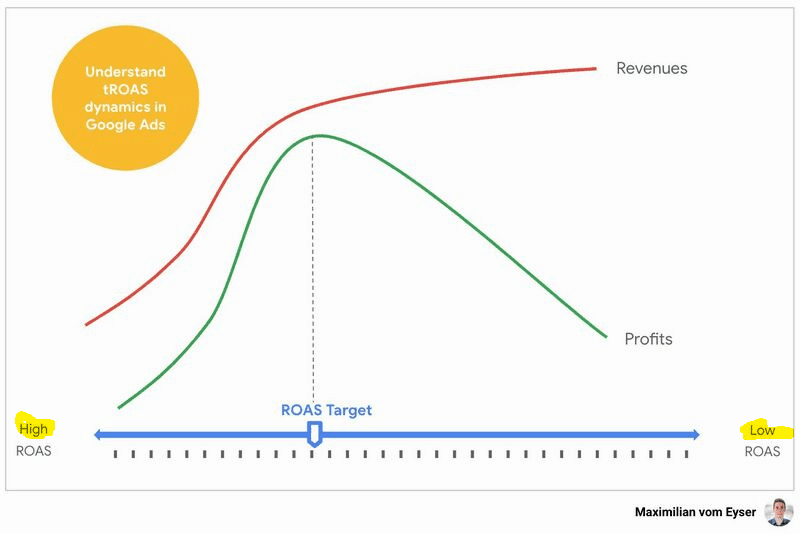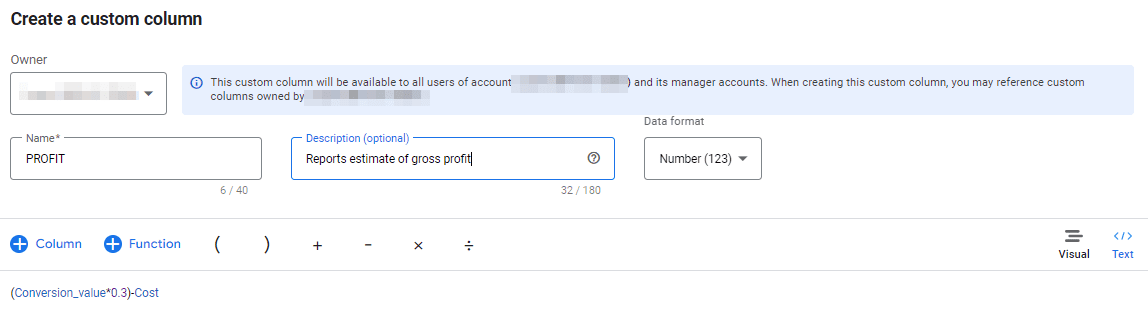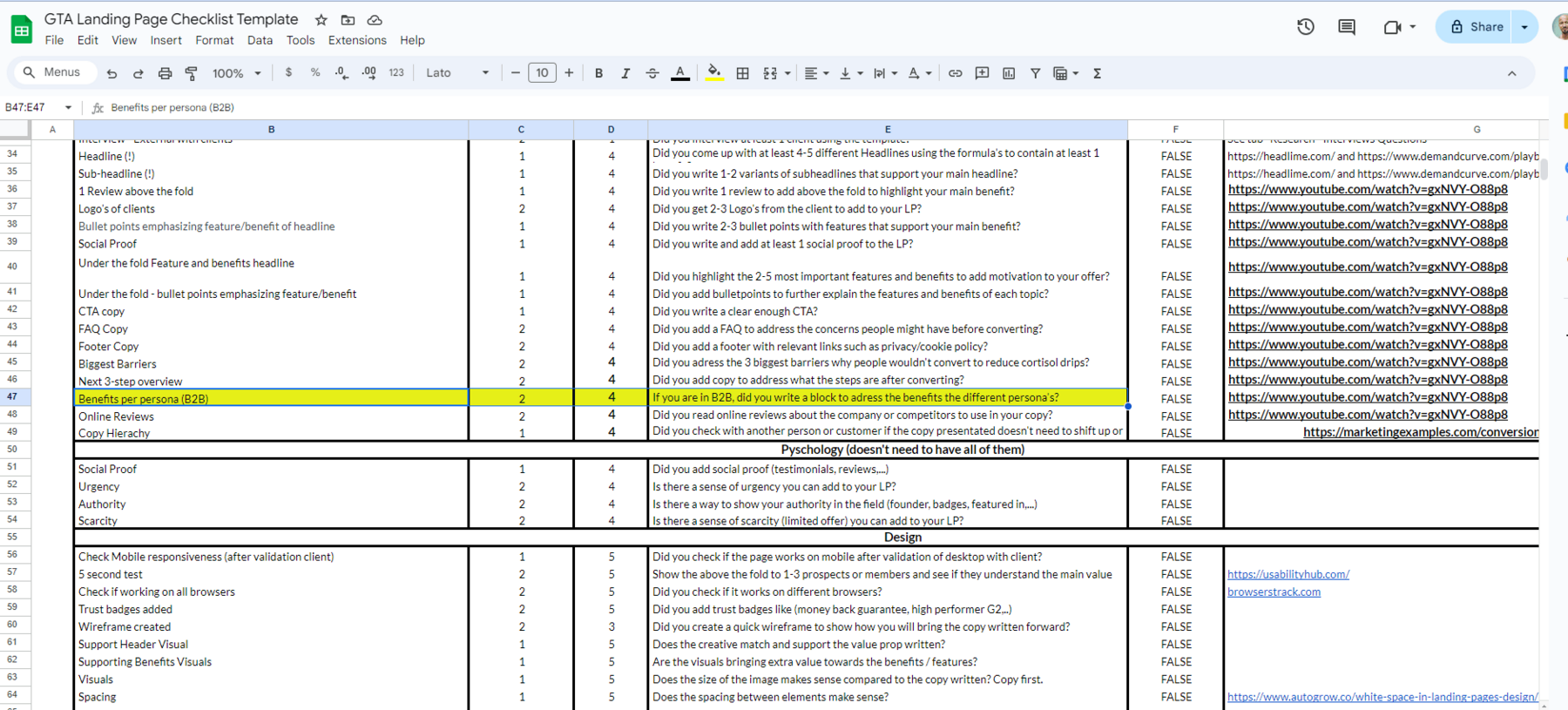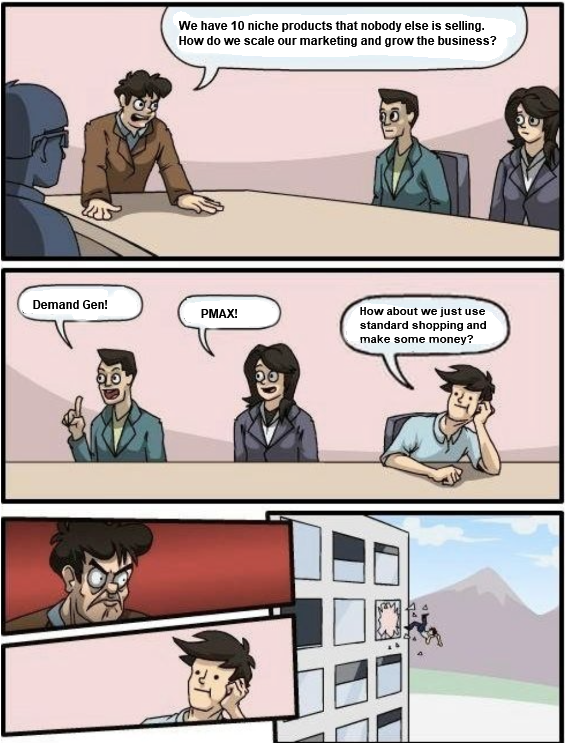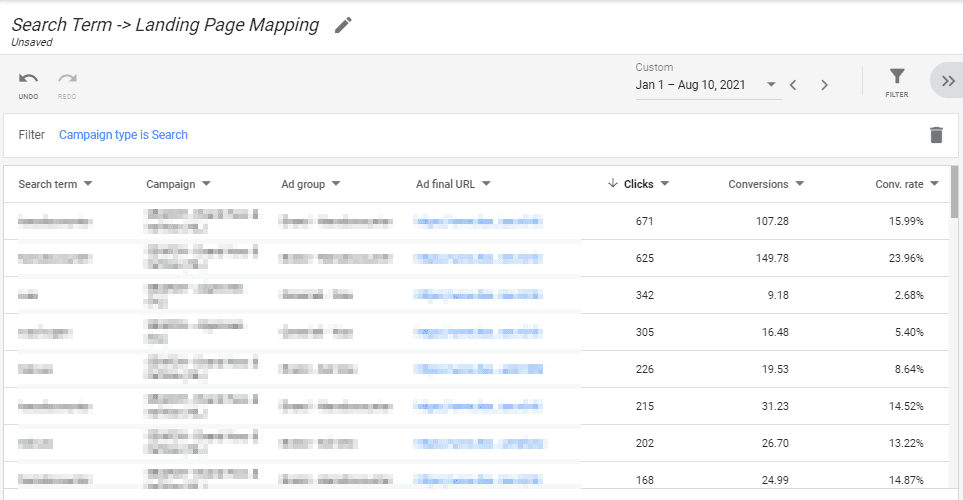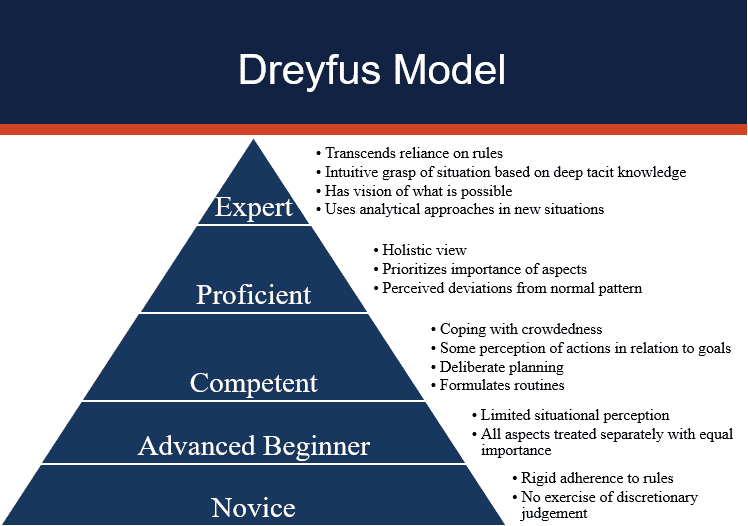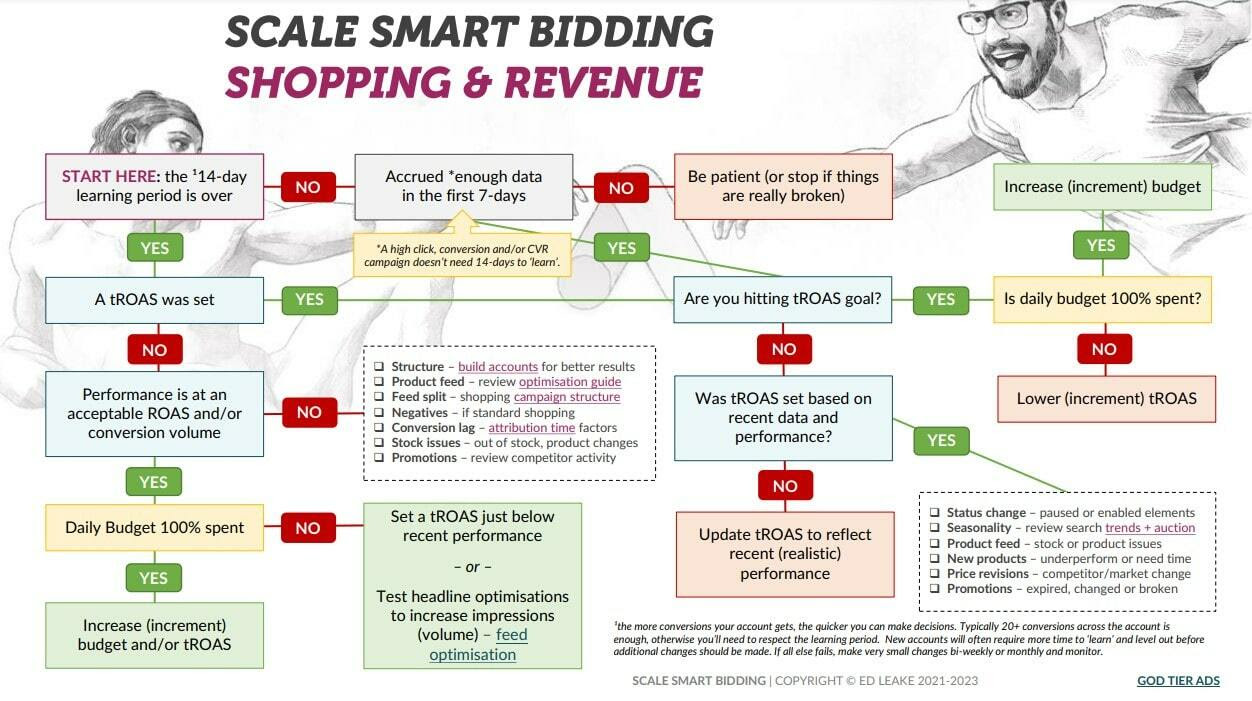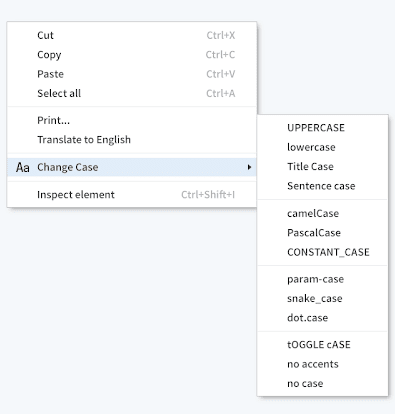Here’s a question that rolled in from one of the participants of my last webinar on Google Ads scripts:
“If you manage more than 20 Google ads accounts, would you recommend to make use of MCC scripting via a Google spreadsheet where you can add the accounts IDs and thresholds? If so, what are the steps to realise this as it is an advanced method?”
Yes. Using a Google Sheet to manage the client accounts on which your script should run is a great way to keep your scripts setup organized.
For the scripts that run in my manager account, I like to use a Google Sheet that has a ‘config’ sheet inside the spreadsheet.
The config sheet has multiple columns, typically organized as follows:
- Column A: holds the IDs of the client accounts on which your script should run (REQUIRED)
- Column B: holds the label for campaigns in the client accounts on which your script should run (OPTIONAL)
- Column C: holds an additional filter for the campaigns; it holds a REGEXP to match campaign names for campaigns in the client accounts on which your script should run (OPTIONAL)
- Column D…N: hold the configuration variables for the script logic. Examples: click thresholds, ROAS targets, ‘out-of-stock’ strings landing page HTML, third-party API keys
- Column O: holds the spreadsheet URL for the output report
- Column P: holds the email addresses where the output should be sent
Here’s an example:
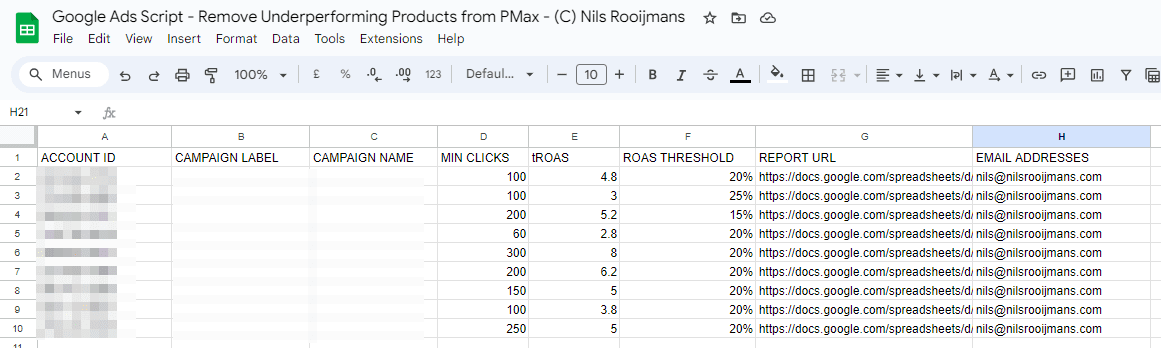
When the script in my manager account runs, it first reads all the information in this ‘config’ sheet inside the spreadsheet.
Then, it executes (in parallel) the script logic, for each individual client account in column A, using the config variables in that row for that specific client ID.
Everything is nicely organized in this one sheet.
No more tinkering with multiple settings in multiple client accounts!
Happy scripting 🙂
– Nils