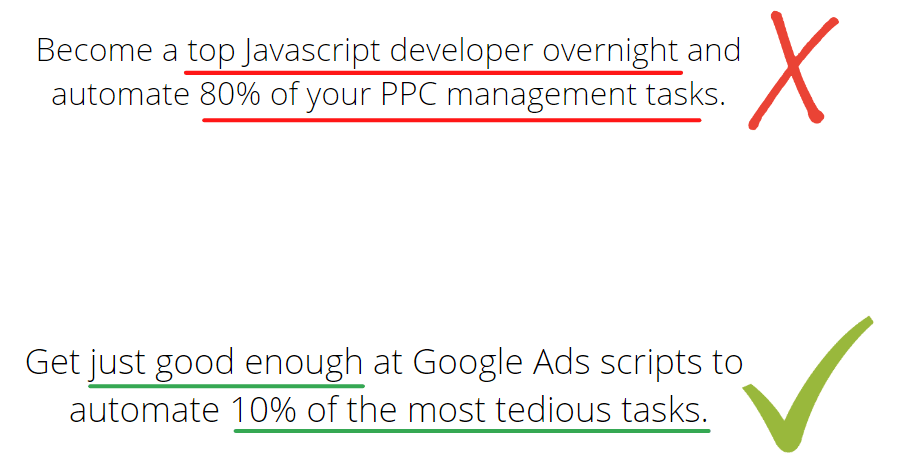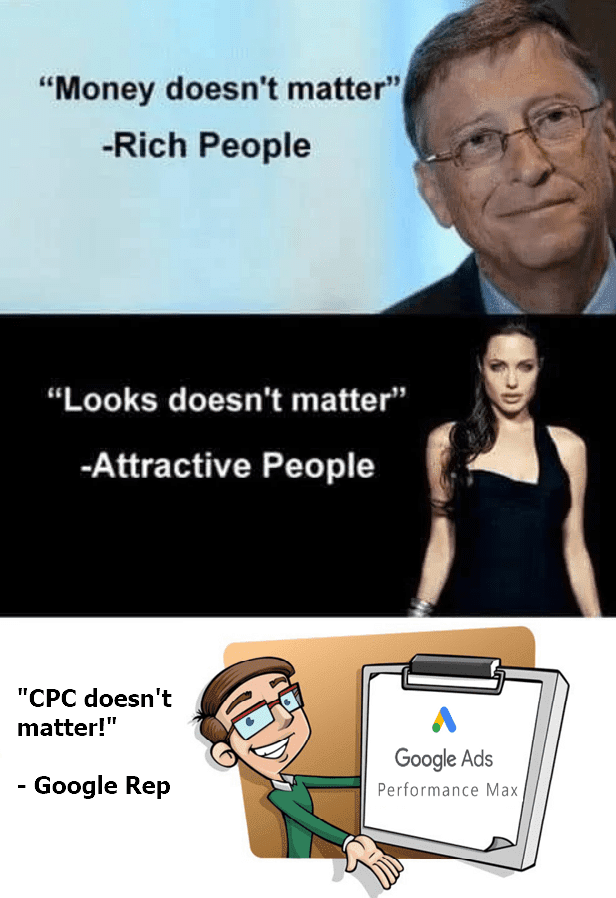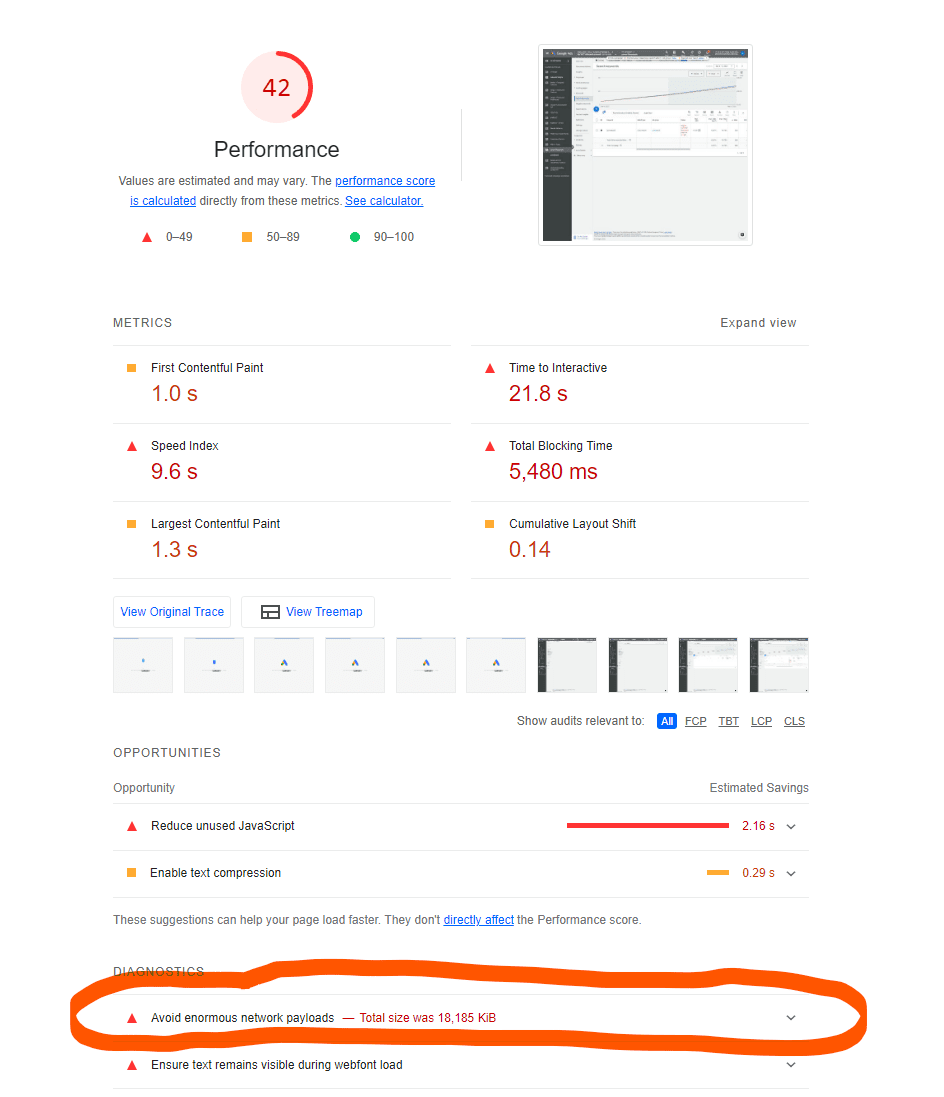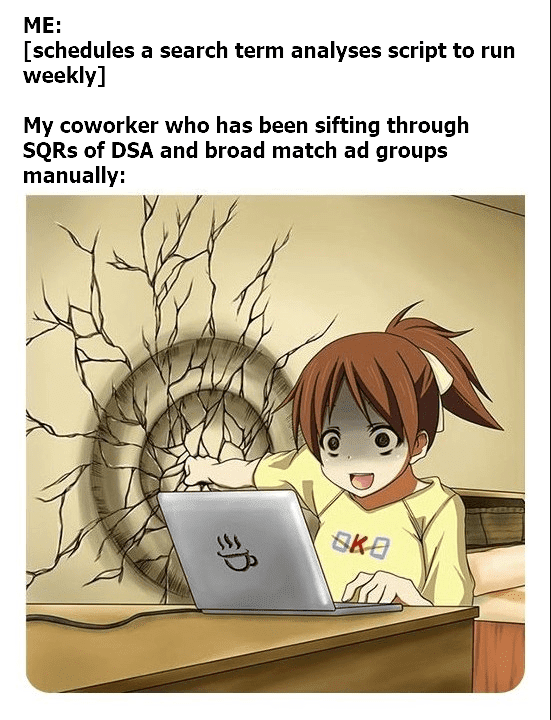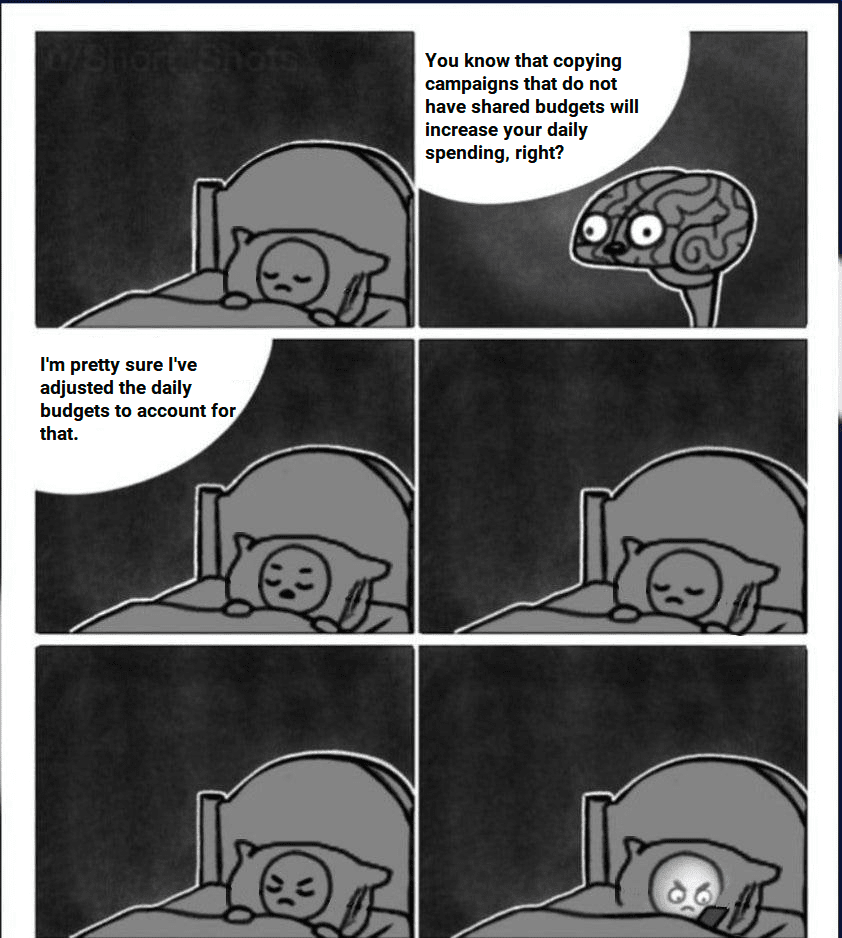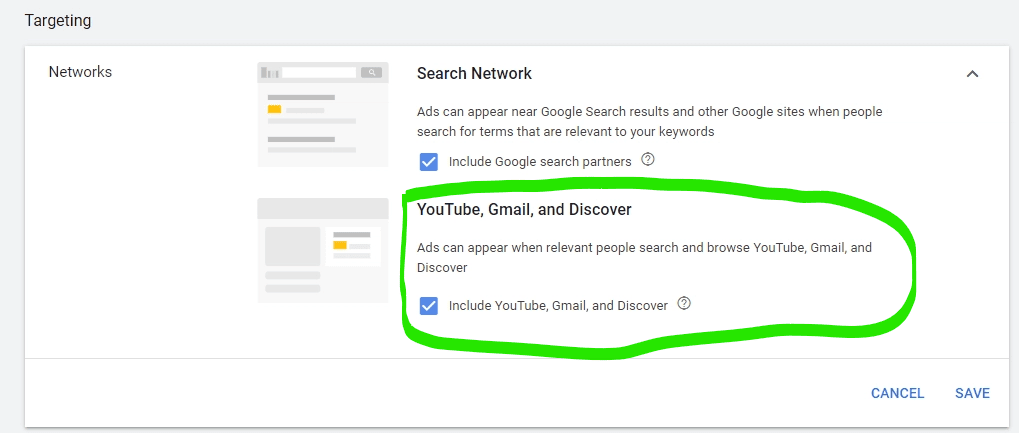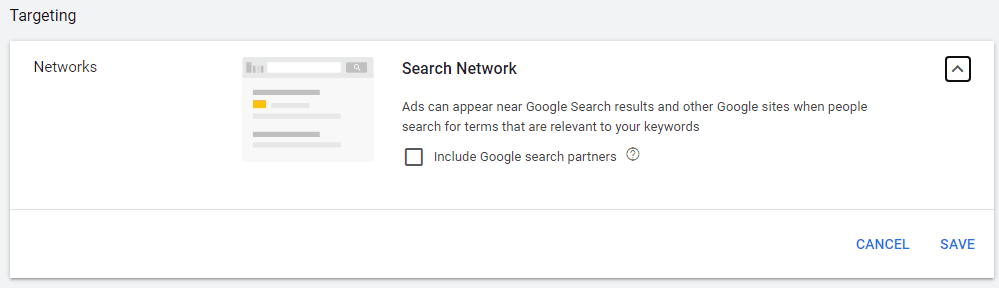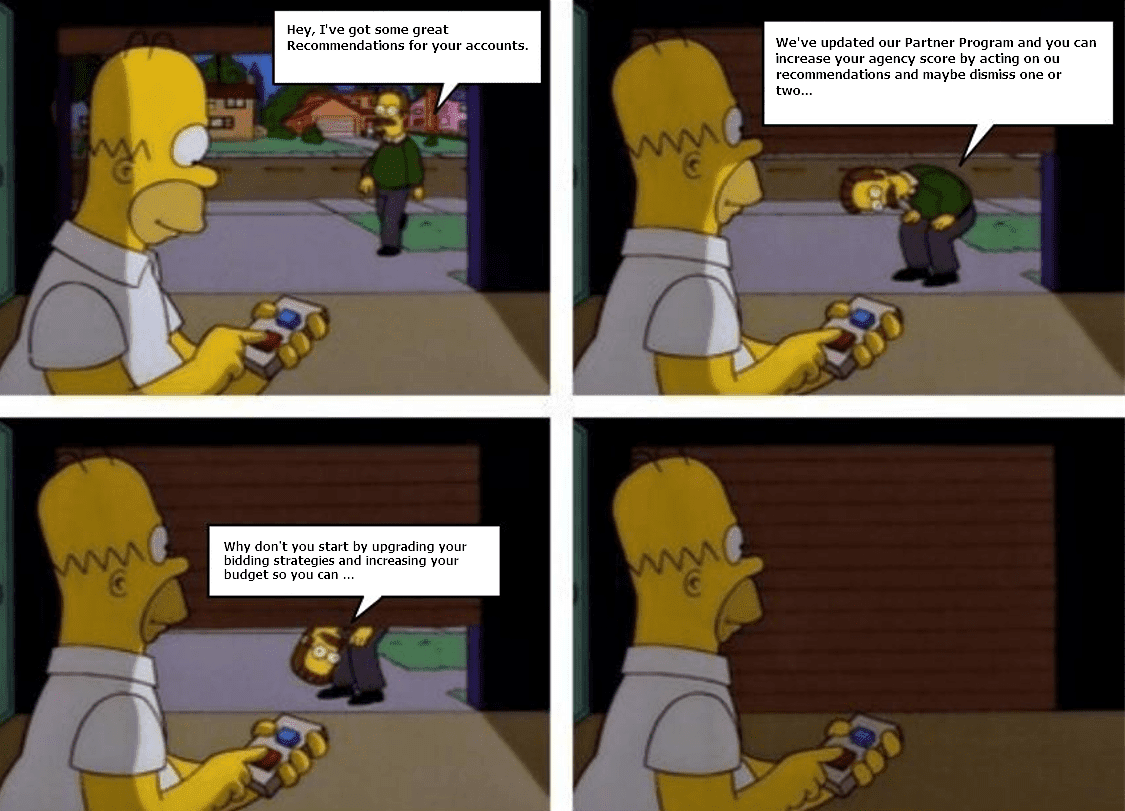Wouldn’t it be great if you knew that every new campaign would be a great success? This could mean:
– Next to your highly optimized STAG alpha campaigns, you run a broad match beta that delivers 20% more clicks at the same CPA.
– You expand your account with some display remarketing campaigns, and get thousands of dollars extra profit next month.
– For the latest product in your client’s shop, you launch a Performance Max campaign, and the product sells out in the first week.
Unfortunately, things don’t work like this. Anything worth doing brings with it a certain risk. In our PPC world, this could be: a non-zero chance of you wasting some (or a lot) of the budget on clicks that don’t convert.
Yesterday, I had a client asking me to promote a new product.
I explained to the client my expectations are low; the product is relatively expensive compared to the alternatives, the USPs only resonate within a small set of the market, and the keywords used by the target audience are also used by a lot of people that are outside of the target audience.
Conflicting thoughts went through my head:
– There’s no way I am going to do this, the risk of disappointing my client is too high
– What will my colleagues think if this turns into one big failure?!
– But damn, this could be a nice opportunity to discover the effects of a new campaign setup I’ve been thinking about for weeks.
Yes, I do feel that some smart bidding magic just might be able to detect the right audience signals and zoom in on the clicks from the audience that will convert.
So, here’s what I did:
1. Coordinate clear expectations with the client (“this is a test, we need a separate test budget for this, with zero ROI expectations for the next 6 weeks”)
2. Formulate success criteria for the last week of the test, based on our main KPIs (“we aim for 50 transactions per week at a ROAS of 450% or higher”)
3. Come up with a reasonable strategy to test smart bidding for the new product
4. A detailed plan for the setup and daily/weekly optimizations for the new campaign
If you have these things in place, there’s really no reason not to take the risk.
Here’s the thing: to grow your account without risk is to risk not growing your account at all.
– Nils