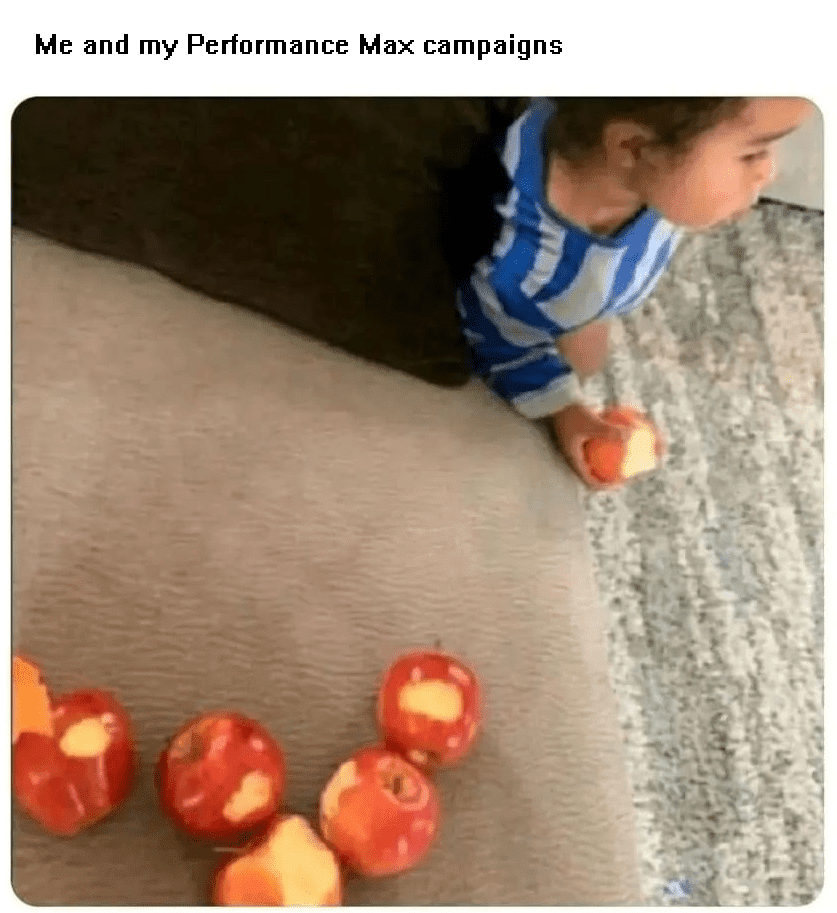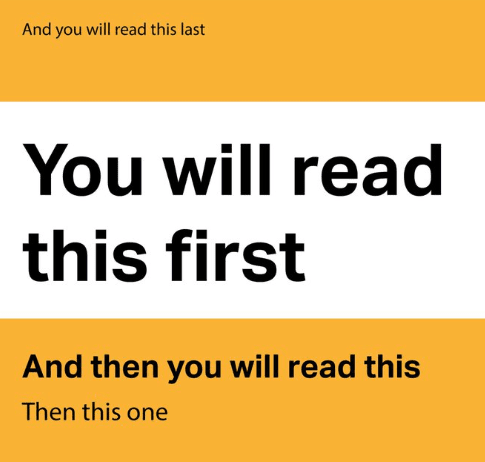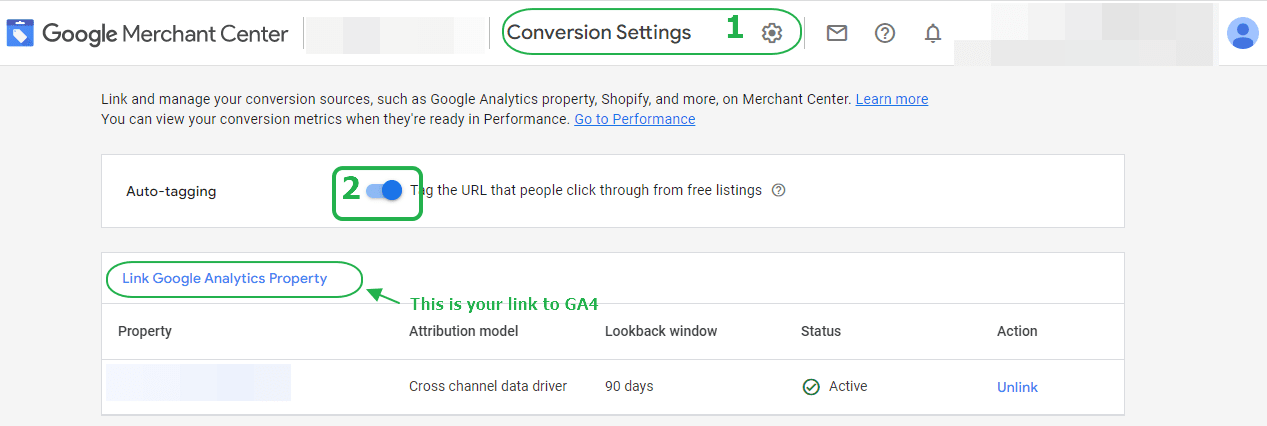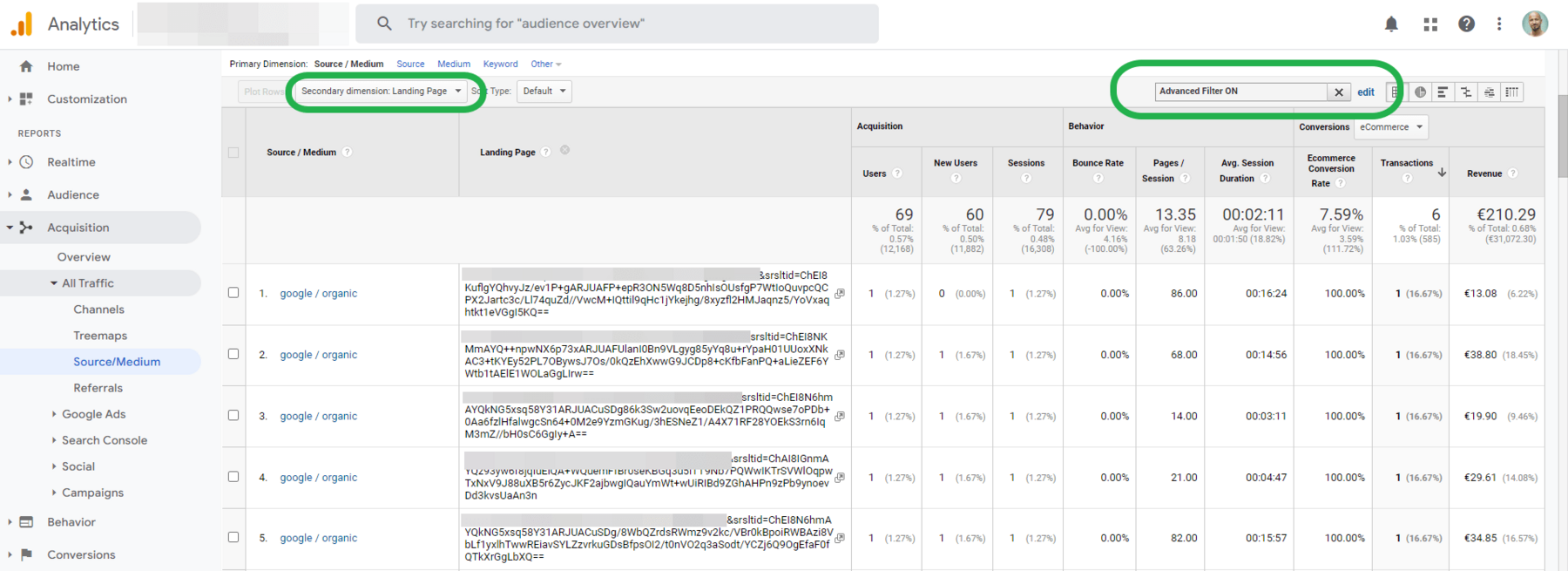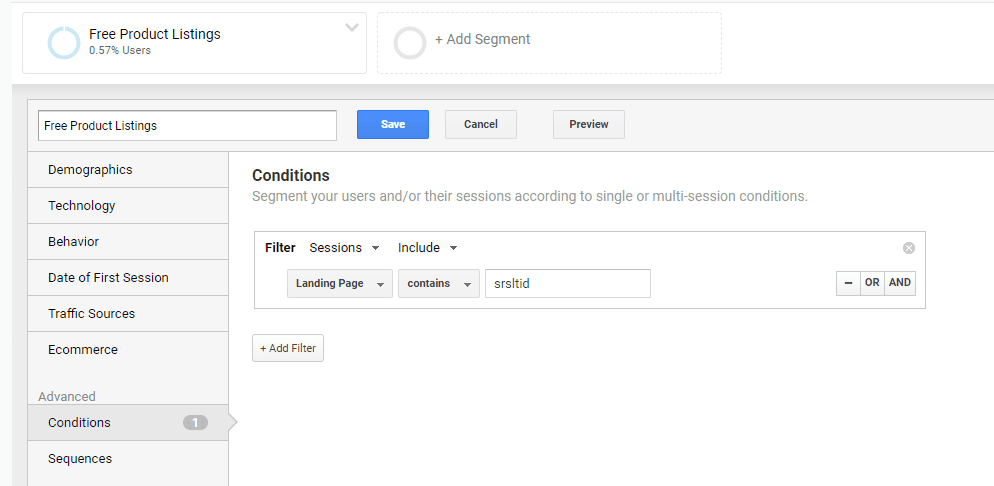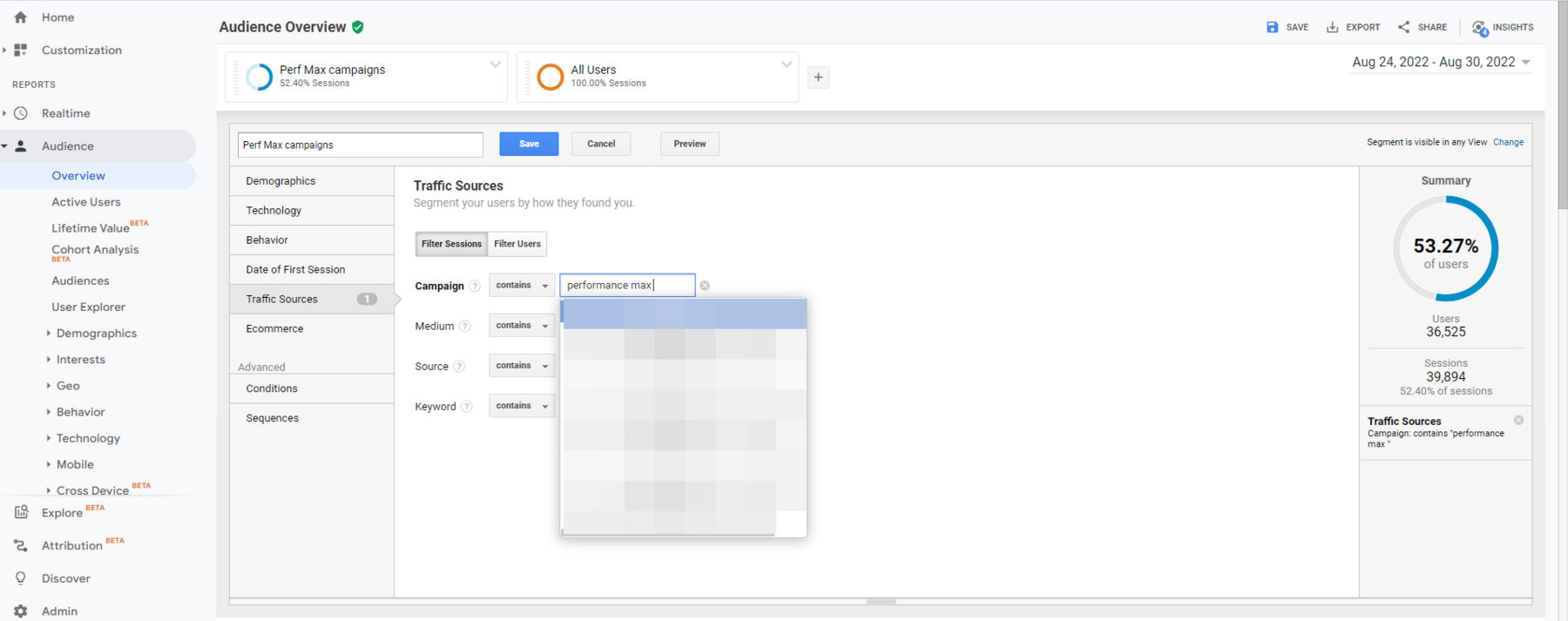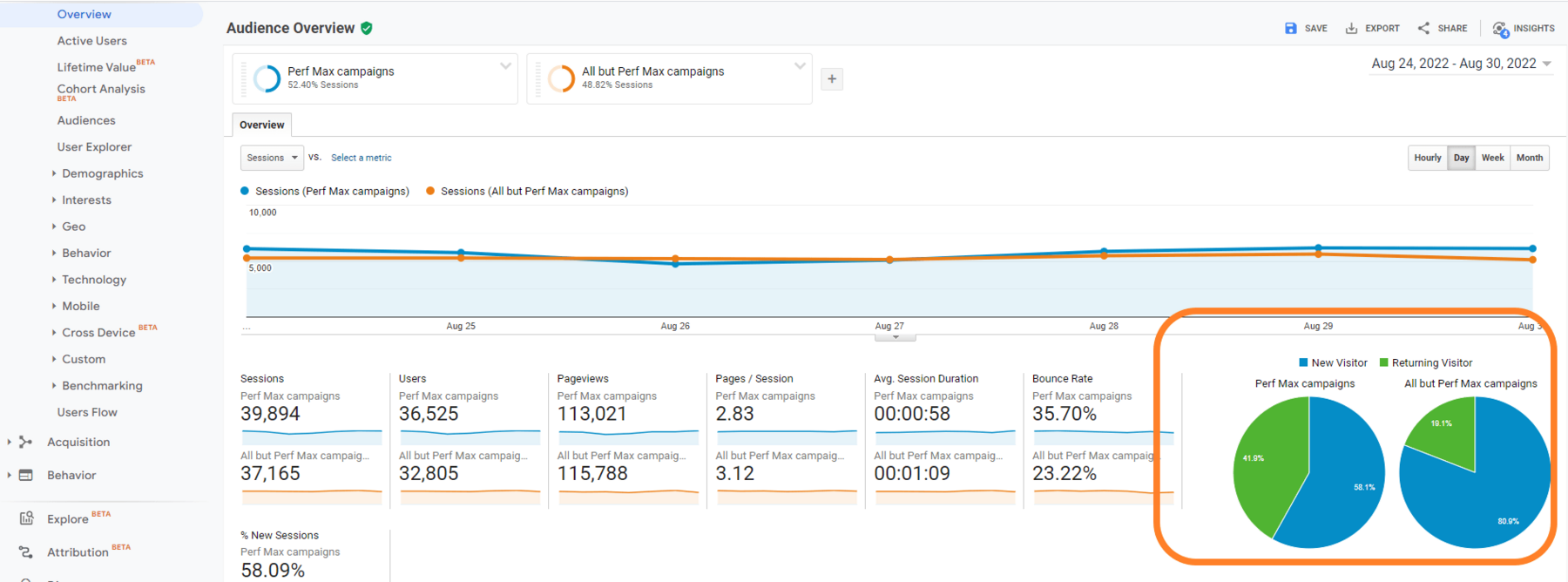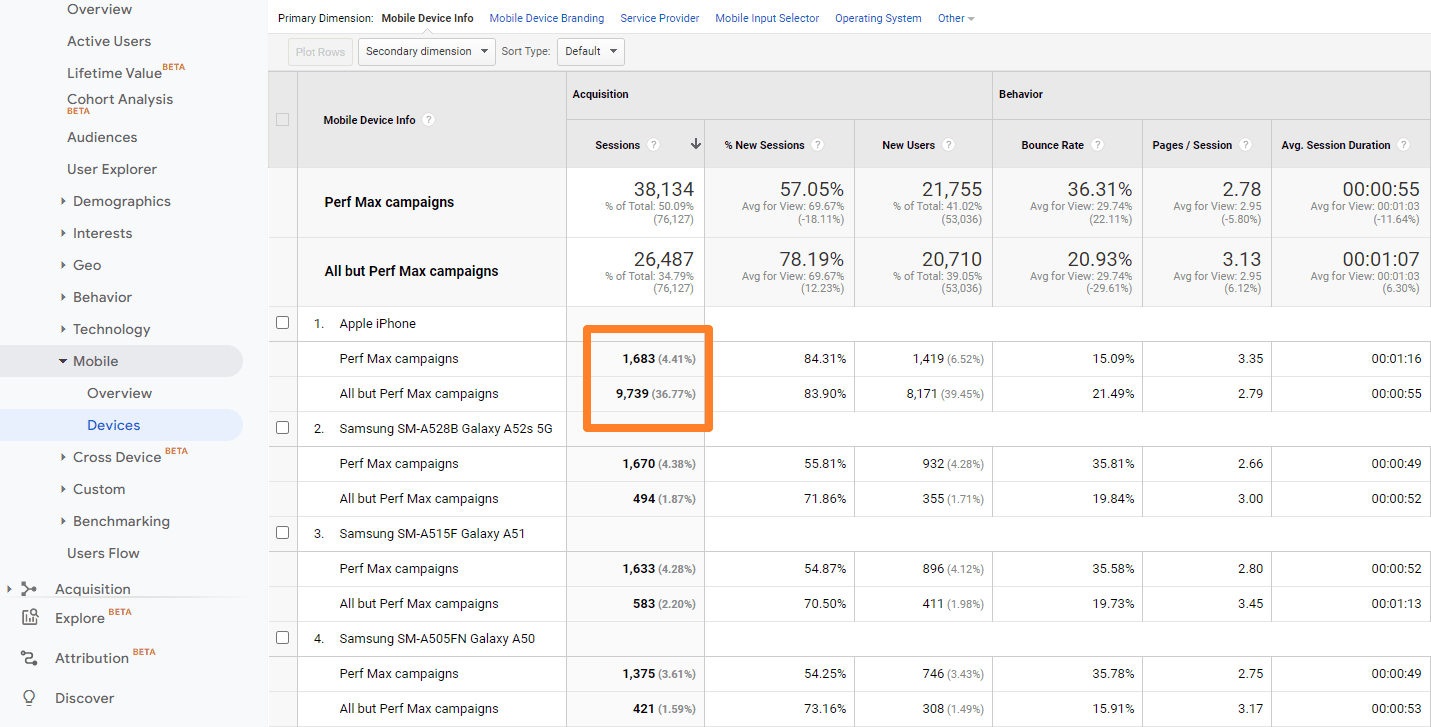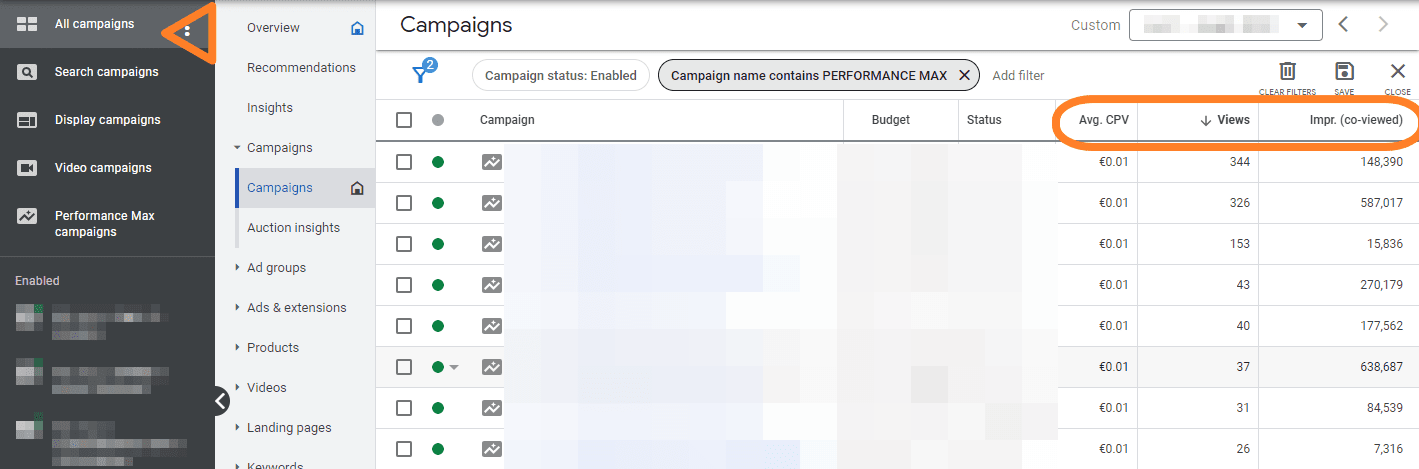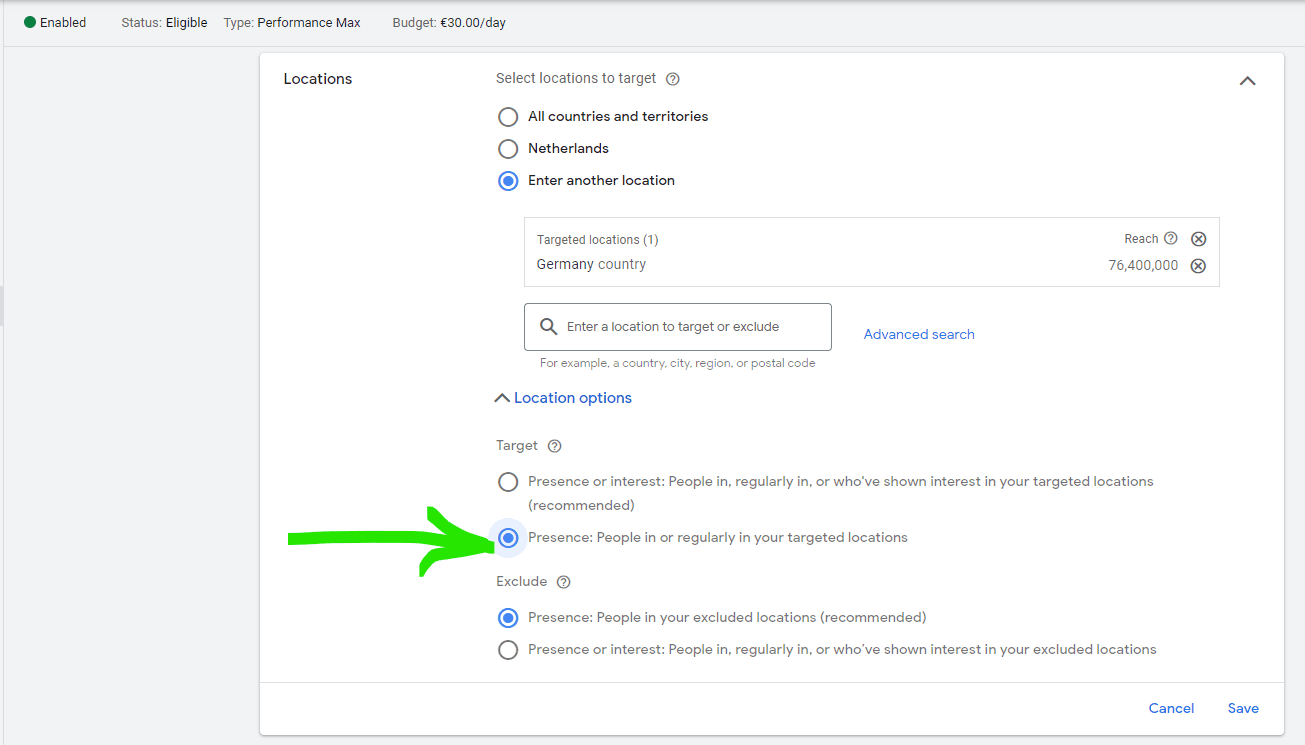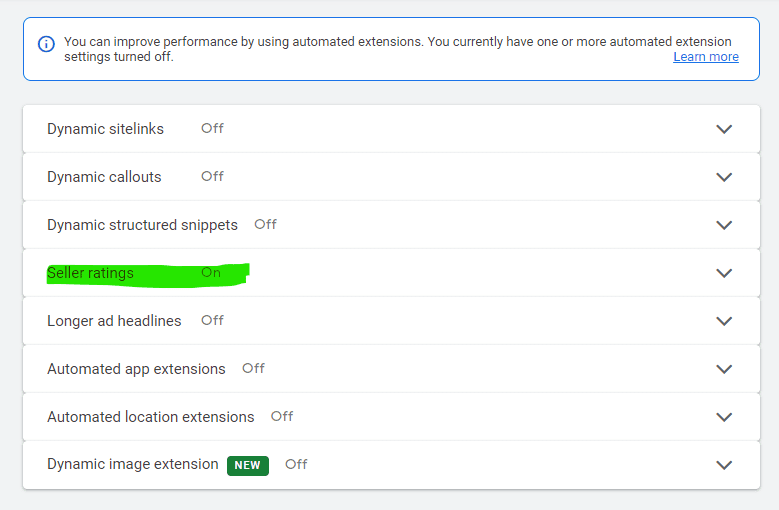Do you know how much Google can charge you when you use ad scheduling to only show ads during the weekdays?
I had to look up the exact details myself today, so I might as well share the answers with you 🙂
First, some definitions and theory.
Your average daily budget:
The average budget amount that you set for each ad campaign on a per-day basis. It specifies how much you are roughly comfortable spending each day over the course of the month.
Your daily spending limit:
The max amount you pay on an individual day.
Your monthly spending limit:
The max amount you pay for the given month.
Your daily spending limit is 2x your average daily budget, because of Google’s disputable over-delivery feature. Your monthly spending limit is 30.4 times your average daily budget (because 30.4 is the average number of days in a month).
Sample scenario:
Let’s say you set a daily budget target of $100 in your campaign settings, and schedule your ads to only show on weekdays (i.e., Monday to Friday). Let’s assume this month has 20 weekdays (4 weeks times 5 days per week).
Now, what happens to your spending limits?
You might expect Google to recalculate your monthly spending limit, to be 20 x $100 = $2000, thus limiting the max amount you pay for the given month to $2000.
Not so!
Ad scheduling does not impact your monthly spending limit and does not impact your daily spending limit. Google will still try to spend 30.4 times your average daily budget on a monthly basis.
In our scenario, this means Google will spend 30.4 x $100 = $3040 per month if the search volume is there and the daily spending limit allows it to. Our daily spending limit is 2 x $100 = $200, which easily allows for an average daily spend of $3040/20 = $152.
Here’s the thing: If you don’t want to be charged more than $2000 in a given month, you need to recalculate your daily budget target yourself and change it to $2000/30.4 = $65.79.
As you can see, pacing budgets via the daily budget setting is far from easy but also no rocket science.
This is also something that highly benefits from automation, so be sure to check out these scripts to help you manage your budgets:
https://nilsrooijmans.com/daily-budget-overdelivery-alerts-script/
https://nilsrooijmans.com/top-5-google-ads-scripts-for-budget-management/
– Nils