We all love to track conversions, don’t we?
I sure do.
Here’s your PPC Pro tip for today: track your clicks from free product listings in Google Shopping.
Earlier this year, Google enabled auto-tagging for free product listings through Google Merchant Center.
This feature allows for improved tracking of your free clicks from Google Shopping by adding a tracking parameter (‘srsltid’) to your URLs. When enabled, you final URL will look something like this: www.yourwebshop.com/?srsltid=1x2y3z.
In Google Analytics, I use this feature to separate traffic from free product listings from the overall Google organic traffic, and analyse conversion data. Read on to learn how.
NOTE: This feature is not enabled by default. To turn it on, follow these steps:
- In your Merchant Center account, click the gear icon and then click on “Conversion Settings” under “Settings”
- Toggle the Auto-tagging button to be “ON”
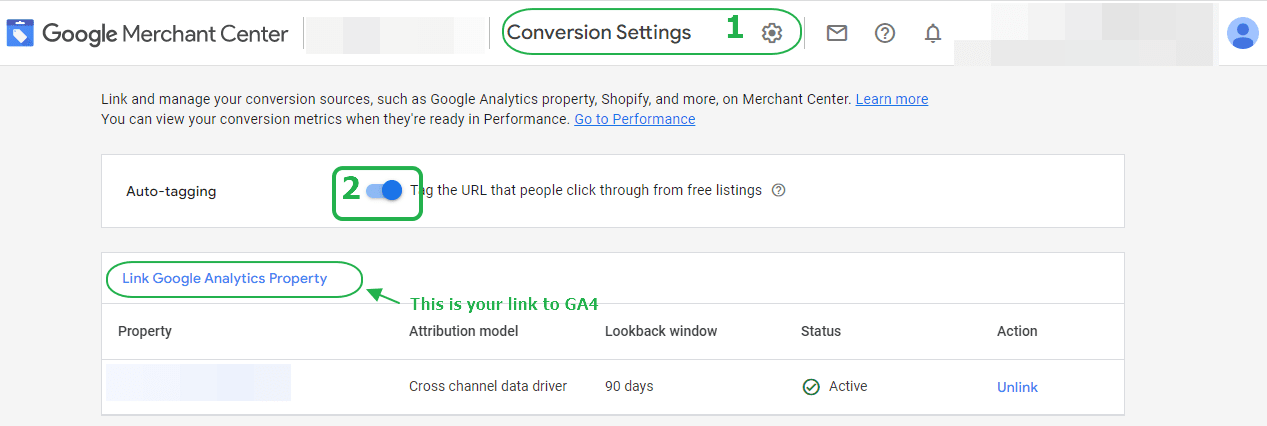
And here’s how you view traffic from free listings in Google Analytics:
- For Google Analytics 4 properties, the traffic source is “Shopping free listings”. This makes life easy.
- For Universal Analytics properties, free listing traffic is reported with all other organic traffic sources from Google (with “google” as the traffic source and “organic” as the medium).
This means we have to do some extra work to view the results from this traffic. Follow these steps:
- Navigate to Acquisitions > All Traffic > Source/Medium
- Choose ‘Landing Page’ as your secondary dimension
- Click on the advanced filtering and include landing page containing ‘srsltid’
In the example below, you can see conversions from free shopping listings in the transactions column.
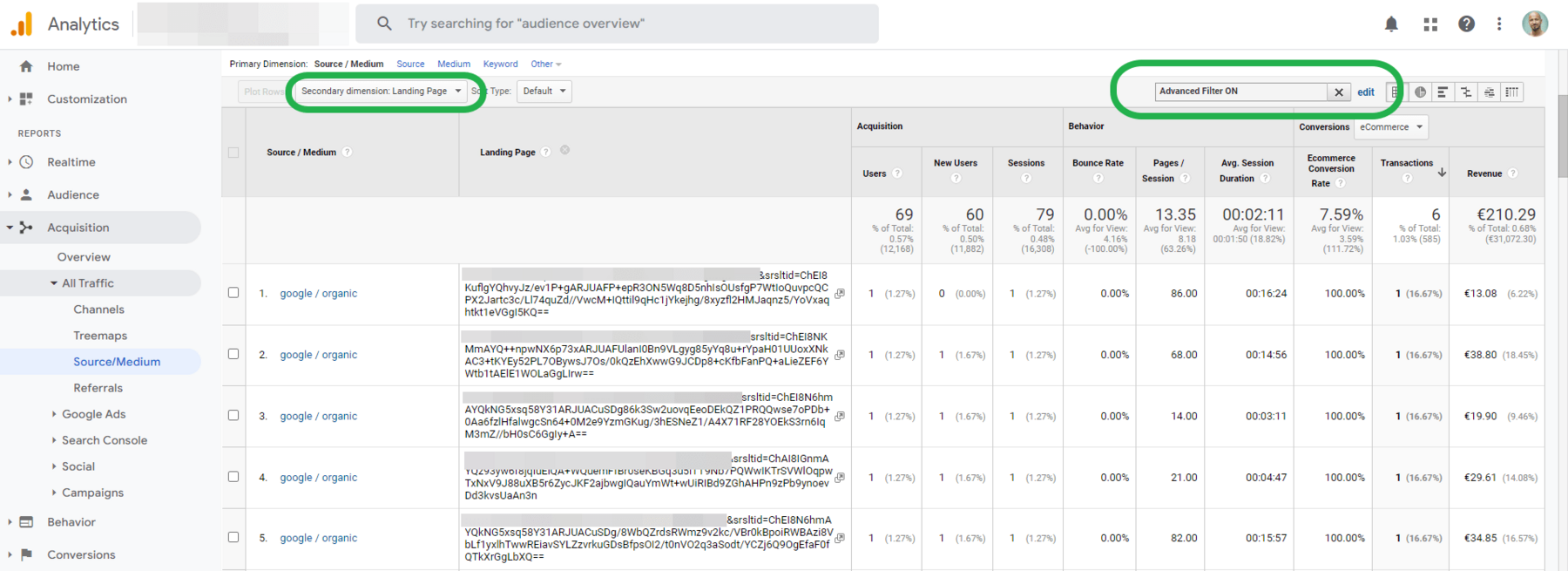
Or, even better, you can create a custom segment with traffic from free shopping listings:
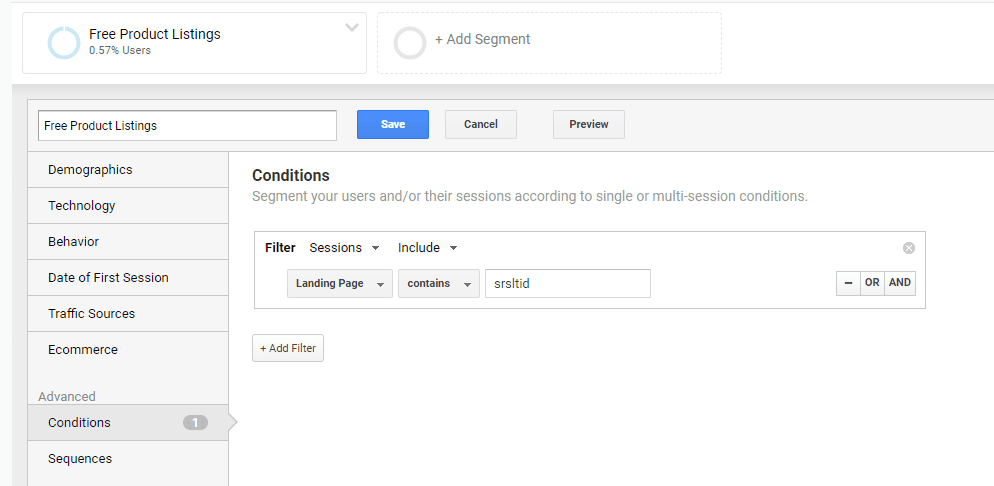
NB: Some websites may break with the tracking parameter. So, first check with your developer if this feature works on your website. Or, check yourself by going to a popular product landing page and appending the tracking parameter to your url: ?srsltid=1x2y3z
Do not enable auto-tagging in Google Merchant Center if you get an error.
– Nils