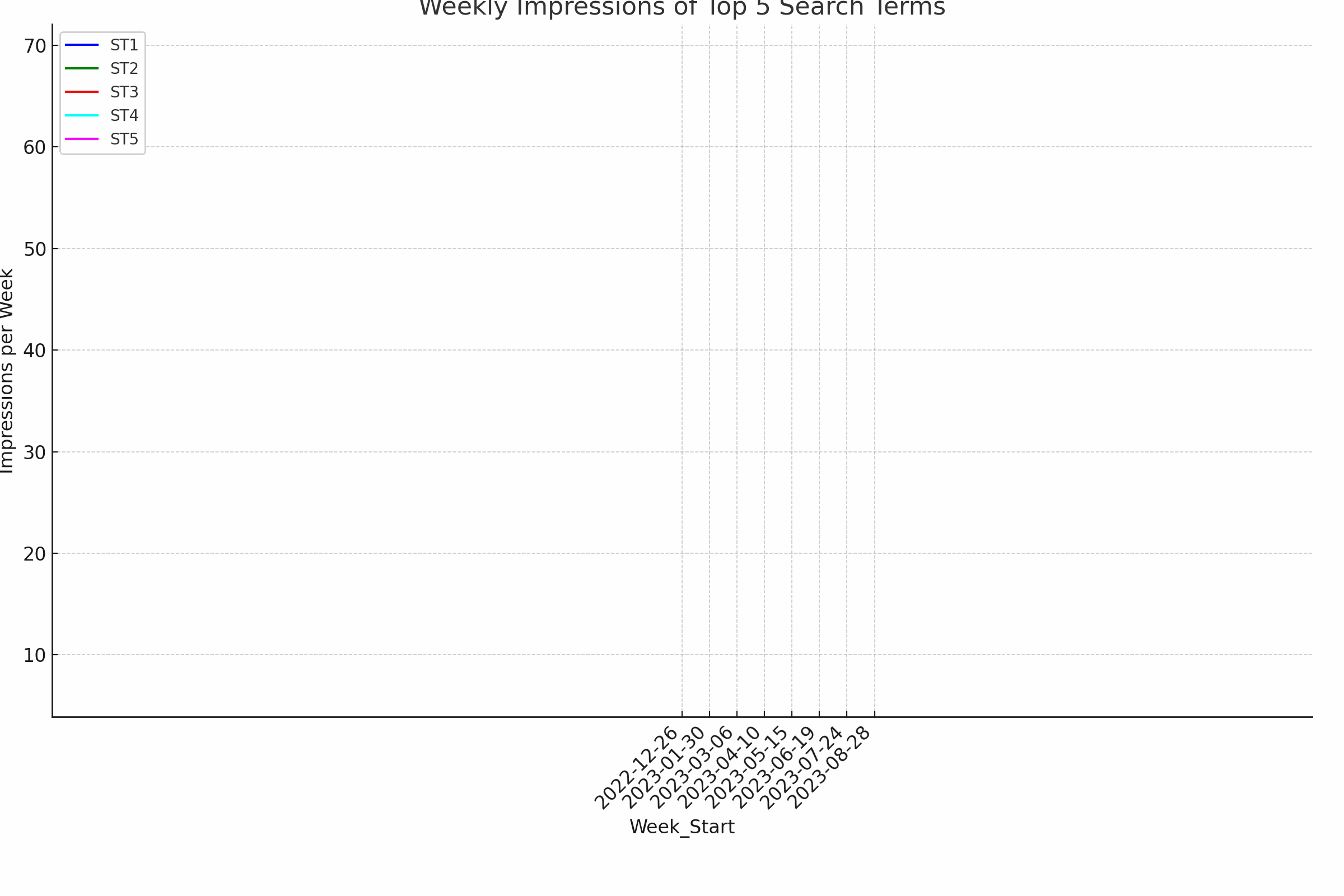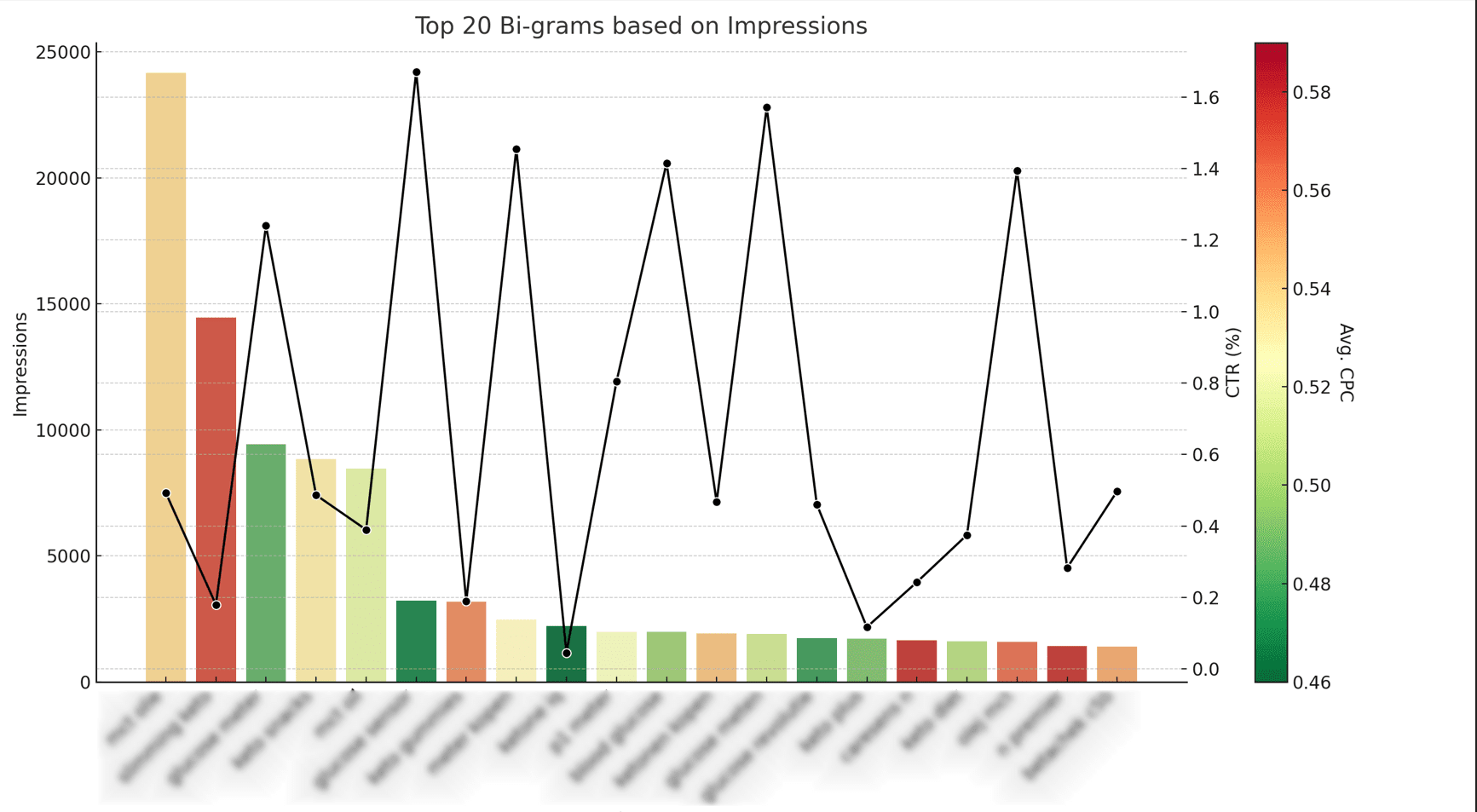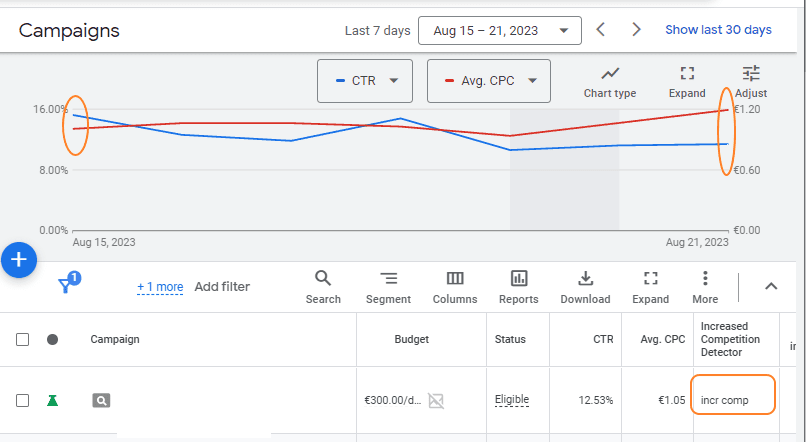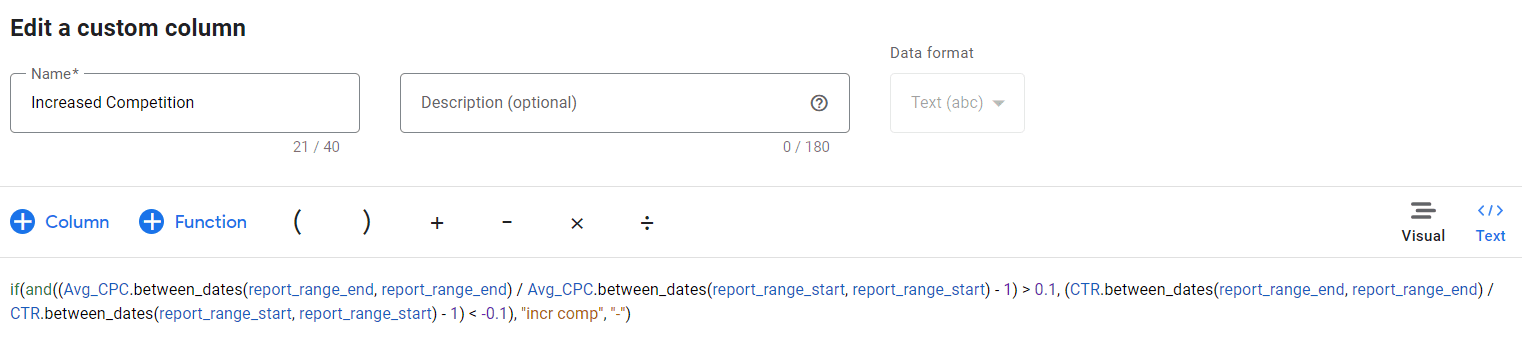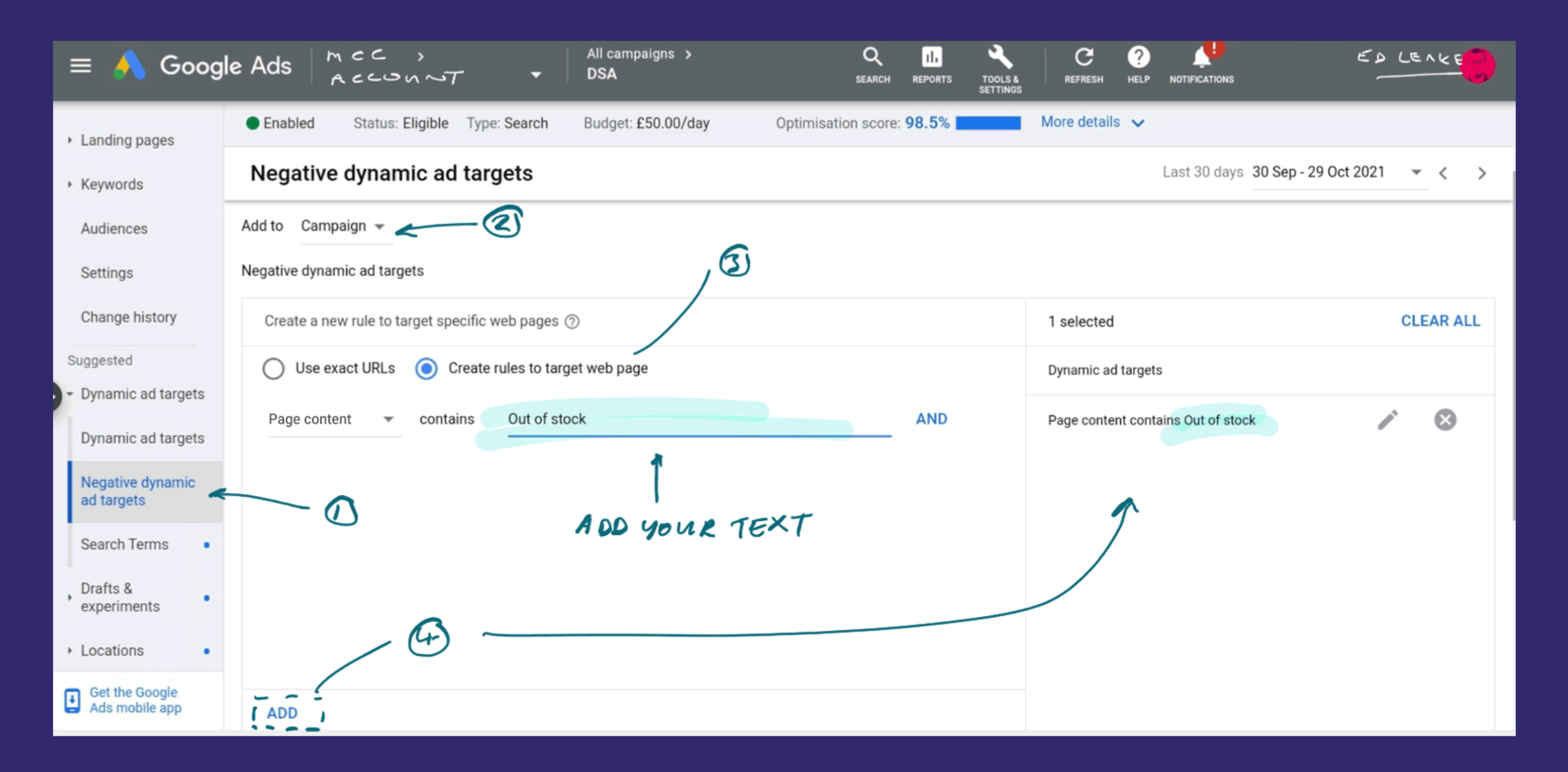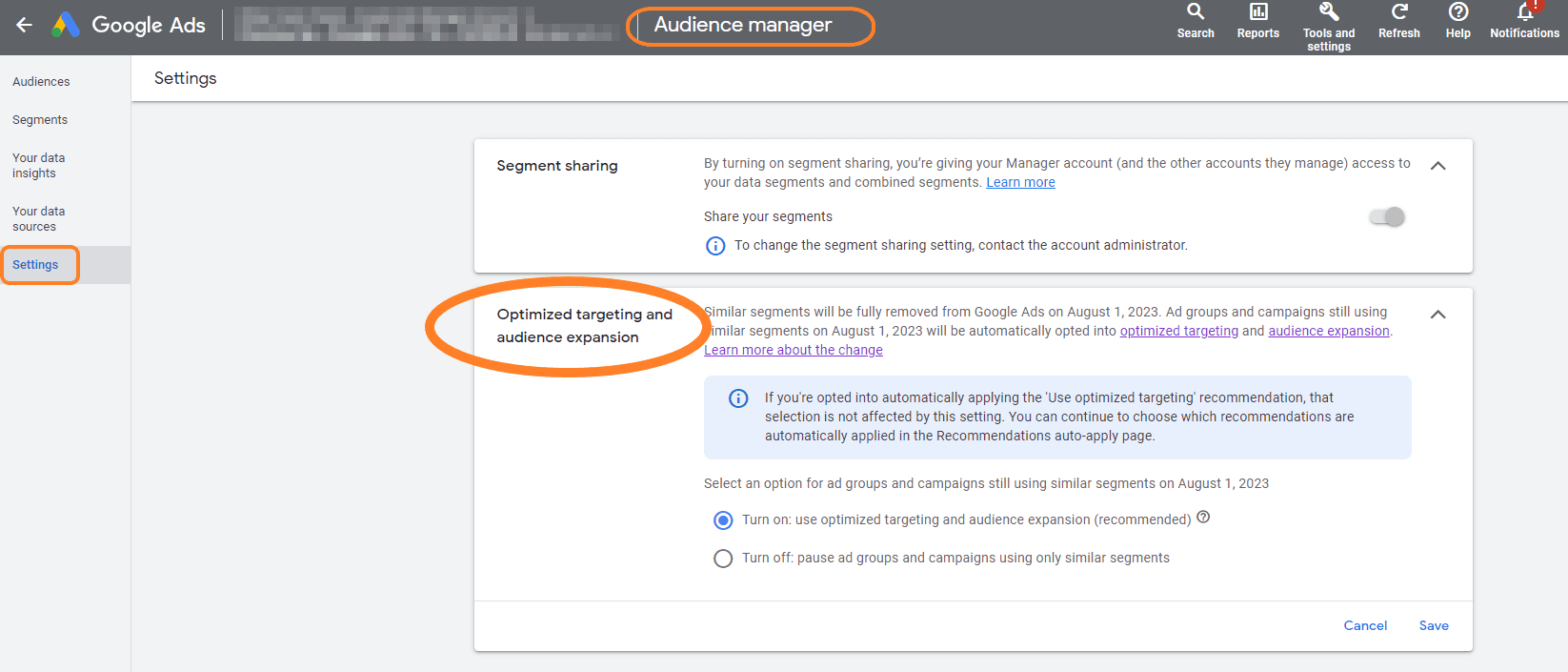Some 2 years ago I had an unusual lunch.
My good PPC friend and PPC hero Wijnand Meijer and I sat down right next to the Amsterdam canals, at Café de Jaren.
For those of you who don’t know Wijnand: he’s a champion in the PPC arena, working on the best PPC Audit tool -> TrueClicks.
Wijnand is about as thorough as anyone can be when it comes to PPC research. He’s the author of a sublime blog post series on Adwords audits on Brad Geddes’ blog. (Yes, Adwords… a bit outdated now, but still very worth the read).
He’s given many talks and presentations at diverse international PPC events. Each and every one of them packed with too much references to deep PPC knowledge for any of us to consume in a lifetime.
Fair to say, Wijnand knows his shit.
So when Wijnand speaks, I listen.
This time was different.
…
Wijnand: “Last week I studied this new Google Ads framework I discovered. GTA.”
Me: “Lol. So, you drank the gamification cool aid, right? You’re trying to get TrueClicks customers hooked to your tool by implementing some manipulative game mechanics. You sneaky bastard.”
Wijnand: “No, no. It’s not that. It’s called God Tier Ads. Sort of an advanced course for Google Ads.”
Me (confused): “Huh? What do you mean? Another one of those self-proclaimed gurus refurbishing the standard PPC shit that’s already out there on each and every blog? And FFS, what’s up with that name? _GOD_ tier ads?? Christ!”
Wijnand: “Nope. This one is different. It’s Ed Leake. Ed is the real deal.”
Me: “Never heard of.”
Wijnand: “Well, you should.”
Me (arrogant prick): “Oh come on! Last time I learned something new from buying an online course on Google Ads was when BMM still had to be invented.”
Wijnand: “This one is different.”
Me: “How so?”
Wijnand: “Ed has been over the river and through the woods. Maybe even more experience than you and I.”
Me (even more arrogant): “Sure.”
Wijnand: “He’s funny too.”
Me: “Haha, so not German, right?”
[Sorry to all my German friends who can laugh about this bad joke.]
Wijnand: “British. Crazy accent.”
Me: “Well anyways. I am not buying. I’ve spent thousands on courses I never finish. Done with it.”
Wijnand: “Your loss. Trust me. You’ll like it.”
Me: “Right. So, I’ve heard they serve great whites to go with the salmon here.”
…
Two hours and one bicycle ride later I got back to my senses. It was Wijnand recommending, after all. (I blame the wine).
Swiped the credit card, and dove in.
Fast forward 2 years.
Not a single regret.
GTA _is_ the real deal. Packed with extremely handy checklists that catapulted my workflows to remarkable improvements, unique actionable insights that sparked dozens of new experiments, and extremely valuable videos for educating new team members.
Ed keeps the content up-to-date, every month, for free, for life! And if you’re lucky, you’ll even get a smile or two watching his pretty face presenting his nuggets of gold.
So, today, I am telling you. It’s worth it.
If you are serious about your Google Ads Skills and want to build some more PPC muscle, GO GET THE GTA FRAMEWORK.
Trust me, you’ll thank me later.
So this is me thanking Wijnand. And Ed.
Here’s the link:
https://app.godtierads.com/gta-bonus-bundle/apnnu (*)
Pay once, get everything.
Use my discount code “NILS100” at checkout to get $100 off.
– Nils
(*) Yes, that’s an affiliate link. Normally I don’t do this. Ed is the exception. Says enough, right?