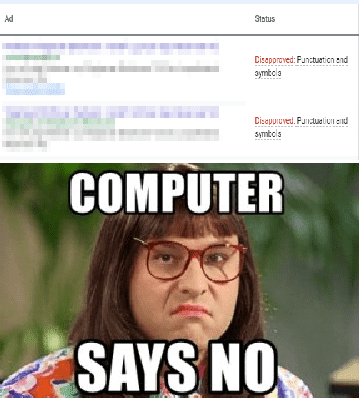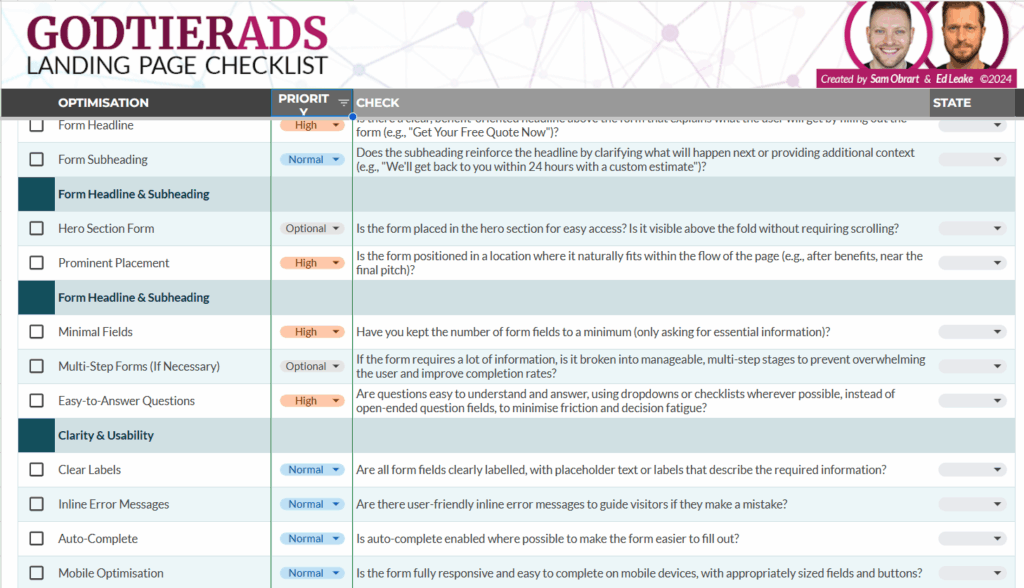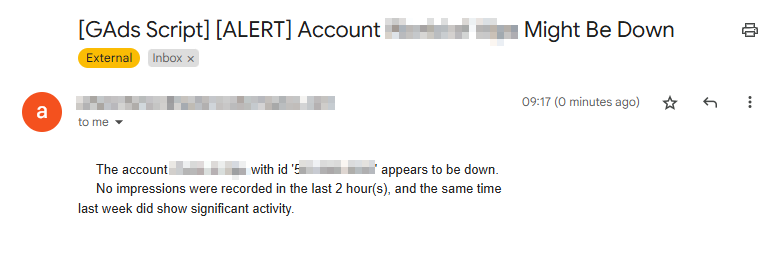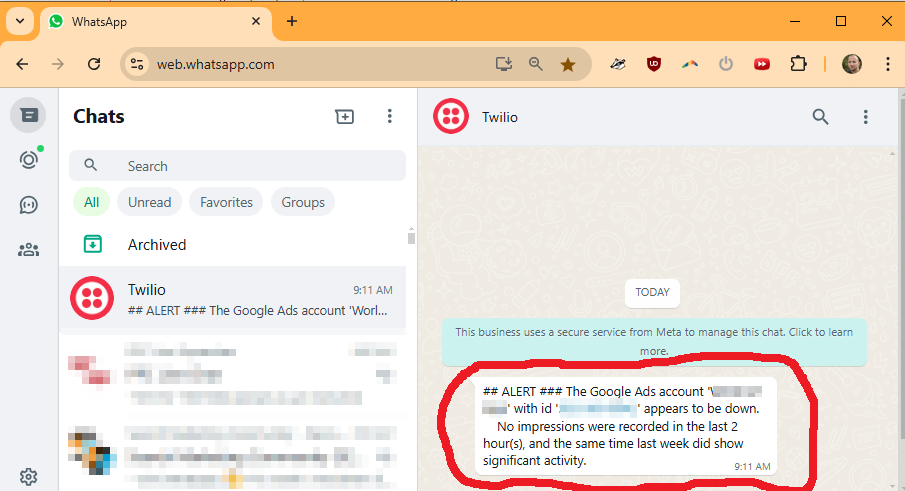A fellow member of the list, John Turnbull (name shared with permission), wrote in with a good question today:
Hi Nils,
Love what you’ve been doing for the PPC heads.
Quick question: I have negative keyword lists in my PMAX and Standard Shopping campaigns.
Would your Negative Keyword Conflicts script tell me if there are any negative keyword conflicts within my Negative Keyword Lists for either of these campaign types? Or only for Search campaigns?
Keep up the good work! We appreciate you.
Thanks,
– JT
First: Thanks for the kind words, JT, and thank you for the question! I love helping out the PPC community, especially when it comes to scripts. So, please keep sending questions like these.
Second: The answer is No.
Third: I’ll let ChatGPT explain 🙂
JT’s question is not unique. I get questions like these frequently.
Normally, I simply reply with a quick answer.
BUT, with ChatGPT releasing its “o3-mini-high” model that is really good at code, I decided to forward the question to see what it would come up with. I copy-pasted the script and the question.
Here’s the response:
“The script is designed to detect conflicts between positive keywords (the ones you’re bidding on) and negative keywords.
It gathers the positive keywords from the keyword view (which is typically available only for Search campaigns), and then compares them to negatives (including those from negative keyword lists).
Because PMAX (Performance Max) and Standard Shopping campaigns do not operate with the same keyword targeting (in fact, they don’t have “positives” in the same sense as Search campaigns), the script will not find any conflicts in those campaign types—even if you attach negative keyword lists to them.
In short, the script is effectively only useful for Search campaigns where you have actual positive keyword criteria that could potentially be blocked by a negative.
So, if you run this script on an account that only has PMAX and Standard Shopping campaigns,
it won’t report any conflicts because there are no positive keywords to conflict with your negatives.”
That’s a correct answer, and it only took 1 minute.
Quite impressive, if you ask me.
Here’s the thing: even if JavaScript is like ancient Greek to you and the sight of code makes you want to run for the hills, you can use AI tools like ChatGPT to understand exactly what a Google Ads Script does. In minutes!
All it takes is a simple question and the copy-pasting of some code.
Happy scripting 🙂
– Nils