Every time Google announces something new that has the smell of reducing transparency and control, I Rebel Yell: “My money, my clicks, my data!”
The next minute, I find myself digging in the report editor and running GAQL queries against the API until my CPU burns a hole in my laptop. I shout at my table duck as if she quacks Googlish, and I pull my last hairs out just to get those numbers.
This time is no exception.
Last week, October 3, Google announced “Ads in AI Overviews: now live.”
“…you can show ads in these experiences with your existing AI-powered Search ads, Shopping and Performance Max campaigns. There’s no additional action required. As we evolve the consumer Search experience, we’re also building advancements into our ads solutions, allowing you to automatically connect with customers as they search in new ways.“
Source: https://blog.google/products/ads-commerce/google-lens-ai-overviews-ads-marketers/
“…automatically connect with customers as they search in new ways.”
Right.
My current understanding is that Google will not allow us to target or segment these clicks from AI overviews, not by click type or network. So again, little transparency and less control.
But… maybe, just maybe, there might be some insight in the gad_source URL parameter.
If you’re not familiar with this parameter, read this: https://support.google.com/google-ads/answer/13327296?hl=en
The support article explains:
“…the gad_source URL parameter is used to identify the source of ads URLs and improve the accuracy of ads conversion measurement.”
Great, so we can learn more about the source of the ads URLs (and hopefully, even if that source is AI Overviews).
However, the article doesn’t explain the meaning of the different values for this parameter (and I couldn’t find it anywhere online).
So, let’s find out together, shall we?
Here’s what I’ve learned so far (work in progress):
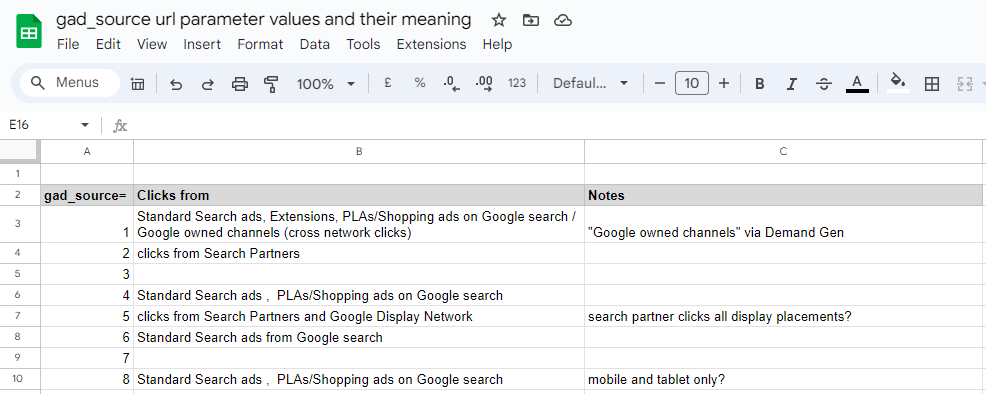
You can check these URL parameters in your Google Ads account.
To do so, here’s how:
- Go to the All Campaigns view, Insights and reports, Landing pages, and Expanded landing pages.
- Add the campaign column and filter using ‘Expanded landing page contains gads_source=X’
- Segment by Click type, Network, or some other segment.
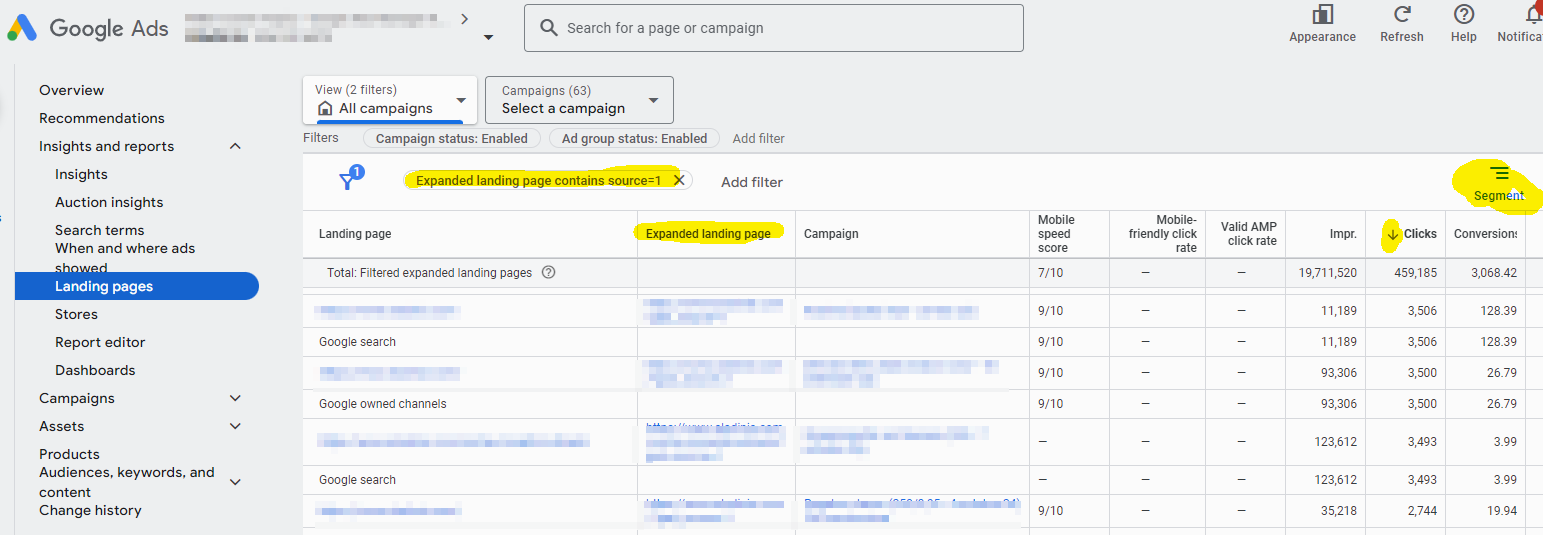
Or, when you see an ad in AI Overviews in the wild, check the lander URL.
Please let me know what you find. I plan to share our findings next week.
Thanks a ton,
– Nils