ERROR: “Please specify a valid Spreadsheet URL.”
This error typically occurs when you copy-paste a Google Ads scripts solution from the Google Developer site and forget to edit the configuration.
Solution:
1) Go look for a configuration variable (usually at the top of the script), create a new empty Google Sheet, copy-paste the URL of the new Google Sheet and insert the URL between the (double)quotes:
Simply replace code that looks like this
var SPREADSHEET_URL = 'YOUR_SPREADSHEET_URL';
into this:
var SPREADSHEET_URL = 'https://docs.google.com/spreadsheets/d/42g2D8t2AmHDD6fs6y__kLG80fa_4aeoeLjjiQrwXXXX/';
2) Sometimes you need to create a new copy of the Spreadsheet template mentioned in the documentation of the script. Make sure you do so using File -> Make a copy
Copy-paste the URL of the Google sheet.
Edit the CONFIG object (shown below) that is at the beginning of the script.
Here’s an example of the Link Checker script.
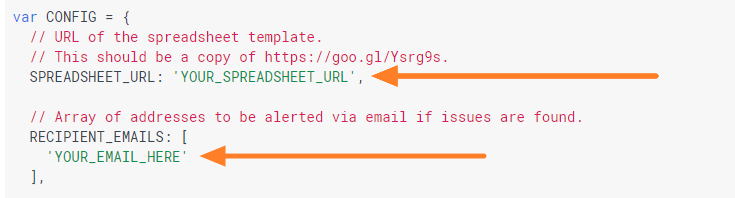
NOTE: The only areas where you need to modify the SPREADSHEET_URL and RECIPIENT_EMAILS are the ones from the var CONFIG at the top of the script, shown above. If you modify the functions 'validateAndGetSpreadsheet' and/or 'validateEmailAddresses' the script will throw errors.
WARNING:
You might get an error like this
Invalid argument: url (file Code.gs, line XX)
If so, here is the fix for “Invalid argument: url (file Code.gs, line XX)” errors.
Join thousands of PPC geeks who already have access:
If the button above isn’t working for you, you can sign up here to get access.