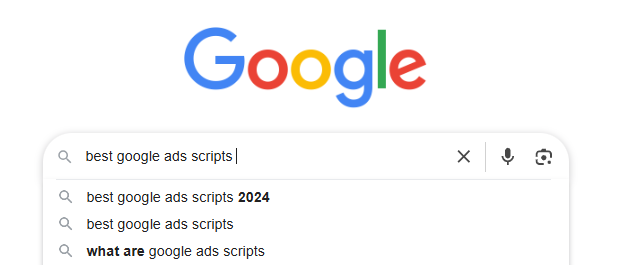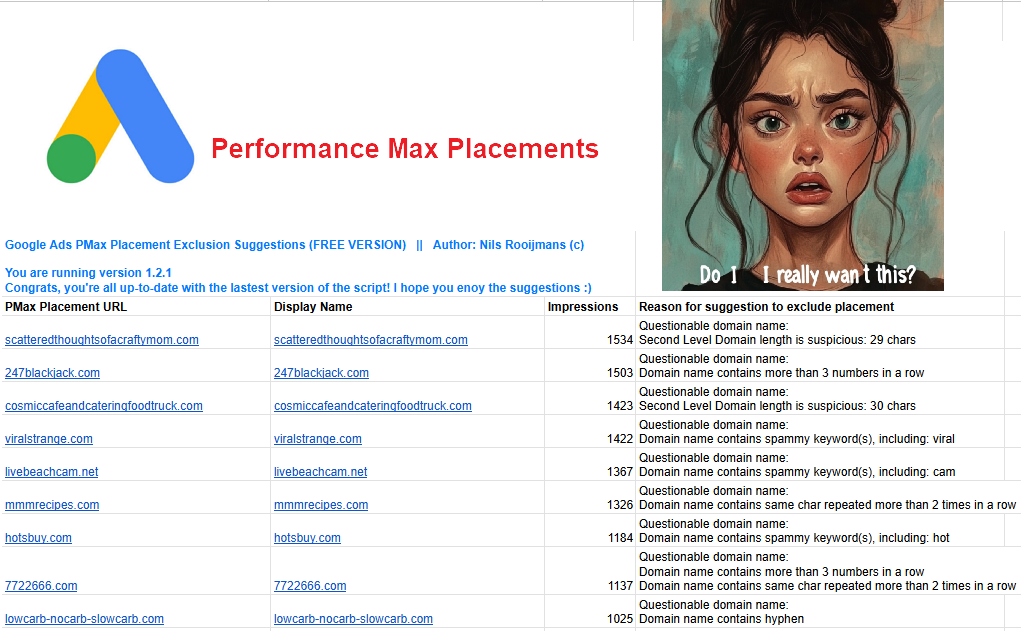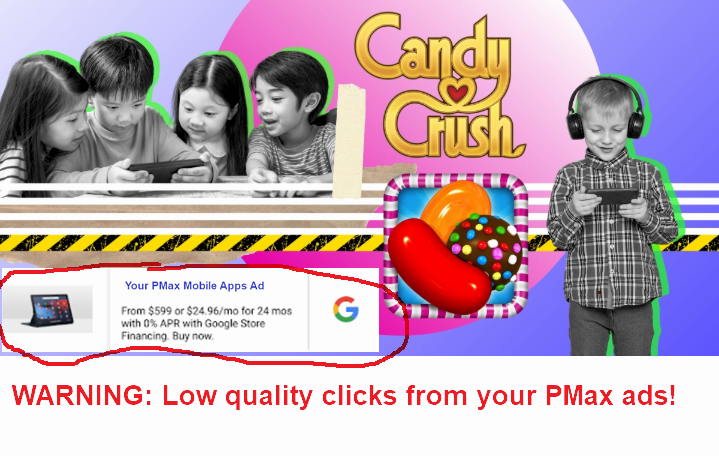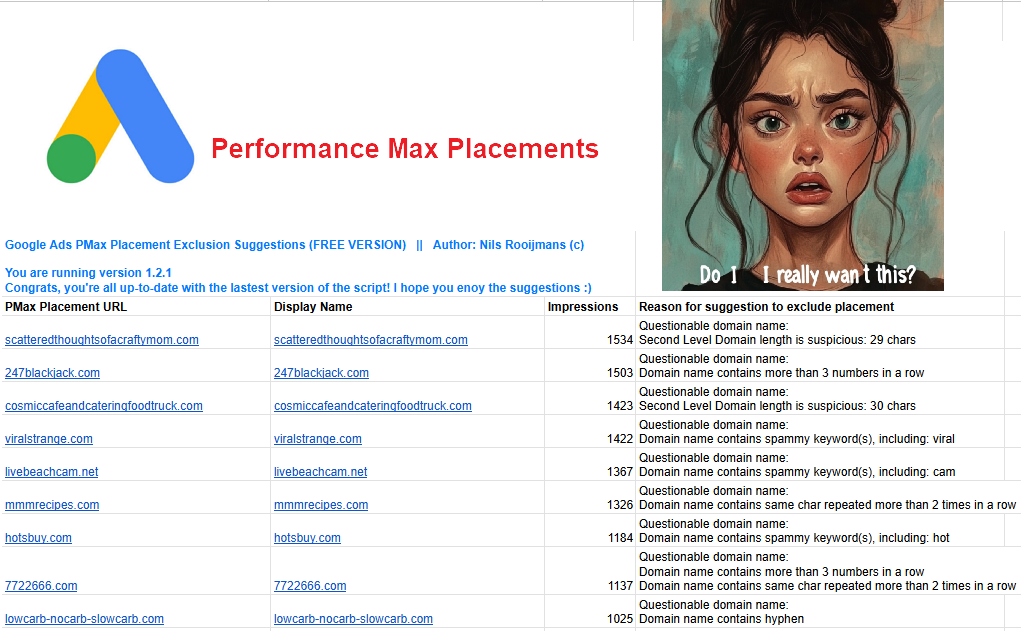
Have you checked your Performance Max Website Placements lately?
It’s CRAZY where Google is showing your ads, right? I mean, who want to see their ads appear on ‘247slots.tk’, ‘cupcakes4cash.xyz’, ‘divorcepayday.com’, or some things even more obscure?
Performance Max likes to show ads in every corner of inventory that’s available to Google. Often, without you knowing it!
Remember, Performance Max campaigns maximize your _spend_, NOT your profits.
Here’s WHY you want to exclude certain website placements from your Performance Max campaigns:
-
- Brand suitability:
Avoid showing ads on websites with content that could negatively impact your brand perception, like adult content, gambling sites, controversial topics, or competitor sites.
- Irrelevant audience:
Exclude websites that cater to demographics or interests not aligned with your target customer, minimizing wasted impressions. Think exotic Top Level Domains like ‘.xyz’ and ‘.tk’
- Cost control:
By filtering out low-quality placements, you can allocate your ad budget more efficiently toward sites that generate higher conversion rates.
- Compliance issues:
In certain industries, legal or regulatory requirements may mandate excluding specific websites.
Examples of some of my clients that are excluding placements:
-
- A clothing brand excluding fashion blogs that focus solely on high-end luxury items because they are targeting a more budget-friendly market.
- A health food company excluding websites with content promoting unhealthy eating habits.
- A financial institution excluding websites known for spreading misinformation about investment strategies.
Here’s HOW you can exclude website placements from your Performance Max campaigns:
Continue reading “How To Exclude Website Placements from your Performance Max Campaigns”