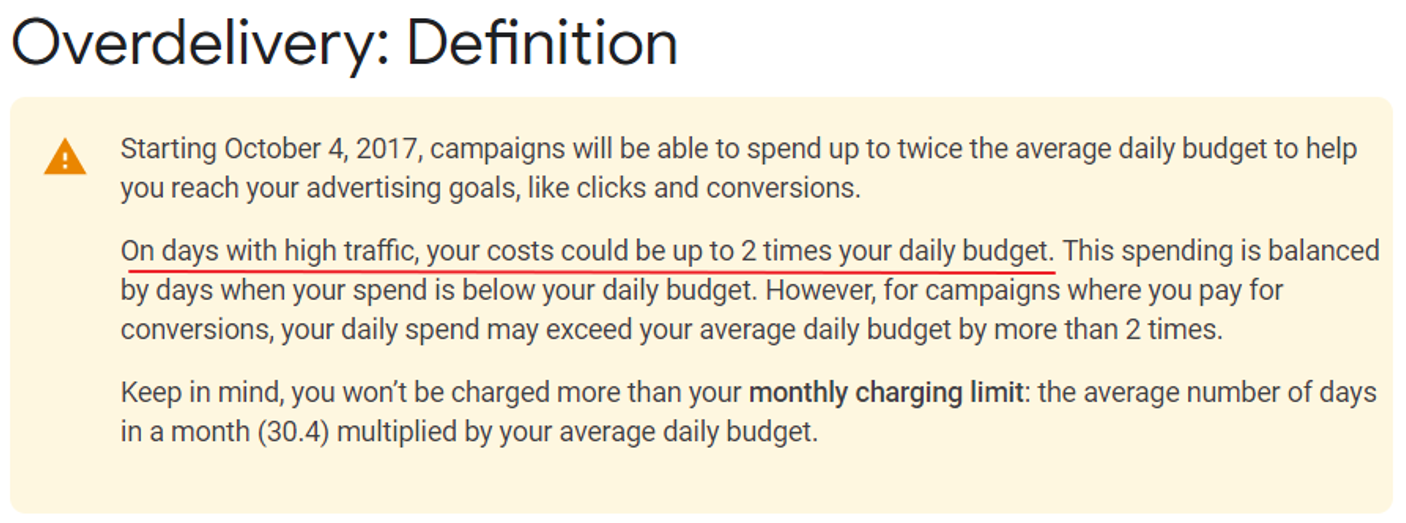Google can no longer be trusted. At least not when it comes to managing your (daily) budgets.
If you feel this statement is true, continue reading.
You might think that as long as you set up an average daily budget for your Google Ads campaign, you don’t need to worry about spending too much on your ads.
Unfortunately, this is very far from the truth, as overspending in Google Ads accounts is a fairly common occurrence. Despite having an average daily budget set up, many advertisers notice that they’ve already spent double on their campaigns when it’s already too late.
And this is no accident. In fact, Google does so on purpose. The Google Ads Help Center has one entire article dedicated to explaining how this overspending happens. The article explains that:
“When your ads are shown more often, your total daily cost might be up to 2 times your average daily budget, unless you’re paying for conversions. If you pay for conversions, your daily costs may be more than 2 times your average daily budget.”
Confusing, right? So much for having a budget in place.
And to add some more confusion to the mix, have a look at these two slightly different explanations over the years:
2017:
2019:
Now, where did that “quality” part go?!?
Whatever the explanation, you’ll need a way to keep costs in check, without requiring you to keep an eye on your Google Ads accounts every minute, every hour, every day. This is especially critical during these COVID-19 times, when many client budgets are understandably tighter.
You don’t want to lose a client due to overspending and you don’t want to shoulder the cost of the extra spend just to keep a client.
At the same time, however, you don’t want to waste a lot of time by endlessly opening Google Ads accounts to see if spending is still within bounds.
To help you out, here are five Google Ads scripts that will help you monitor your Google Ads spend and manage your budget:
June 2022: UPDATE WITH AN EXTRA SCRIPT I've created a script to monitor the total account spend. Unlike most of the older scripts this script supports performance max campaigns. (Many of the older scripts do not support Performance Max campaigns because performance max campign type is not supported by campaign selectors). This script compares this month's ad spend to your monthly budget target. In case the ad spend is greater than your budget target an alert is sent via email. Go check it out: Google Ads Script - Monthly Budget Spend Alert
1 – Get Daily Budget Overdelivery Alerts
The best way to minimize overspending is to know when it’s happening, so that you can quickly adjust your campaigns to prevent it.
That’s exactly what this script does. My Google Ads Overdelivery Alert script compares the actual ad spend per campaign in your Google Ads account versus your anticipated budget.
The moment that a large difference is recorded in your dailly, weekly or monthly spend, the script will send you an alert via email and log the incident in a Google Sheet. With these logs, you’ll also be able to see if there’s any pattern or action that triggers the overdelivery of ads.
Since it uses daily, weekly, and monthly anticipated budgets versus actual spends, the script can be run daily. And by setting up labels, you can configure the alert to run only on specific campaigns.
The original script is also designed to run for a single account, but an MCC version is also available upon request.
2 – Cap Google Ads Overdelivery to a Specific Amount
Google Ads’ automated overdelivery can cause Google to double your spend. This script by Frederick Vallaeys can help you reign back control and set daily spending to a specific amount. The script allows you to set a specific percentage of overdelivery–from 0% to 100% overdelivery–per campaign. If a specific campaign exceeds that percentage based on the daily budget plus the overdelivery percentage, then the script will pause the campaign and label it.
Unfortunately, this script has its limitations as it cannot work with shared budgets. Modifications are also needed to make it work with shopping or video campaigns. And for re-enabling paused campaigns, setting up an additional rule or script–in addition to this script–is a must.
All this is possible, just not with the standard version of the script. Contact me for details on how I can help you if interested in any of the advanced options.
3 – Prevent Overspending with This Google Ads Script
For those who need a way to manage their video campaigns’ spend, this script by Christine Zirnheld and the Cypress North team is the solution. Based off on a Google Ads script by an anonymous user in the Google Ads Scripts Forum, this script checks the total account spend hourly.
I just love the simplicity of this one:
Once the account has reached the maximum daily limit that you’ve set, it pauses all active campaigns, except for those marked to run regardless of budget status. Then an automated rule will run at midnight to turn back on those campaigns to run the next day.
The script uses labels to identify which campaigns should run regardless of budget status. Hence, it’s important to review the labels on your campaigns regularly when using this script.
4 – Google’s Own Flexible Budget Script for Individual Ad Accounts
Interestingly, as shown by the existence of this script, even the folks at Google know that adhering to a fixed budget for a campaign period can be a must. This script available on the Google Developers site for Google Ads Scripts allows users to dynamically adjust campaign budgets every day, based on a specified budget distribution scheme for ad campaigns that run for a fixed amount of days.
The budget distribution scheme is all yours to customize by modifying the functions available in the script. However, for those less technically inclined, there are also two pre-built budget strategies included in the script. One is based on an even budget distribution, or the same amount for all days in the campaign period; the other is for a weighted budget distribution, which allocates more budget towards the end of the campaign period.
An MCC version of this script is also available on the Google Developers site.
5 – Script to Prevent Underspending Your Free Google Ads Grant
If you’ve advertised on Google Ads in the previous months, you may have gotten a bunch of free ad credits as part of Google’s thrust to help businesses during the COVID recession. Considering that these ad credits can reach up to 1,000 USD per account, you’d want to be able to spend them as efficiently as possible before they expire at the end of the year.
That’s where this script by Daniel Gilbert on SearchEngineLand comes in, which was originally designed for Google Ads Grant accounts for nonprofits. The script basically turns keywords on or off based on the current spend. If the account is overspending, it disables less efficient keywords; but if the account is underspending, then it turns those less efficient keywords back on.
The script also allows users to change the tolerance variable, or the percentage above or below budget the account spend should be, before the keywords are paused or enabled. It can also send email alerts regarding any changes made to the campaign.
Spend your limited budgets wisely using this script!
With these five scripts, you’ll be able to get a grip on your budgets and experience the power of scripts to manage your budgets.
But wait…the possibilities do not end here!
Be sure to check out the Budget Management section in my list of scripts in The Ultimate Google Ads Scripts Library, containing over 400 free Google Ads scripts.
Join thousands of PPC geeks who already have access:
If your budget management issues aren’t fixed by any of the scripts in the list, be sure to contact me. I’m pretty sure I am able to help you relieve some of the burden.