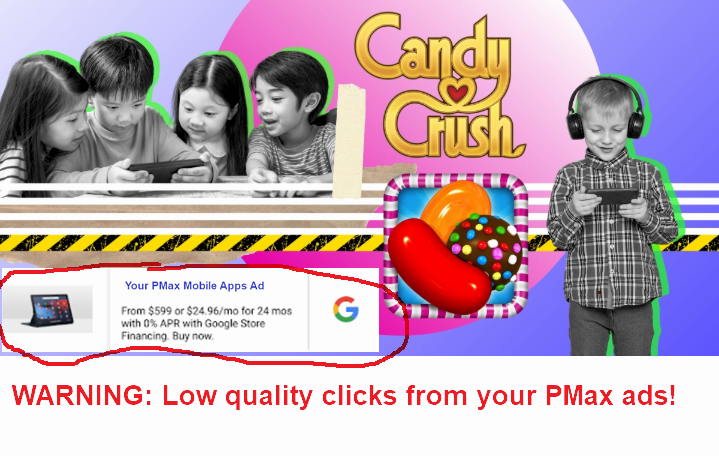 After conducting audits over hundreds of PMax campaigns, I know that over 80% of them still make this mistake; they DON’T exclude Mobile App placements.
After conducting audits over hundreds of PMax campaigns, I know that over 80% of them still make this mistake; they DON’T exclude Mobile App placements.
Remember, Performance Max campaigns maximize your _spend_, NOT your profits.
Here’s WHY you want to exclude mobile apps from your Performance Max campaigns:
-
- Irrelevant App placements: Your ads almost always appear in apps that are unrelated to your product or service, this is a waste of your budget.
- Low-quality clicks: Ads on Mobile Apps mostly lead to accidental clicks that have zero none conversion value, this is true especially for gaming apps (the majority of App placements).
- Budget allocation: Mobile Apps can consume a big part of your budget. By excluding them, you can allocate your budget to placements with higher conversion value.
- Brand safety: Not all apps are a good fit for your brand’s values or brand safety guidelines.
Here’s HOW you can exclude All mobile apps from your Performance Max campaigns:
UPDATE Jan 1, 2025: While the method below still works, here’s an easier and faster way to exclude all mobile app placements from your campaigns.
-
- In the Google Ads UI, select the ‘All campaigns’ view
- In the left navigation, select ‘Audiences, keywords and content -> Content’
- Go to ‘Exclusions’
- Click ‘Edit exclusions’
- Select ‘Account’ (NOTE: PMax placement exclusions can only be added at the account level, NOT at the level of individual PMax campaigns)
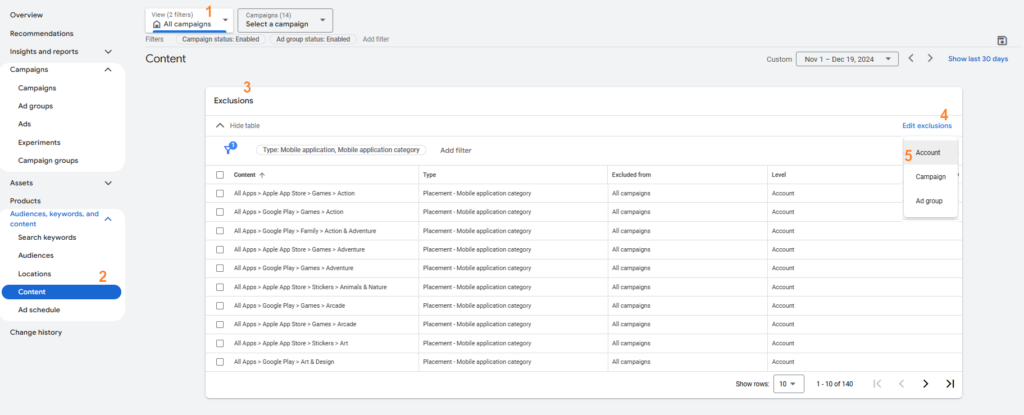
- Select ‘App categories (140)’
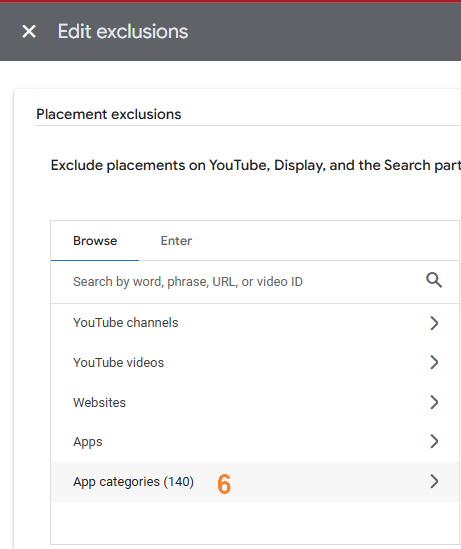
- Expand ‘Apple App Store’
- Check all boxes for all categories (NB: make sure to expand any category that shows the drop-down arrow, this will show the sub-categories that also need to be ticked)
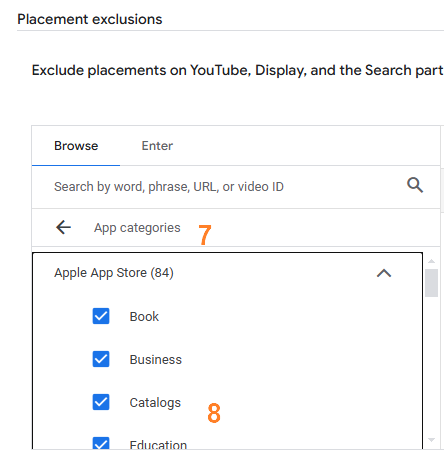
- Expand ‘Google Play’
- Check all boxes for all categories (Again, make sure to expand any category that shows the drop-down arrow, this will show the sub-categories that also need to be ticked)
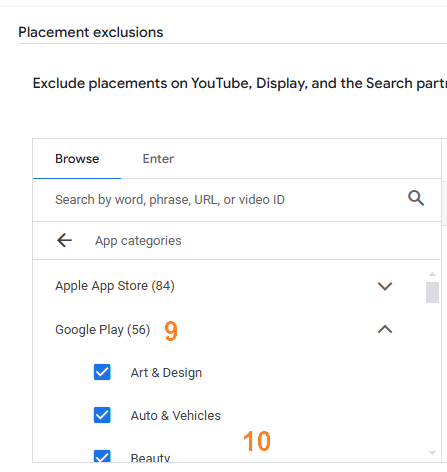
- The selected total should show 140!
- Hit Save

- You’re done!
Yes, that is a lot of clicking to be done.
Unfortunately, the little trick of entering ‘mobileappcategory::69500’ in your placement exclusions to exclude All Apps in a single click does not work at the account level. Currently, the Google Ads UI throws “An error occurred. Please try again or check your targeting options” when you try to save the exclusion.
Also, Google Ads Editor does not (yet) allow us to add exclusions at the account level.
As far as I know, this is currently the only way.
UPDATE Jan 1, 2025: While the method above still works, here’s an easier and faster way to exclude all mobile app placements from your campaigns.
Want to ALWAYS BE IN THE KNOW when Performance Max campaigns are showing your ads on BAD PLACEMENTS? Check out my Google Ads Script for PMax Placement Exclusions.