If you are wondering _why_ you would want to add negative keywords to your Performance Max campaigns, read this.
If you are already convinced you need to add negative keywords to your PMax campaigns, you can use any of these methods:
-
- Add your negative keywords at the account level
- Add your negative keywords to a ‘Negative Keyword List’ and add the list to your PMax campaigns
- Add your negative keywords to individual PMax campaigns via the ‘Negative Keywords for Performance Max campaigns‘ feature (still in Beta)
Note that option 1 also negates keywords from non-PMax campaigns in your account. For this reason, this option isn’t my preferred method and I recommend you don’t use it either.
Here’s how.
Since option 3 is still in beta and not available to all of us, at this moment, my preferred method is option 2; use a shared negative keywords list.
Adding negative keywords to PMax campaigns via a Negative Keyword List
-
- Create a negative keywords list named ‘* PMax Negatives’
(if you are wondering why I add the asterisk at the start of the name of the list, read this) - Add one or more negative keywords (simply add a dummy keyword like ‘free’ to get started).
- contact Google Support via the ‘Performance Max Campaign Modification Request Form‘ and ask them to apply the list to your PMax campaign(s).
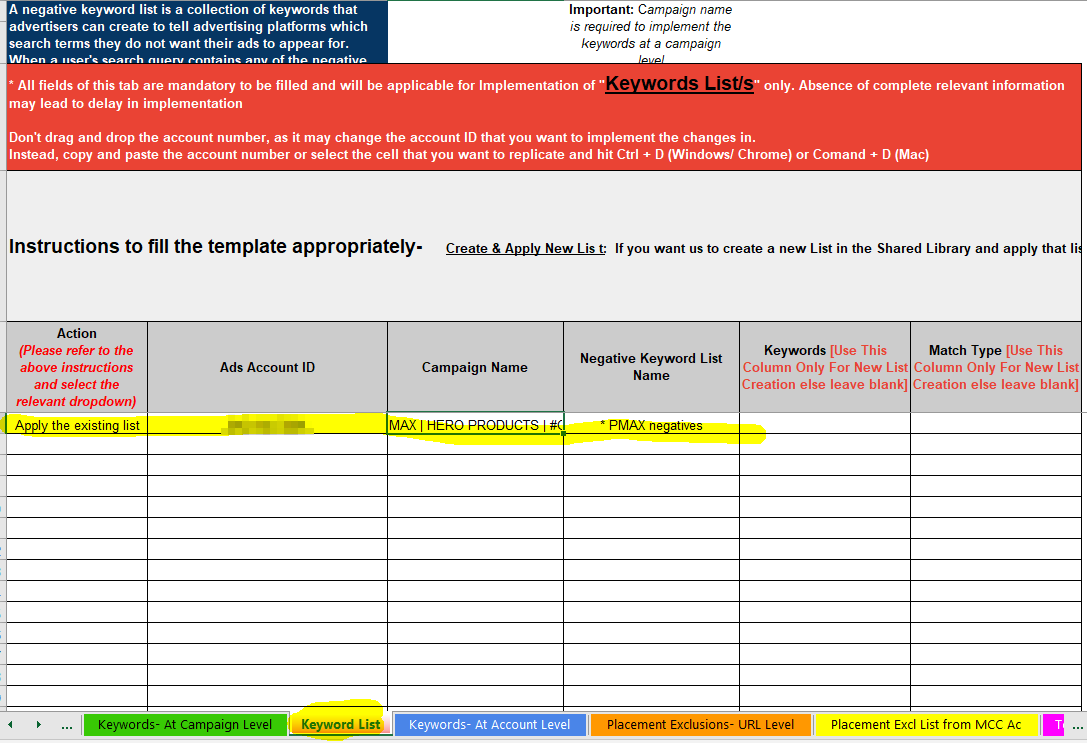
- After Google Support has confirmed adding the list to your campaigns, double-check in the overview of your negative keyword lists :
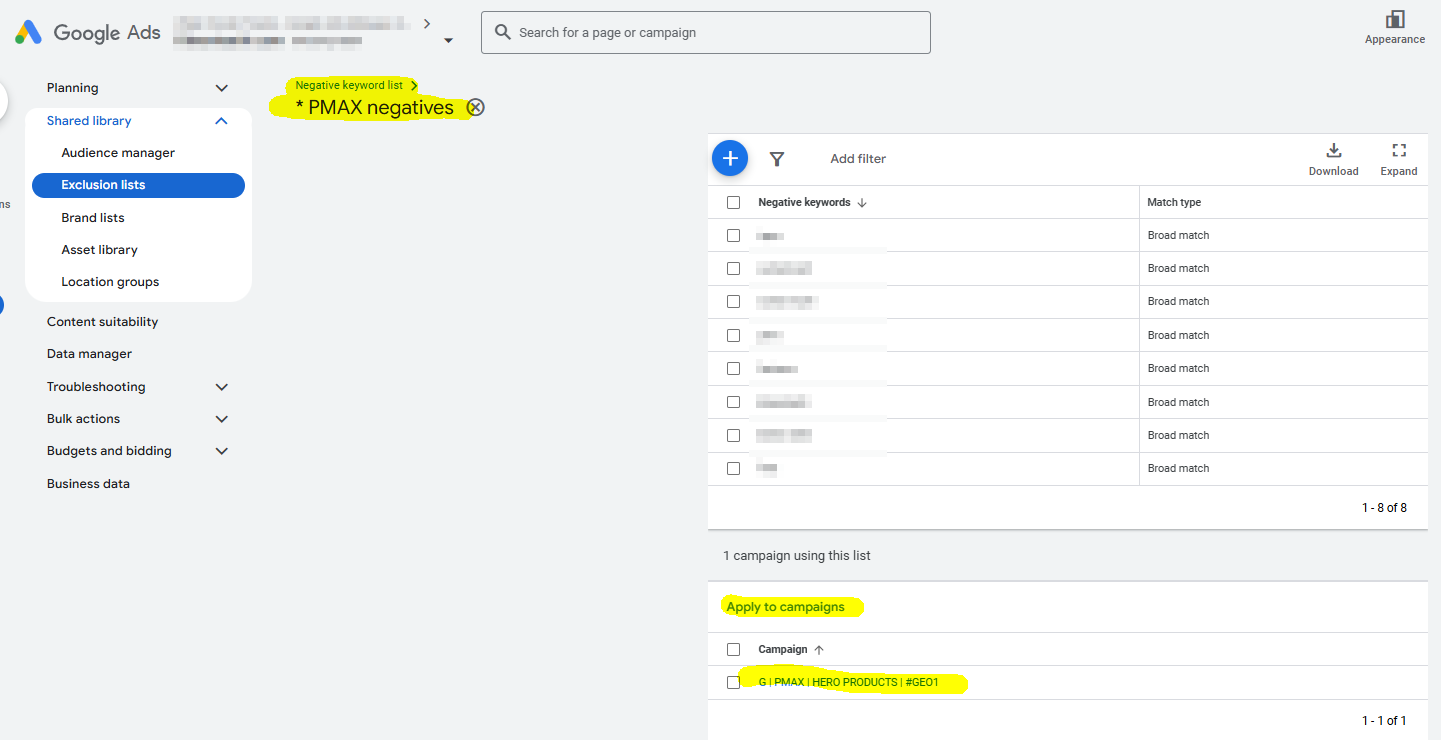
- Next you want to periodically update the keywords in your list, add your brand keywords and add low performing PMax search terms.
- Create a negative keywords list named ‘* PMax Negatives’
If you want to see _what_ negative keywords you should add to your PMax campaigns to reduce wasted spend, run my script:
https://nilsrooijmans.com/google-ads-script-pmax-non-converting-search-term-alerts/