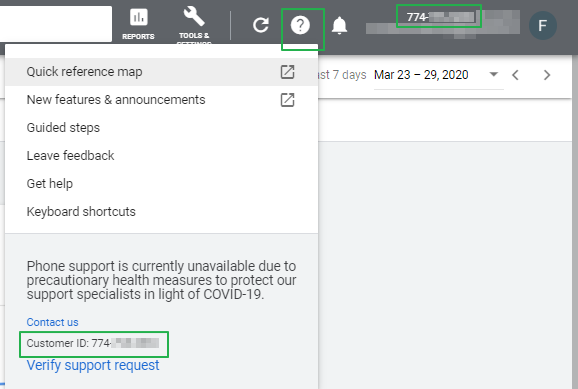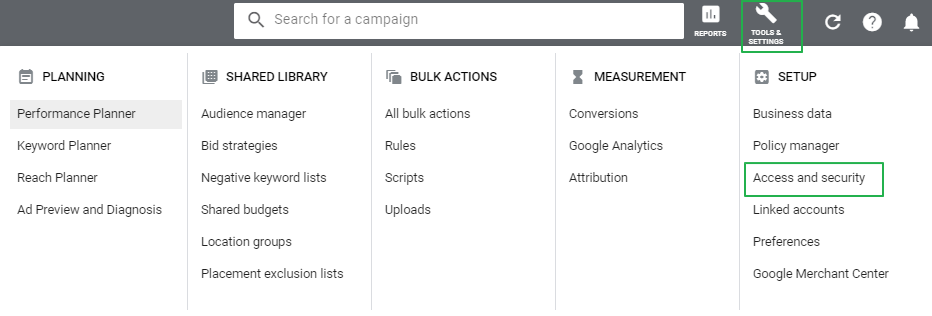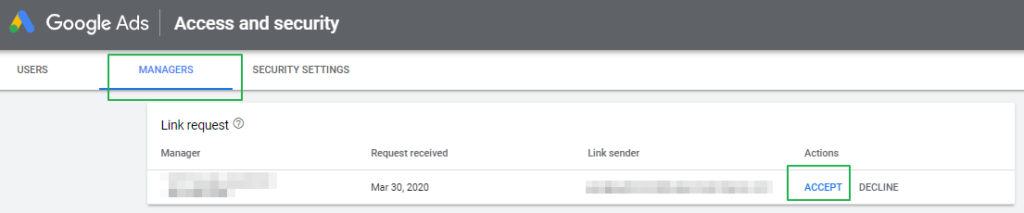Google Ads agencies and consultants like myself use so-called Google Ads Manager accounts (formerly known as Adwords MCC accounts) to access your account. Google Ads Manager accounts enable agencies and consultants to manage multiple clients from a single account.
Access to your account is provided by linking your Google Ads account to the Google Ads Manager of the agency/consultant. This linking process involves three steps:
- You share your Google Ads client ID with the agency/consultant
- The agency/consultant sends a link request to your account from their Google Ads Manager account
- You accept the link request
Accepting link requests from manger accounts is easy, just follow these steps.
Step 1: Share your Google Ads customer ID (formerly knows as Adwords account id) with the agency/consultant
1a) Sign in to your Google Ads account
1b) Look in the upper right corner to find your Google Ads customer ID
1c) Copy paste the id and share the id with your agency/consultant.
Step 2: Have the agency/consultant sends you a link request
This one is easy for you. Your agency/consultant knows what to do.
You should receive a message from your agency/consultant letting you know they have requested access and asking you to accept the request.
Step 3: Accept the link request
Once you’ve received a notice from your agency/consultant that they have requested access to your account, click the Tools icon in the upper-right corner of your screen and select “Access and Security”.
Next, select the “Managers” section and verify the name of the Manager requesting access. If you recognize the name, click “Accept” to give your agency/consultant access to the account.
Note: You can always revisit the Managers section of the Access and security screen to revoke access to this account should you want to revoke access.
Once the above is completed you have then shared access to your Google Ads Account!